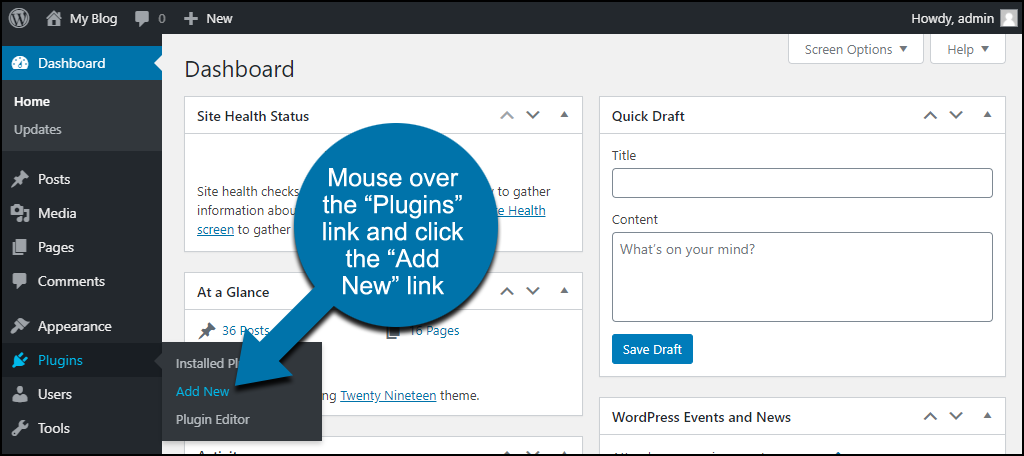How to Add Emojis to WordPress?
How to Add Emojis to WordPress?
Want to Add Emojis to WordPress to your blog?
Using emojis in WordPress is very easy because it has built-in emoji support. You can use emojis in it anywhere without installing any separate plugins.
Want to add WordPress emoji support to your blog?
Using emojis in WordPress is very easy because it has built-in emoji support. You can use them in WordPress anywhere without installing any separate plugins.
Using WordPress emoji on Windows
Edit the post or page where you want to insert the Emoji. Click on the text field in the WordPress content editor and then Windows +. Press (dot). These are hotkeys on your keyboard.
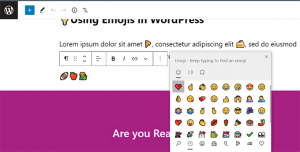
This will bring up a popup window showing the emojis. You can search for or browse the emojis you want to use.
Once you find the Emoji you want to use, click to insert it into the text field.
Using Emojis in WordPress on Mac
Once again, you need to edit your WordPress blog’s post, page, or other text editing area.
To ensure the mouse is in the text, click on an area of it and then press the Command + Control + Space keys together.
This will bring up a popup where you can browse and search for emojis. Once you find the Emoji you want, you need to double-click to insert it into your text.
Using Emojis in WordPress on iOS and iPadOS
If you’re working on your WordPress website using an iPhone or iPad, you can easily go to your device’s emoji keyboard to add them.
Log into WordPress on your iOS device or iPad. Edit the post or page where you want to use emoticons and tap the text field. Now you will see the native keyboard on the screen.
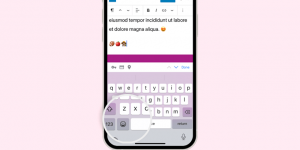
Now tap on the Emoji button to go to the Emoji Keyboard. Your device will show emoticons that you can add.
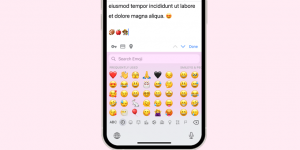
You can browse emojis by category or search by emoticon icon. Once you find an emoji, tap it to insert it into your post.
You can then tap the ABC button to return to the text keyboard.
Using WordPress emoji on Android
Android phones and tablets also have built-in support for emojis.
Edit the WordPress post or page where you want to use emojis. On the edit page, tap on a text field, and your device’s main keyboard will appear.
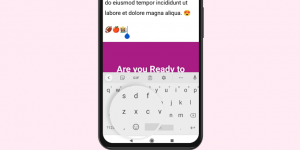
On the keyboard, tap the Emoji button to go to the Emoji keyboard.
Now you can see the emoji keyboard where you can choose and add the Emoji you want:
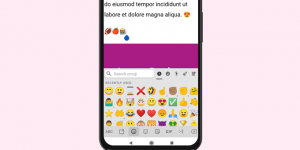
Please tap on the Emoji to add it to your WordPress post. You can return to the text keyboard by tapping the ABC button.
How to disable WordPress emoji
You can disable Emoji support in WordPress by using the Disable Emojis plugin.
The Disable Emojis plugin disables the Emoji functionality in WordPress. However, you can still add emojis in all modern web browsers.
This plugin only disables the initial DNS fetching of emojis in WordPress. This is done to improve privacy and make the WordPress website compliant with GDPR.
Conclusion
This article discussed using WordPress emojis in Windows, Mac, and Apple operating systems. Good luck!