How to add a signature in Gmail?
Why, when you can add a quote or a few lines of interesting content to your email and make it more attractive, Send a monotonous business email?
If you are a Gmail user, you surely have this feature in your Gmail account called email signature. This signature; mainly consists of a few lines of text, your contact information, a favorite quote, or a short elevator speech that is placed at the bottom of the page of your sent emails. In order to use this space wisely and in the best way, We suggest you place your business advertisements in this section. This space can accommodate up to 10,000 characters. That is enough to show your creativity. Read the methods of adding a signature in Gmail and equip yourself with this feature.
Steps to add or insert signature in Gmail on a computer0
- Enter your Gmail account login information.
- On the dashboard, look for the “gear” icon
- Click on the “settings” button
- You need to click on “Settings” from the drop-down options that appear.
- You can set general options, labels, inbox, accounts and import, filters and blocked addresses, and forwarding on the above page. And view POP/IMAP, Add-ones, Chat, Offline, and Advanced Themes.
- Selecting the General option, move down the Menu until you see “signature.”
- Write whatever you like and go to the bottom of the text to click on the “Save Changes” button.
The next time you send an email, it will be signed with this text and appended “at the end of all sent messages.”
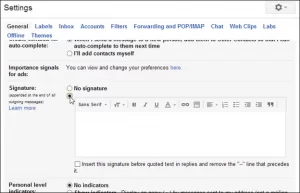
How to add or insert a signature in Gmail on Android phones
- Go to the Gmail app on your Android phone.
- on the “Menu” located at the top left; tap
- Scroll down and find “settings,” and select it.
- Here, you are advised to select the “Google Account” to which you want to add the signature.
- Touch “Mobile Signature.”
- Enter the text and tap “OK.”
How to add or insert a signature in Gmail on Apple devices
- Download the Gmail app on your Apple device – iPhone or iPad
- Open the Gmail app.
- Tap Menu and scroll down to tap “Settings.”
- In your account, tap on “Mobile signature.”
- You must turn on the “Mobile signature” setting.
- Now add your desired text and tap “Back” to save.
Note: Apple users should keep in mind that they need to change the settings for each account if they have multiple accounts in the Gmail app. The signature added or set on the computer is automatically displayed for those who do not create a signature in the program.