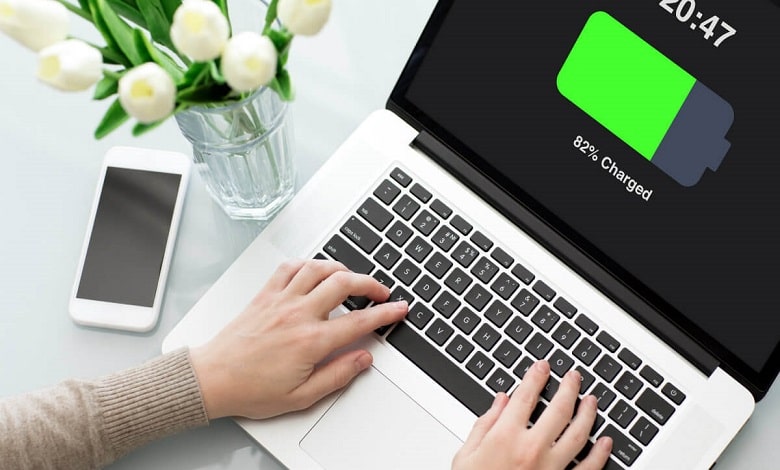How can you take a Report of Battery for Windows by Cmd
Laptop battery health test in Windows 10 and 11
In this article, we want to examine how to test the battery health of a laptop in Windows. Like many users, you may think this is impossible, but with a few simple steps, you can find out how healthy your battery is.
Windows monitors the battery status from when it is installed on the laptop. You can view the battery status report using two command-line commands (CMD). This report shows how often you have used the battery charge cycle and what the battery usage status has been like in the last three days.
In part of this report, Windows estimated the battery charge status and then compared this information in practice.
If you have any doubts about the performance of your laptop battery or you feel that its charging has changed compared to before, join us to check the health of your Battery.
Perform battery health testing
To do this, you must first open the Command prompt. To do this, search for CMD in the Start menu and click Command Prompt.
This report will be displayed as an HTML file. So you have to make sure you can find it. To do this, type the following phrase:
cd %HOMEPATH%/Desktop
The above Command directs your current directory to the desktop. (That is, it will be displayed on the desktop when the report is ready)
To create a report in the command line, type the following command:
powercfg /batteryreport
The above command executes the powerful tool and requires it to report the battery status. You can now view this report on the desktop as an HTML file. Double-click the created file to open it in the system browser and see all the battery information.
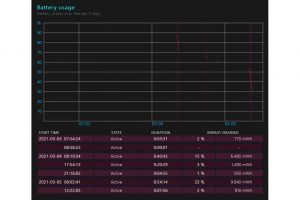
The chart above tells you how fast the battery drains over time.
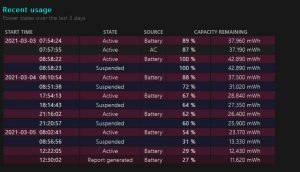
Also, in the chart above, you can see how you use the Battery.
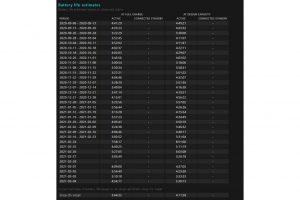
Laptop battery health test in Windows 10 and 11
The statistics in the chart above also show whether it is time to replace the battery or not. The table above shows Windows’s estimate of battery status and current and actual battery status.
You should note that if you are going to buy a second-hand laptop and want to do this test on it. It is better to start before replacing Windows because the laptop battery cycle includes only the current Windows; after deleting Windows, the information about it will be deleted.
Perform tests on iPad
A similar test was done on Windows on the Mac, but it specifies less information than this test. (Not much old information is displayed)
To test the battery status in Apple, go to the top menu on the left. Click About This Mac. In the next step, click on System Report and enter Power in the Hardware section. On the opened page, you can see the number of cycles used, estimated health, and all current battery settings.
You can also log in to System Preferences and enter Battery to see a battery usage chart in the last 24 hours or ten days.
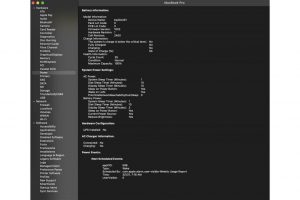
Apple has included fewer charts within the Mac OS. But you can see some charts by going to System Preferences> Battery.
This article is also over. I hope it was useful for you, dear reader!
So In the Following, we have Prepared a video to learn better.