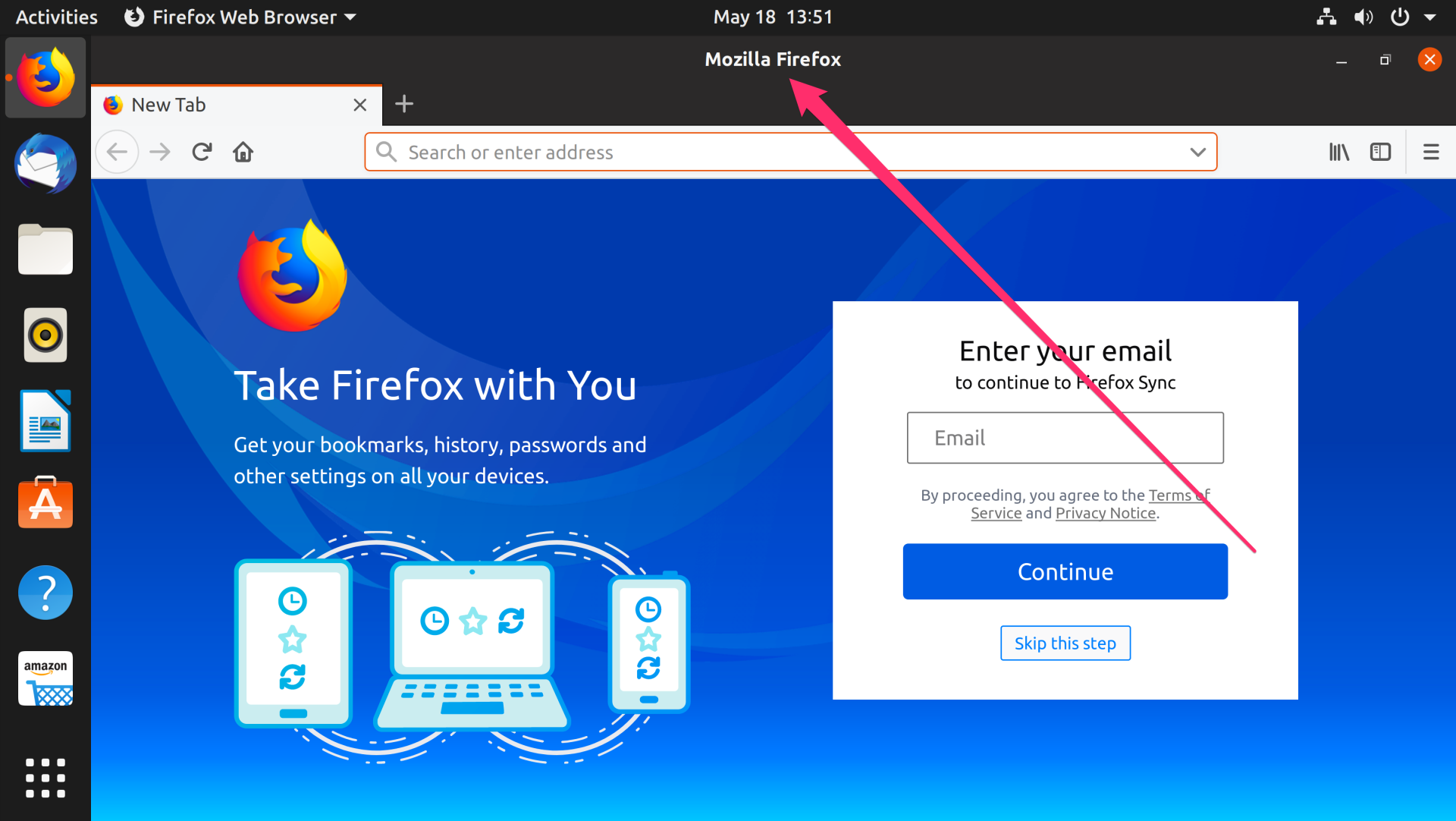How can you Remove or Restore The Title bar in Firefox Browser?
Customize the menu bar and Firefox toolbar
You can add and remove Firefox toolbar buttons. You can show or hide the title bar in the Firefox browser. Easily show or hide the menu bar in your Firefox browser. Restore your default Firefox settings.
Table of Contents
- Customize the menu bar and Firefox toolbar
- Show or hide the Firefox title bar
- Show or hide the Firefox menu bar
- Restore default settings in the Firefox browser
1. Launch the Firefox browser on your PC.
2. Click the Firefox menu in the upper right corner of the three horizontal lines.
Select the More tools submenu and select the Customize toolbar option.
3. Click and drag a tool and drop it where you want to add it to the Firefox toolbar or overflow menu.
4. You can also delete an icon from the toolbar. Just click and drag an icon from the taskbar or overflow menu and drop it in the icon list.
Show or hide the Firefox title bar
1. Press the Firefox menu, select More Tools, etc. Custom Toolbar.
2. Click the title bar to display the Mozilla Firefox title bar.
If you check the title bar, the Fire It will be displayed. If you uncheck it, the Firefox menu bar will be hidden.
3. Press the Done button.
Show or hide the Firefox menu bar
1. Click the Firefox menu, go to More Tools, and select the Custom Toolbar.
2. Press the toolbar at the bottom left of the screen and select Menu Bar. The Firefox menu bar appears at the top of your browser.
Click the Done button.
Restore the default settingsthe in Firefox browser
1. Go to Firefox menu> More tools> Toolbar customization option.
2. Press the Restore Defaults button just below the Custom Toolbox page.
So In the Following, we have Prepared a video to learn better.