GTmetrix registration training + introduction of account types
The success of an internet website depends on many factors, one of the most important of which is site speed. You can create hosting and domain suitable for the hosting required for WordPress and easily set up a website But being able to perform well along the way and perform better in competition with your competitors is also very powerful. There are various analytical tools that you can use to evaluate and improve your performance. One of these online tools is the GT Metrics website. You can access many features and improve your site’s overall performance by registering in GTmetrix and creating one of its accounts. In this article from the Fa host knowledge base, our effort is to be of better understanding of the types of GTMetrix accounts and registration in this analytical website with you, dear companions, So if you want to know more about this analytical website, stay with us until the end of this article.
The topics that will be discussed in this article are:
![]()
- How to register in GT Matrix
- GTMetrix account settings
- Switch to the old Jiti Matrix
- Purchase of GT Metrics premium account
How to create an account in GTmetrix
To have more access to the GT Metrics site and the possibility of more detailed management and setting of various sections such as analysis features or email settings, it is necessary to register on this analytical website. In this regard, you must have a series of specific measures that we will discuss further.
- In the first step, you must enter the GTMetrix website by entering the address www.gtmetrix.com in your browser.
- On the main page and on the right side, there is an option called Sign Up. If you want to register in GT Matrix, you must click on it.
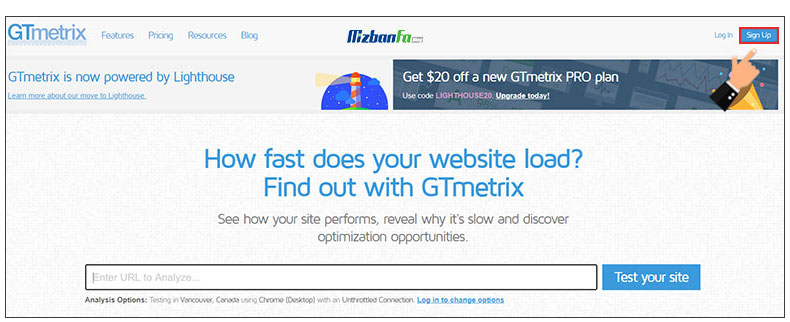
- After clicking on the Sign Up option, you will be faced with a page like the image below, which will register you in GT Matrix by filling in the relevant fields. The fields that you must fill in with appropriate information are:
- Name First
- Name Last
- address E-mail
- Password _
- repeat password (Confirm Password)
by activating the I agree to the Terms of Service and Privacy Policy terms and policies of this website Create and Account button.
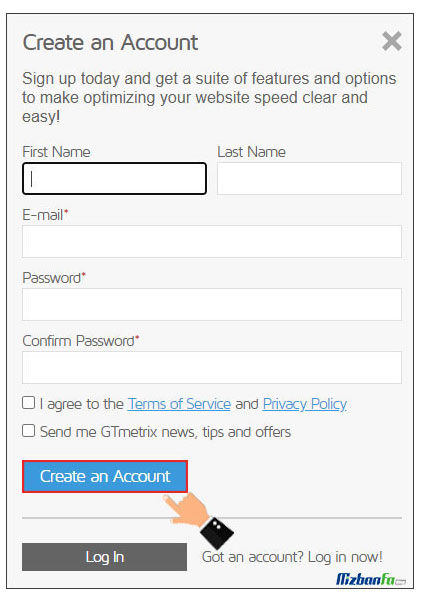 Keep in mind that if you want to receive the latest news, recommendations and offers via your email after registering in GTmetrix, you must Send me Gtmetrix news, tips and offers also activate
Keep in mind that if you want to receive the latest news, recommendations and offers via your email after registering in GTmetrix, you must Send me Gtmetrix news, tips and offers also activate - After following the mentioned path, your account will be activated in Gtmetrix, but to complete the registration process in Gtmetrix, you must click on the link in the email sent to you for authentication.
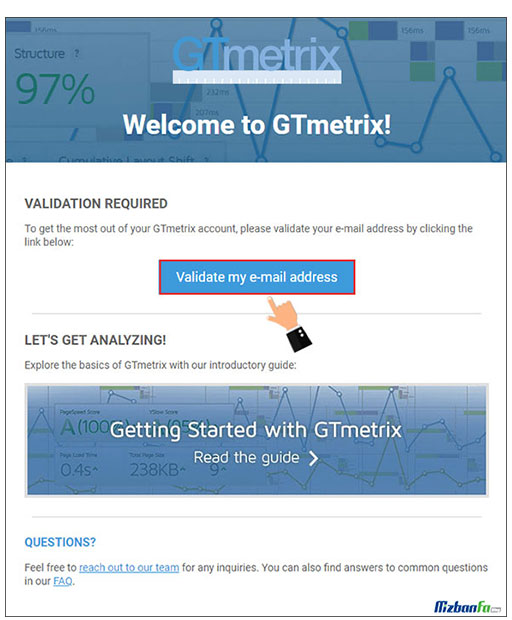
- In this way, your registration in JMetrics will be completed successfully.
Jitimetrics account settings
After you set up your account in GTMetrics, you can use the features that are provided for free. You can also manage settings related to profile information, analysis features such as the default location of the test server and email settings and receive notifications.
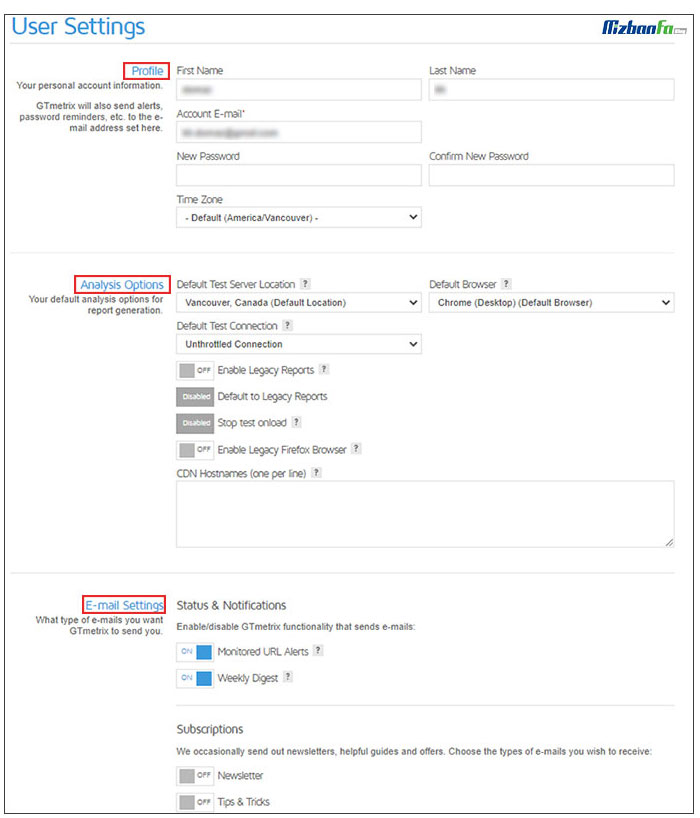 On the above page, you can view and manage the following information:
On the above page, you can view and manage the following information:
- Basic
- API Usage
- Profile
- Analysis Options
- E-mail Setting
1. Basic section of GTMETRIX settings
This section includes two main options that you can use optimally to manage your performance after registering in GTmetrix:

- On-Demand Tests : According to the type of account you have in GTMetrix, this possibility is provided to you so that you can use a certain number of On-Demand tests. In the free version of this online service, you can use 50 On-Demand tests per week. After analyzing each link, you will see that it has been added to the used figure if you check this part.
- Monitored Slots : The number of links that you can monitor according to the type of your GT Metrics account in a specified period is specified in this section. Definitely, if you use premium accounts, this number will increase.
2. API Usage section of GT Metrics account settings
If you plan to use the GTmetrix REST API or the GTmetrix WordPress plugin, you need to have an API key. In this regard, you must click on the Generate API Key button and go through the required steps.

3. Profile section of GTMETRIX account settings
In this section, you can manage the following information:
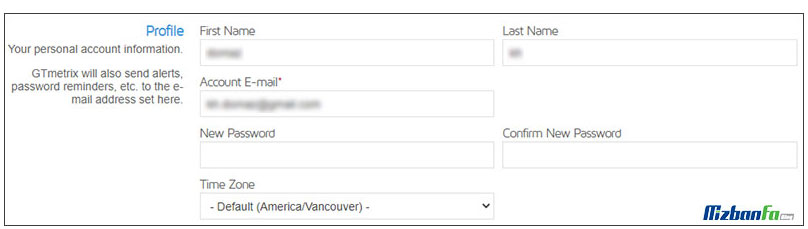
- First Name
- Last Name
- E-mail address (Account E-mail)
- New Password
- Time Zone
4. Analysis Options section of GTMETRIX
After registering in GTmetrix, one of the main areas you deal with to better manage your performance on this website is the Analysis Options section. This section includes the following:
- Default Test Server Location : In this section, you can determine the default location of your test server that you use to analyze your desired links. By default, it is set to VANCOUVER, Canada.
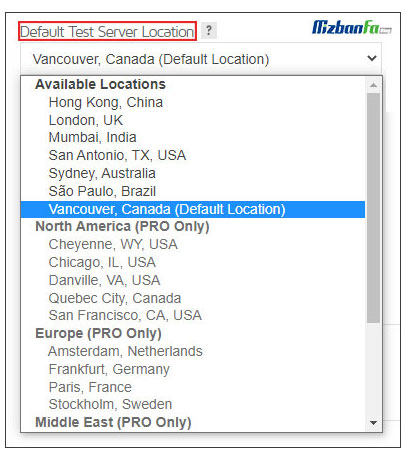
- Default Browser : After registering in GTmetrix, through this option, you can determine which browser you use by default to analyze your website pages.
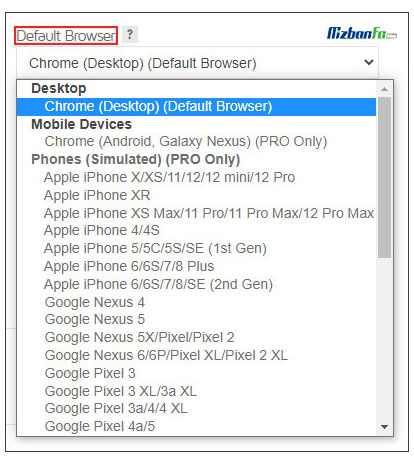
- Default Test Connection: Through this section, you can determine which of the available test connections is used by default.
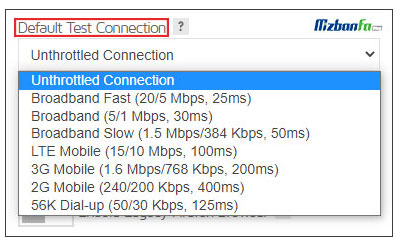
- Enable Legacy Report : The reports referred to as Legacy actually with the PageSpeed and YSlow reports that were previously used in old GTMetrix analysis . If you want to see these reports when analyzing the site, you can set this option to On. Keep in mind that these metrics are out of date and cannot represent your website’s performance from a user’s perspective.
- Default to Legacy Report : If you Enable Legacyy Reports option, you will be able to enable this option as well. This option actually sets Legacy reports to be displayed as your default reports.
Important note: Until you activate this option, you will not be able to view previous GT metrics.
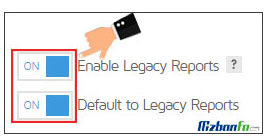
- Stop Test Onload : After registering in GTmetrix, through this option, you can specify that the page analysis will be done until the Onload timing and the rest will be stopped. The default behavior is as follows: the page analysis continues until the page is loaded.
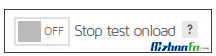
- Enable Legacy Firefox Browser : By activating this option, you determine that only Legacy reports are displayed in the firewall browser. Keep in mind that the default browser is Chrome, and if you use this browser, it is possible that some information will not be displayed.
 If you want the Firefox browser to be used as the default browser, you must activate this option and then change the default browser to Firefox through the Default Browser option.
If you want the Firefox browser to be used as the default browser, you must activate this option and then change the default browser to Firefox through the Default Browser option. - CDN Hostnames : In fact, Lighthouse automatically detects the use of CDN. However, if you do not use well-known CDNs, you can enter their names in this section so that you can have a more accurate analysis of your site’s speed measurement.
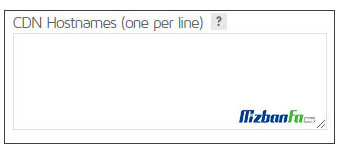
5. E-mail Setting section of GTMETRIX
Using the options in this section, you determine what kind of emails will be sent to you from Gtmetrix after registering in GTmetrix.
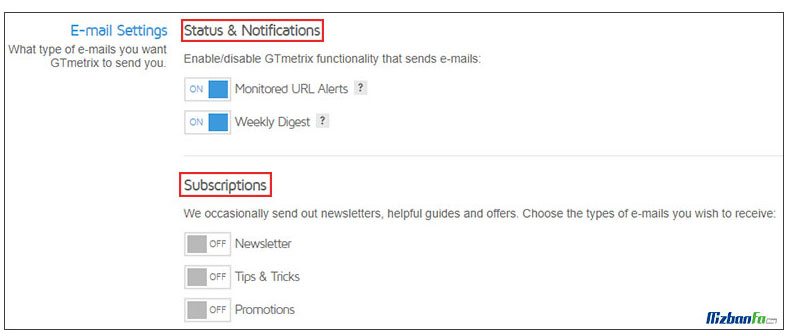
- Monitored URL Alerts: by deactivating this option from the GT Metrics settings, all the alerts that you have set are disabled, and all emails related to the set alerts are also prevented from being sent. after registering in GT Matrix On.
- Weekly Digest: If you activate this option, a summary of the performance of all the links you have checked will be sent to you via email.
- Newsletter: By activating this option, you confirm that you will become a member of the GT Matrix newsletter and that this website will send its news and new information to you via email.
- Tips & Trends : If you want to benefit from the tips and solutions provided by this website after registering in GTmetrix, just turn this option on to receive all the tips and advice via email. be sent
After managing your account settings on the GT Metrics site, click the Save Setting and the applied settings will be saved.










