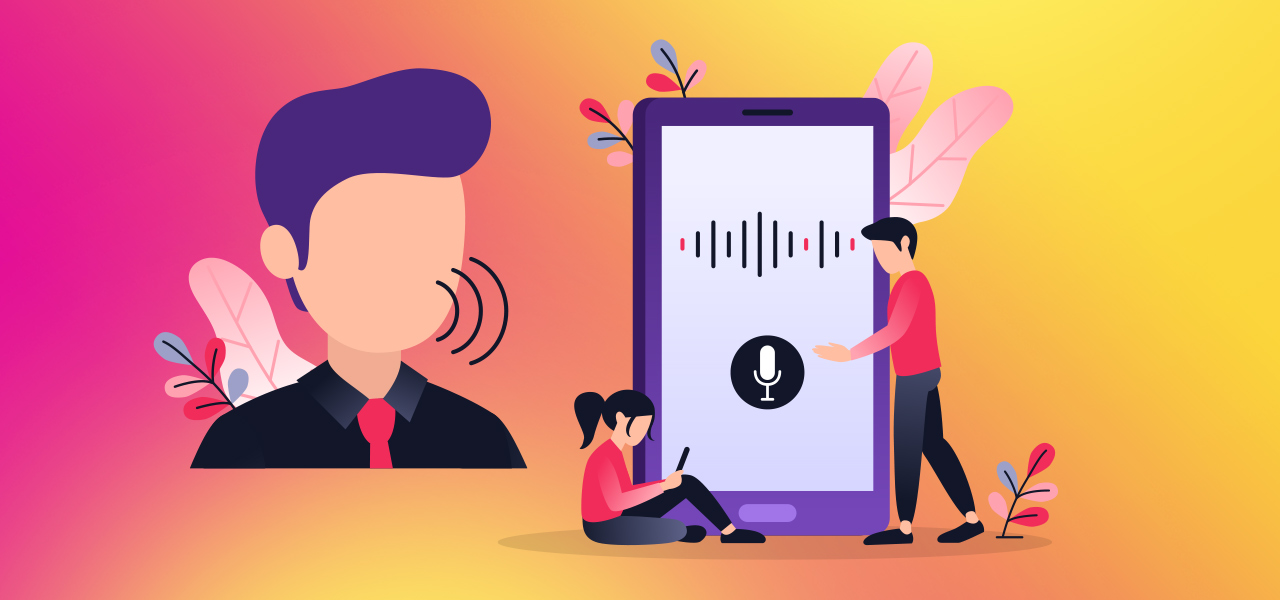Free voice recognition Softwares for PC
Sometimes when we come to ourselves, we find that we are talking to our digital devices more than those around us. Digital assistants use voice recognition to recognize what we are saying. We can manage different aspects of our lives with just one conversation on our phone or smart speaker.
Although voice recognition is such a big part of our daily lives, we usually do not research how this process works. There are many background issues with this technology that we will address in this article.
What is voice recognition?
Modern smart devices usually come with a voice assistant and a voice recognition program to do certain things on the device. Voice recognition is a set of algorithms that help your voice be converted into digital signals that determine exactly what you are saying. Programs such as Microsoft Office use this advantage to type documents.
The first voice recognition system
The first voice recognition system was known as AUDREY. It is an acronym for “Automated Digit Recognition,” coined in 1952 by Bell Labs. AUDREY could recognize numeric characters. The speaker utters a number, and the device turns on one of the ten lights on each number.
Although this invention was pioneering, it was not well received. This device alone was 6 feet tall and took up a lot of space. In addition to size, the device could only detect numbers from 0 to 9, which was also sensitive to certain sounds. Therefore, this device could only be used by a specific person.
Despite AUDREY’s mistakes, this was the first step in the adventurous journey of advancing voice recognition sensors to today. It was not long before later voice recognition devices detected a sequence of words.
The voice recognition process begins with the conversion of sound into digital characters.
Voice recognition systems take certain steps to understand what we are talking about. When your microphone picks up your sound, it converts it into an electrical signal input to an analog-to-digital converter. This converter converts analog current signal to digital binary signal.
The analog-to-digital converter also extracts samples per unit of current when passing this current and obtains the voltage of these samples. The voltages taken from these current samples are called samples. The length of each sample is only a few thousandths of a second. The converter sorts eight binary characters (one byte of data) based on these examples.
Sound is processed to increase its sharpness.
Given that the device must know exactly what we are saying, it must be processed to increase the clarity of the received sound. Sometimes the device is used in environments where there is noise, and decoding must be done on this sound, so filters are installed to help remove noise in the background. In some voice recognition systems, frequencies higher and lower than the human auditory domain are not considered.
This system gets rid of unwanted frequencies, but it also amplifies certain frequencies so that the computer can better detect them than noise.
Some voice recognition systems also split audio into several distinct frequencies. Other aspects, such as speed and volume, are adjusted to match the reference sound better. This noise filtering really helps to improve overall accuracy.
Voice recognition begins to make words.
There are two ways to analyze speech in this system. The first is the secret Markov model, and the other is the neural network.
Hidden Markov model
This model is used in most voice recognition systems in which words are divided into words. A limited number of words in each language make this method very useful.
There are about 40 phonemes in English, and when the system detects one, it can also guess what the next phoneme is.
For example, if the system detects theta phoneme, the next phoneme is likely p, and the word tap is formed. It may also be the next phoneme s, but this possibility is far from expected. If the next letter the device receives is very similar top, it can be largely sure that it is correctly guessed.
neural network
The neural network is like a digital brain that learns a lot as the human brain does. Neural networks are a practical tool in advancing artificial intelligence deep learning.
The neural network used in voice recognition is the recurrent type of RNN. The RNN operates so that the output of the operation in the previous stage is used as the input in the new stage. This means that when RNN performs processing on one bit, it uses the data from the previous step to influence the operation on the next data, and in short, it uses experience as a tool for learning.
The more RNNs are exposed to a particular language, and the more accurate the voice recognition will be. If the system detects ta’s sound 100 times, and then P’s sound is present 90 times at that time, the network can basically learn that p usually comes after ta.
For this reason, when a voice recognition system detects a phoneme, it uses the data collected to predict which one is most likely to follow. Because RNNs are constantly learning, the more they are used, the more accurate the voice recognition will be.
After identifying the word recognition system (either with the Markov secret model or the RNN), this information is sent to the processor. The system then performs the task that needs to be done.
Voice recognition has become one of the main modern technologies.
Voice recognition has become an important part of our modern technological vision. Implemented in various industries and services around the world. In fact, many people control their entire lives with voice assistants. You can see assistants like Siri loaded on Apple Watch. What was just a dream in 1952 has become a reality and does not seem to be coming to an end any time soon.
What is the best voice recognition software for Windows 10?
Compare the best speech recognition software.
- 1) Professional dragon. #
- 2) Dragons everywhere.
- 3) Google Now.
- 4) Google Cloud Speech API.
- 5) Google Docs voice typing.
- 6) Siri.
- 7) Amazon Lex.
Does Windows 10 have voice recognition software?
You can teach Windows 10 to recognize your voice. Here’s how to set it up: In the taskbar search box, type Windows Speech Recognition and then select Windows Speech Recognition from the list of results. Then select Ease of Access> Speech Recognition> Train your computer to understand you better.
Is Windows 10 speech recognition good?
From our 300-word paragraph, speech recognition lost an average of 4.6 words, and punctuation was mostly accurate, with a few commas and missing dots. If you are looking for a simple and free transcription program, Windows is a good alternative, but it is not as accurate as Dragon.
How can I improve voice recognition in Windows 10?
Improve speech recognition accuracy
- Click or tap the system tray in the taskbar.
- Click or tap the microphone icon to open the speech recognition settings menu.
- Select “Configuration.”
- Then select “Improve voice recognition.”
Is Dragon Dictation free?
You can download or recharge the Dragon Dictation app for iPhone or Android.
Is Dragon NaturallySpeaking worth it?
Yes, Dragon NaturallySpeaking has been worth the effort to write faster. Dragon has been worth the effort with new tricks, even though I’m not a slow-paced typist. From the previous post, you know that Dragon wants a good microphone, in my case, a USB incarnation of the Blue Yeti.
How do I turn on voice typing?
Enable audio input
- On the Home screen, touch the Apps icon.
- Open the Settings app.
- Select language and input. This command may be called Input & Language on some phones.
- Make sure the Google Voice Typing item is checked. If not, touch it to enable Google Voice typing.
What is the best free speech-to-text software for Windows?
The best free speech in writing programs
- Google Gboard.
- Just press record.
- Speakers.
- Windows 10 Speech Recognition
How do I use Windows Voice Recognition?
Use speech recognition
Swipe in from the right edge of the page, then tap Search. …
Enter speech recognition in the search box then taps or click Windows Speech Recognition.
Say “Start listening,” tap the microphone button or click to start listening mode.
Can Cortana translate speech into text?
With Cortana launched, you can now fill out forms, dictate text, and give commands just by talking to your computer. To enable text-to-text dictation in Windows 10, press the Windows key plus the H key (Windows-H key).
How do I use voice commands to control my computer?
How to control Windows 10 with your voice?
- Type Windows Speech in the Cortana search bar and tap Windows Speech Recognition to open it.
- Click Next in the pop-up window to get started.
- Select your microphone and press Next. …
- Follow the on-screen instructions to insert the microphone, and when ready, press Next.
Can I dictate to Microsoft Word?
With the “Dictate” feature, you can use word-for-text in Microsoft Word. With Microsoft Word “Dictate” feature, you can write using your microphone and voice. When using dictation, you can say “new line” to create a new paragraph and add punctuation just by saying it aloud.
How do you fix voice recognition?
Troubleshooting Android phones and tablets
On your Android phone or tablet, say “Hey Google, open Assistant settings” or go to Assistant settings.
In the “Popular Settings” section, tap Voice Match.
Turn on Google and launch Voice Match.
How can I improve voice recognition?
Go to your phone’s settings app and “Language and input” Text-to-speech output. Tap the settings button next to “Google Text-to-Speech Engine” and then “Install Voice Data.” Select your language and download the “High Quality” sound if available.
How can I improve my speech recognition?
To further improve voice recognition, from the Speech Recognition dialog box, select Train your computer to better understand you, follow your microphone fine-tuning instructions (if necessary), and then read to your computer to learn better. Understand your voice pattern.
Control your computer using five-voice recognition commands
Dragon
Dragon has long been a voice recognition software program and was one of the best. Today, users are looking for software that can increase the speed of performance of various things to make their work easier and simpler. Software in which users use new technologies to entrust their affairs to them so that they can automatically provide the result to users. Today, many companies are making such software that is actually related to the type of artificial intelligence.
With the help of this software, you can communicate with your computer and turn your speech into text! Yes, there is no need to type anymore, and your texts will be typed just by leaning on your chair and talking into the microphone!
Dragon has long been the only software available for this, but this is not the case now. It is better to check other software and features.
Windows Speech Recognition:
New versions of voice recognition software will be introduced to users along with new Microsoft Windows, and I always thought that Microsoft could not build great voice recognition software on its own. Still, now I have to admit that I was wrong.
This free program impressed me a lot, and you can now use this software on Windows Vista, Windows 7, and Windows 8.
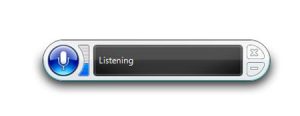
To activate the Windows Speech Recognition program, go to the Start menu and type the word speech recognition in the search field.
By clicking on the opened software, you can activate your desired features and read a short text to see how your recorded sound is.
You can also access all the features of the Control Panel.
Once you have made all the settings, you will be able to work with this program.
To begin with, say “start listening” into the microphone, then you will hear a beep-like sound from the program, and the program will wait for your next command.
You can use Windows Speech Recognition to do almost anything on your PC; for example, it can open new tabs in browsers and, most importantly, open and work with Microsoft Office applications. Once you open the Microsoft Word application, you can read your text and see what is written in the application.
You can tell your computer to shut down or even restart. When you are done with this program, say, “stop listening,” Your work will end, and the program will stop until you call it again.
This app is easy and free to use.
Google Voice Search:
Chrome users must have noticed the small microphone on the right side of the Google search bar. This microphone is the same as Google Voice Search.
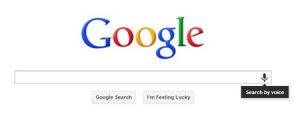
Google’s voice recognition services to date include search engine and translation services. Google Voice Search is only used in the Chrome browser, available on different operating systems.
Use the Chrome browser to go to the Google homepage and click on the microphone.
Assuming your microphone is connected to your PC (or headset), Google will ask you if you allow access to the microphone. If so, it will ask you to talk and start searching for the topic you want. Results are displayed quickly on your screen without you having to type.
The Google voice recognition algorithm is relatively good and can understand what you say. I achieved good results with other dialects such as German and Scottish.
Dragon NaturallySpeaking Premium:
Dragon is one of the best and oldest voice recognition software. Still, the original and home version of Dragon NaturallySpeaking is priced at around $ 75, and the price increases to $ 150 with a premium.
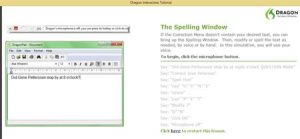
When you open Dragon NaturallySpeaking for the first time, you should fill out a user profile page. Your program will start running if the microphone logo is orange, meaning Dragon is not listening to you.
One of the great features of this app is its compatibility with Gmail. This app helps you write your emails and send them to your audience. You can also tell the mouse pointer where to place it.
TalkTyper:
TalkTyper is an online voice recognition app that gives you basic choices about what to do with your text. For those who do not have a lot of demands, a voice recognition program can be a great option.
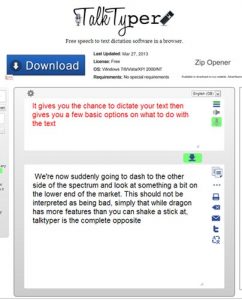
TalkTyper uses Google’s voice recognition algorithm, so you need Google Chrome. Click on the green microphone and dictate the text you want.
Other options include copying to the clipboard and emailing the text, and printing and translating it into another language.
If you want to translate your text into another language, click on translating and select the language you want. TalkTyper automatically opens a new tab in your Chrome browser that contains your text.
TalkTyper is not very good at recognizing different accents and should be used in simpler tasks. Maybe it’s better to use the content of an email. Again, the better option is to use Dragon.
Tazti
Which is also pronounced “tasty,” is another voice recognition program. This program has two main differences from other programs, and the first is that you can use this program to control computer commands and computer games, and the second is that you can add commands to it or change it.
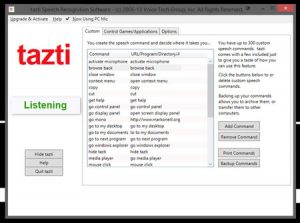
- You can use this software to open a folder or delete it.
- Also, you can use the “click” and “double click” commands without using the mouse.
- You can use this program for free for 15 days and then pay $ 15.
None of the programs reach the Dragon. After testing all five programs, it is clear that Dragon NaturallySpeaking has won these comparisons. Despite the free Windows program and even easy operation in Google Chrome, many users are willing to pay $ 150 and benefit from a complete program. Not using the keyboard has made it much easier for users.