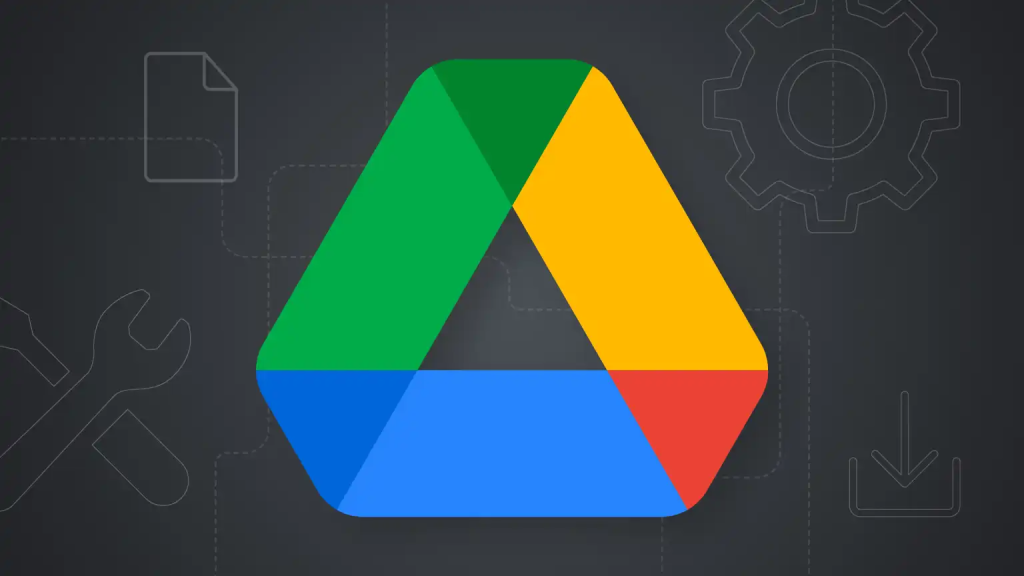Google Drive is the backbone of productivity for millions, serving as a digital filing cabinet, collaborative workspace, and cloud backup all in one.
But when it doesn’t work as expected, that seamless workflow can grind to a halt. Whether you’re facing syncing errors, access denials, or unusual formatting issues, most problems can be resolved with a few systematic steps.
This guide addresses the most common Google Drive issues and offers clear, actionable solutions to help you get back on track.
https://www.youtube.com/watch?v=hNTw7bblEIc
The Universal First Steps (Before You Panic 🚨)
Before diving into specific issues, start with these simple, high-success-rate checks. They solve a surprising number of problems.
- Check Your Internet Connection: It sounds obvious, but a weak or dropped connection is the number one cause of syncing and access issues. Try loading another webpage to confirm you’re online.
- Visit the Google Workspace Status Dashboard: Occasionally, the problem isn’t on your end. Google’s services can experience outages. Visit the Google Workspace Status Dashboard to see if Google Drive is reporting any service disruptions.
- Try a Different Browser or Incognito Mode: This helps determine if the issue is with your browser’s cache, cookies, or a misbehaving extension. If Drive works in Incognito mode, you likely need to clear your browser’s cache and cookies, or selectively turn off extensions.
- Restart Everything: The classic IT solution for a reason. Close and reopen your browser or the Google Drive for Desktop app. If that doesn’t work, restart your entire computer.
Syncing & Offline Access Issues 🔄
These problems are common for users of the Google Drive for Desktop application or those who rely on offline access on the go.
Problem: My files aren’t syncing between my computer and the cloud.
When the green checkmark on your files is replaced by a spinning icon or an error symbol, your files are out of sync.
- Solution 1: Check the Drive for Desktop App. Click the Google Drive icon in your system tray (Windows) or menu bar (Mac). It will often tell you the status directly (e.g., “Syncing,” “Paused,” or “An error occurred”). If it’s paused, click to resume syncing.
- Solution 2: Restart the App. If it’s stuck, the best fix is often to quit and restart the Google Drive for Desktop application. Click the icon, go to the settings cog (⚙️), and select “Quit.” Then, relaunch the application.
- Solution 3: Check Your Sync Settings. The desktop app has two modes: Stream files (saves space by keeping files in the cloud) and Mirror files (keeps a full copy on your computer and in the cloud). An incorrect setting or insufficient local disk space for mirroring can cause sync failures. Verify your settings in the app’s preferences.
- Solution 4: Reconnect Your Account. As a last resort, disconnecting and reconnecting your account can resolve stubborn authentication or configuration issues. In preferences, find the option to “Disconnect account,” then sign back in.
Problem: I’m unable to access my files offline.
You’ve marked a file for offline use, but when you have no internet, you can’t open it.
- Solution 1: Verify Offline Settings. In your browser, right-click the File or folder and ensure the “Available offline” toggle is switched on. A checkmark icon will appear next to the File. For the desktop app, files set to “Mirror” are automatically available offline. For “Stream” mode, right-click the folder and select “Offline access” > “Available offline.”
- Solution 2: Allow Time to Sync. Making a file available offline requires it to be downloaded first. If you enable offline access for a large file and immediately disconnect from the internet, it won’t have had time to sync. EFilee, the File has finished downloading and is now offline.
- Solution 3: Check Device Storage. You need enough free space on your computer or mobile device to store the offline copies. If your storage is full, Drive can’t download the files.
Storage & Sharing Problems 📂🤝
Access denials and storage warnings are two of the most common hurdles that collaborators face.
Problem: Google Drive indicates that my storage is whole.
You can’t upload new files or even receive emails in your associated Gmail account.
- Solution 1: Empty the Trash. Files in your Google Drive Trash still count against your storage quota. Right-click your “Trash” folder and select “Empty Trash” to permanently delete them and free up space.
- Solution 2: Hunt Down Large Files. Google makes this easy. Visit the storage management page to see a breakdown of your largest files across Drive, Gmail, and Photos. This allows you to identify and delete unnecessary space hogs quickly and efficiently.
- Solution 3: Clear “Hidden” App Data. Sometimes, third-party apps with access to Drive store hidden data. Go to Settings (⚙️) > Settings > Manage Apps. If any apps have a large amount of hidden data, you can click “Options” > “Delete hidden app data.”
Problem: A collaborator sees a “You Need Permission” error.
You’ve sent a link to a file, but the recipient is unable to open it.
- Solution 1: Check Your Sharing Settings. This is the most common culprit. The default sharing setting is “Restricted,” meaning only people you’ve explicitly added can open the link.
- Click the Share button to file your File or folder.
- Under General access, change it from “Restricted” to “Anyone with the link.”
- Also, ensure their permission level is set correctly to Viewer, Commenter, or Editor on the right.
- Solution 2: Ensure They’re Using the Correct Google Account. If the user is logged into multiple Google accounts in their browser, they may be trying to access the File with the wrong one. Ask them to switch to the account you filed the form with or open the link in an Incognito window and sign in with the correct account.
File Upload, Download, & Formatting Quirks 📄⚙️
These issues relate to the files themselves, from uploading them to Drive to ensuring they appear correctly.
Problem: A file upload or download gets stuck or fails.
You’re trying to move a file, but the progress bar won’t budge.
- Solution 1: Check File Name and Type. Ensure the file name doesn’t contain forbidden characters like
/or\. Also, check that you aren’t trying to upload an unsupported or potentially malicious file type that Google blocks (e.g., specific executables). - Solution 2: Clear Browser Cache and Cookies. Corrupted browser data can interfere with uploads and downloads. A quick cache clear often resolves the issue.
- Solution 3: Split Up Large Uploads. While Drive supports huge individual file sizes, uploading a massive folder with thousands of small files at once can sometimes cause a browser session to become overwhelmed. Try uploading large folders in smaller batches.
Problem: My Microsoft Office file looks completely different in Google Drive.
You’ve uploaded a Word (.docx) or Excel (.xlsx) file, and the formatting, fonts, or formulas are not displaying correctly.
- Solution 1: Understand Why. Word and Docs (or Excel and Sheets) are built by different companies with different feature sets. Complex formatting, such as custom fonts, intricate table layouts, or advanced macros, may not have a one-to-one equivalent and will be lost or altered during conversion.
- Solution 2: Use “Save as Google Docs/Sheets/Slides”. For optimal compatibility, open the Office file in Drive File and select File> Save as Google Docs (or Sheets/Slides). This creates a new, converted copy in Google’s native format, giving you the highest fidelity possible. You may still need to make minor manual adjustments.
- Solution 3: Edit Office Files Directly. Google Drive now allows you to edit many Office files directly without converting them, which helps preserve formatting if you plan to downsize the File back to its original format later. However, this “Compatibility Mode” offers fewer features than Google’s native editors.