In this step-by-step and visual article, we will teach you how to draw text in SolidWorks. Note that this type of text has a three-dimensional mode (volume) and is different from two-dimensional text.
Go to File> New> Part
Select Front Plane in the Properties tree. Create a two-dimensional sketch by clicking on the sketch icon.
Draw a drawing like the one below
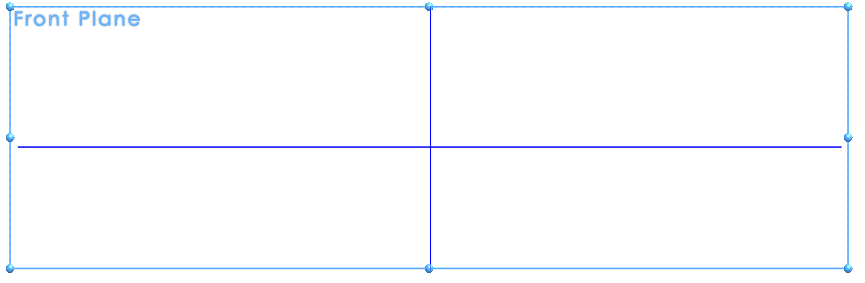
Go to: Tools> Sketch Entities> Center Rectangle
Refer to the center point and draw a rectangle
Change the dimensions to 70 and 500.
- Eki and close the sketch.
- Go to: Insert> Boss / Base> Extrude or click at the Extrude icon
- The Boss-Extrude menu appears.
- Leave Direction 1 blank
- Change D1 to 10 mm
- Click ok
Select the blue surface of the image below and then create a two-dimensional sketch by clicking on the sketch icon.
Go to: Tools> Sketch Entities> Centerline
Change the position of the drawn line as shown below by clicking on the dimnsion key
- Go to: Tools> Sketch Entities> Text
- Click on the drawn center line to select it as the background line.
- Write the desired text in the text box
- It is not possible to change the font at this stage
- After this we want to change the size and font.
- Click the font button
- In the window that opens, select the desired font
- In this window, a variety of font settings can be done.
- And In the Height box you can specify the size and spacing of the fonts
- Make the desired changes and click ok.
- Click Sketch 2 in the Properties Tree to select it
- Create an Extruded Boss / Base as follows.
- Go to: Insert> Boss / Base> Extrude
- The Boss-Extrude menu appears.
- Leave Direction 1 blank
- Change D1 to 5 mm
- Click ok
You can also select the background line as circular or wavy Draw Text
Change the background color of the text
- Select Extrude1 in the Properties Tree
- Click on the Appearances icon
- Click on Boss-Extrude1
- Select the desired color
- Click ok
Change the color of the text
- Select Extrude2 in the Properties Tree
- Click on the Appearances icon
- Click on Boss-Extrude2
- Select the desired color
- Click ok