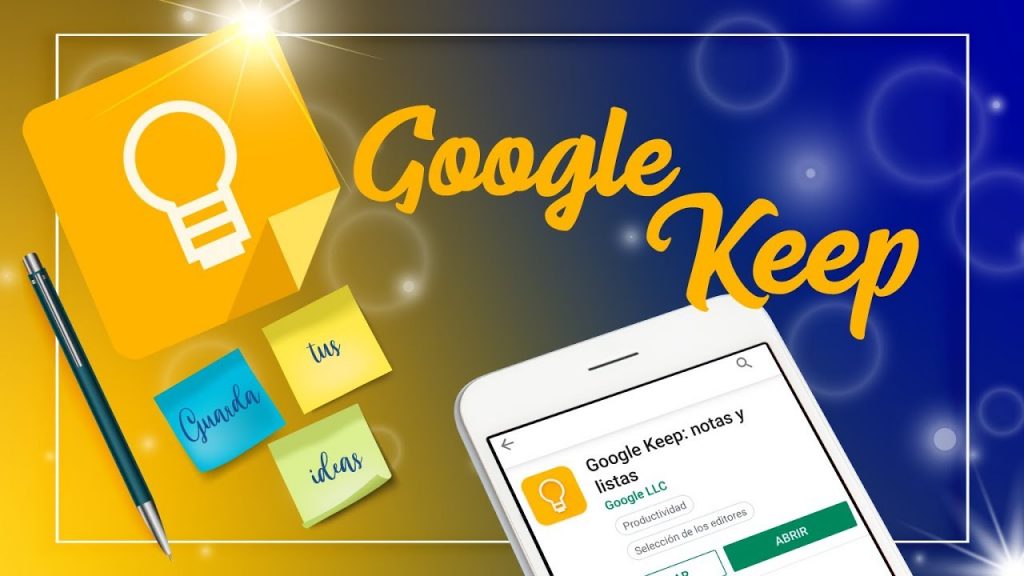Note Creation
Note creation is a key feature of Google Keep, and it allows users to quickly and easily create notes with text, images, and audio recordings. Here’s how it works:
1. To create a new note in Google Keep, you can open the app and tap the “New note” button in the bottom right corner of the screen.
2. Add text by typing in the note field once you’ve created a new note. You can also use the formatting toolbar to adjust the font style, color, and text size.
3. To add an image to your note, you can tap on the camera icon in the note field and choose to take a photo or select an existing image from your device’s gallery.
4. To add an audio recording to your note, tap the microphone icon in the note field and start recording. You can save the recording to your note and play it back later.
5. To organize your notes, you can add labels and colors. Labels allow you to group notes based on a specific topic or project, while colors help you visually distinguish between different notes.
6. You can also set reminders on your notes to notify you at a specific time or location. This is useful for keeping track of important tasks and appointments.
Overall, note creation in Google Keep is a simple and intuitive process that allows users to capture ideas, thoughts, and reminders quickly and easily. With various formatting options and organization features, Google Keep is a versatile tool for personal and professional use.
Organization
It is a key feature of Google Keep, allowing users to keep their notes, lists, and reminders in order and easily accessible. Here’s how the organization works in Google Keep:
1. Labels: Users can add labels to their notes and lists to group them based on a specific topic or project. This makes it easy to find related notes and keep track of tasks and ideas for different projects.
2. Colors: Users can assign colors to their notes and lists to visually distinguish between them. This is especially useful for users with many notes who want to identify and access specific notes quickly.
3. Archive: Users can archive their notes and lists to keep them out of their main view but still have them available for later reference. This is useful for users who want to declutter their main view but still want to keep their notes and lists for future use.
4. Search: Users can search for specific notes and lists within the app using keywords or labels. This makes it easy to find specific notes or lists, even if they were created some time ago.
5. Reminders: Users can set reminders on their notes and lists to receive notifications at a specific time or location. This is useful for keeping track of important tasks and appointments.
Overall, the organization in Google Keep is a simple but powerful tool that allows users to keep their notes and lists in order and easily accessible. With labels, colors, search, and reminders, users can stay on top of their tasks and ideas and find what they need quickly and easily.
Collaboration
Collaboration is a key feature of Google Keep, and it allows users to share their notes and lists with others and collaborate on them in real time. Here’s how collaboration works in Google Keep:
1. Sharing: Users can share their notes and lists with others by adding collaborators. Collaborators can be added by tapping on the “Add collaborator” button in the note or list and then entering the email address of the person they want to share it with.
2. Real-time editing: When a note or list is shared with others, all collaborators can edit it in real time. This means that everyone can see the changes as they are made and work together to create and update the content.
3. Commenting: Users can leave comments on shared notes and lists to provide feedback or ask questions. This allows collaborators to communicate and collaborate more effectively without lengthy email chains or meetings.
4. Notifications: When a note or list is shared with others, collaborators will receive notifications when changes are made, or comments are added. This ensures that everyone is up to date and can stay on top of the progress of the project or task.
5. Version history: Google Keep also keeps a version history of shared notes and lists, allowing collaborators to see the changes made over time. This makes it easy to track progress and revert to previous versions if needed.
Overall, collaboration in Google Keep is a powerful tool that allows users to work together on tasks and projects, regardless of location. With real-time editing, commenting, notifications, and version history, users can stay productive and collaborate more effectively without lengthy email chains or meetings.
4. Integration with other apps
Integration with other apps is a key feature of Google Keep, and it allows users to connect their notes and lists to other apps and services they use. Here are some of how Google Keep integrates with other apps:
1. Google Drive: Google Keep integrates with Google Drive, allowing users to save their notes and lists to their Google Drive account. This makes accessing and sharing notes and lists easy across different devices and platforms.
2. Google Calendar: Users can create reminders in Google Keep, which will automatically sync with their Google Calendar. This ensures that important tasks and appointments are not forgotten.
3. Google Docs: Users can quickly insert notes and lists from Google Keep into a document, allowing them to easily reference their ideas and notes while working on a document.
4. Google Assistant: Users can create notes and lists using Google Assistant, which will automatically be saved to their Google Keep account. This allows users to quickly capture ideas and reminders without opening the app.
5. Other third-party apps: Google Keep also integrates with various third-party apps, such as Zapier and IFTTT, allowing users to automate workflows and connect their notes and lists to other tools and services.
Overall, integrating with other apps is a powerful feature of Google Keep that allows users to streamline their workflow and connect their notes and lists to other tools and services. With integration with Google Drive, Google Calendar, Google Docs, Google Assistant, and other third-party apps, users can work more efficiently and get more done.
5. Task management
6. Voice commands
Voice commands are a feature of Google Keep that allows users to create notes and lists using their voice. Here’s how voice commands work in Google Keep:
1. To use voice commands, users first need to open the Google Keep app and tap the microphone icon in the search box.
2. Users can speak their notes or list items out loud once the microphone is activated. Google Keep will transcribe the spoken words into text and create a new note or list item.
3. Users can also use voice commands to add items to existing notes or lists. To do this, they can say, “Add (item name) to (note or list name).”
4. Voice commands can also be used to set reminders on notes and lists. To do this, users can say, “Remind me to (task) at (time or location).”
5. Voice commands can be especially useful when users are on the go and need to capture an idea or reminder quickly. They can speak it out loud, and Google Keep will do the rest.
Overall, voice commands are a powerful feature of Google Keep that allows users to create notes and lists quickly and easily using their voice. With the ability to add items to existing notes or lists, set reminders, and create new notes or lists, users can stay productive and capture their ideas and reminders on the go.
7. Mobile app
8. Location-based reminders
Location-based reminders are a feature of Google Keep that allows users to set reminders triggered when they arrive or leave a specific location. Here’s how location-based reminders work in Google Keep:
1. To create a location-based reminder, users must create a new note or list in Google Keep.
2. Next, they can tap the “Remind me” button at the bottom of the note or list and then select “Add location reminder.”
3. Users can then choose whether they want the reminder triggered when they arrive at or leave a specific location.
4. They can then enter the name or address of the location where they want the reminder to be triggered.
5. Once the location-based reminder is set up, Google Keep will notify the user’s device when they arrive or leave the specified location. This can be useful for reminding users to pick up groceries when they’re near the supermarket or to call a friend when they’re in the vicinity of their house.
Overall, location-based reminders are a powerful feature of Google Keep that allows users to set reminders triggered by their location. With location-based reminders, users can stay on top of their tasks and reminders without needing to check their notes and lists constantly.