Many times, you have noticed that Vmware tools are not installed on virtual machines at the level of your data center. They may be seen frequently on Linux and sometimes on Windows operating systems.
Sometimes, the question arises of how and why we should install Vmware tools! Continuing this post, I have avoided some points mentioned in VMWare sources to install and use this service on your virtual machines with a better understanding of this service.
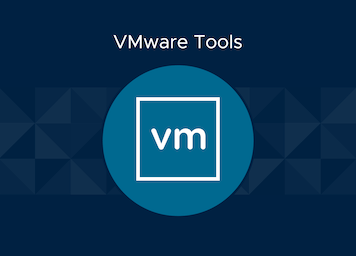
Install VMware Tools
Many of the company’s recommendations mention its installation, and there are some errors. This link explains how to install and update it in different operating systems.
VMware tools accelerate and improve the performance and efficiency of the virtual machine operating system and improve virtual machine management. Without installing them on virtual machines, the efficiency of the virtual machine loses important activities.
For example, by installing it, you can solve the following problems:
- Low-resolution graphics card
- Improper color depth
- Incorrect display of network card speed
- Move the mouse-enclosed
- Inability to copy and drag-drop files
- Sound loss and sound card problems
- Ability to take snapshots of virtual operating systems
The VMware Tools package includes the following components:
- VMware Tools service
- VMware device drivers
- VMware user process
- VMware Tools control panel
- VMware Tools Service
Install VMware Tools
This service starts when the virtual machine operating system boots. It overrides the information between the virtual machine and the hypervisor on the host. This process runs in the background of the virtual machine and is called vmtoolsd.exe in the list of processes. In Mac operating systems, it is called VMware-tool-deamon, and in Linux, it is called vmtoolsd.
This service can do the following:
- Pass messages from physical hosting to virtual machine operating systems other than Mac OS
- Executing scripts that help automate some tasks in the virtual machine operating system.
- Synchronize time on virtual operating systems with hours other than Mac OS.
- Ability to move the mouse freely between virtual machines and the primary operating system, such as VMware workstation or vSphere client (exit the VM environment)
- When a virtual machine runs under vSphere or VMware Server, this service sends heartbeat messages indicating that the virtual machine is running to VMware products.
VMware Tools Device Drivers
Improved mouse movement performance, folder sharing, sound quality, graphics, and network performance are other service capabilities with Device drivers’ help. When installing VMware tools, you can specify which driver to install, depending on the guest operating system type.
Device drivers support the following:
- SVGA driver
- SCSI driver
- Paravirtual SCSI driver
- VMXNet NIC drivers
- Mouse driver
- Audio driver
- Kernel module for sharing folders
- block Module
- vShield Endpoint
- ThinPrint driver
- Memory control driver
- VMCI and VMCI Sockets drivers
- Modules and drivers to support automatic backups of VMs
- VMware User Process
With the user process, you can support some features such as copy/paste, drag/drop, and unity in VMware products.
This process starts when the user logs in to the virtual machine operating system. In Windows and Linux, the file for processing is called vmtoolsd.exe; in Linux, it is known as vmusr.