Troubleshooting In Virtualization, Providing Several Solutions To Communication Problems And Network Slowdowns
Troubleshooting in virtualization is a permanent task for virtual Network administrators. In this post, we will discuss troubleshooting in virtualization.
In this post, we aim to provide some solutions for troubleshooting Network communication issues and addressing performance slowdowns.
Troubleshooting in Network communication virtualization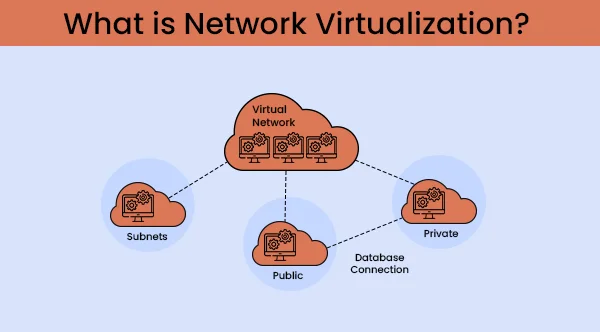
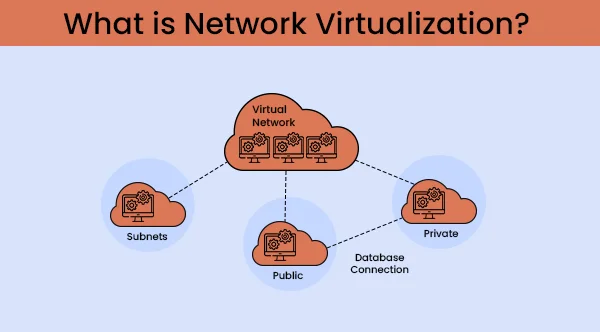
In virtualized environments, to troubleshoot a Network connection, we must follow these steps to reach the desired destination.
Examining the signs of Network communication
Some of the symptoms here are:
- You cannot connect to the Internet.
- There is no Network connection to or from a virtual machine.
- Virtual machines have trouble connecting to the Network.
- Cannot access an IP address;
- TCP / IP communications are down and can not be connected to or from a virtual machine;
Network communication errors
You may also get the following errors:
- The destination host is not available.
- Network errors;
- Communications rejected;
- The Network cable is not connected or disconnected.
- Request pings can not find the desired hosts.
- Please check the name and Try again.
- We can not solve the Problem in the target System, and so on;
Fix the Network communication Problem
The following solutions are provided for some of the above problems:
- Make sure the Port Group Name is available for virtual machine Network adapters, whether on the switch or the virtual distributed switch. Also, check the spelling and ensure you spell it correctly.
- Ensure that the storage capacities in your virtual machine are sufficient, as this can sometimes affect communication.
- Check the virtual Network adapter to ensure it is connected.
- Ensure that networking works properly within the host operating System of the virtual machine.
- Ensure the TCP/IP stack is functioning correctly.
- If this virtual machine has been converted from a physical System, ensure that there are no hidden Network adapters present because they can hide static paths.
- Ensure there are sufficient virtual switches for the virtual machine ports.
- Please ensure the virtual machine is configured with two virtual Network cards, allowing it to delete one Network card or one physical configuration.
- Then, ensure that the firewall does not restrict the virtual machine from accessing the Internet.
- Also, ensure that the antivirus program does not restrict virtual machine access to the Internet.
- Finally, ensure that the Network adapter is enabled.
- Please turn off the virtual machine, and then restart the device on which it is hosted.
- Remove and reinstall the Virtual Network Card Adapter once.
Troubleshooting in slow-paced virtualization
First, see if the CPU load is high. You can click on the CPU. Here you will be shown the CPU consumption of the virtual machine. If this value is too high, you should consider adding a virtual processor.
This is possible if your physical machine has a processor with more cores, and you can assign it to your virtual machine. You should also examine the software in the virtual machine that utilizes the virtual processor.
Memory check
Memory is also one of the factors that significantly reduces the processing power of a virtual machine. If you do not have enough memory for the current configuration, RAM will often be transferred to the hard drive. If current applications consume more than two-thirds of your RAM, you should allocate more memory to the virtual machine.
Check the disk layout.
For pre-Windows 7 and Windows Server 2008 operating systems, as well as some older Linux operating systems, the hard drives may have been installed incorrectly. Improper arrangement will reduce their performance, especially when the IOPS of hard drives are low and cannot be distributed appropriately.
It is necessary to Format the virtual disk properly so that it has an appropriate File size and Format using the required software. For example, the Microsoft SQL Server 2005 database often utilizes the New Technology File System (NTFS), which has a default block size of 64 KB.
If the virtual machine has been experiencing problems for some time, it is best to review the System’s antivirus checklist. Note that here, you should not only examine the current virtual machine but also consider the functionality of other virtual machines.
If you have a P2V System, meaning you have converted a physical machine into a virtual one, it is best to perform a cleanup and delete files and programs that you no longer use.
If you have a question or suggestion about this post, please comment on it at the bottom of this page, and we will respond as soon as possible.