If The Watermark In Pdf Files Makes The Text Illegible And Distracts The Audience, The Best Solution Is To Remove It. In This Article, We Will Mention Some Methods To Remove Watermark From Pdf Files.
A watermark is a message placed on an image or text file, usually in the form of a logo, stamp, or signature with high transparency. Watermarks are often used by individuals or institutions who care about protecting the interests of their digital works and preventing the illegal use of unique content without the permission of its creator.
Watermarks are also a very effective way to promote brands or websites. Adding the relevant logo to any image or text file will help encourage business and prevent misuse of content, Because when users come across a document or photo with a watermark.
But watermarks may need to be removed for reasons such as being out of classification, changing the logo and brand, not having the right location, disrupting the file’s readability, and other things. In this educational article, you will learn more about the reasons for the need to remove watermarks and how to remove watermarks from PDF files.
Warning: The purpose of this tutorial is to remove watermarks you are allowed to deduct according to the conditions mentioned above. Removing the watermark of copyrighted documents to reproduce and distribute them or watermarks that have the symbol of a particular organization or institution that any change in it is illegal or prohibited by law is not ethical.
Remove watermark from PDF using Word.
Microsoft Word software is the first solution to remove watermarks from PDF files. For the first time in the 2013 version of the Office suite, it became possible to edit PDF files through the Word program and any text PDF file with it, and it is also possible to remove the watermark.
- Run the Word software and select Open from the left menu.
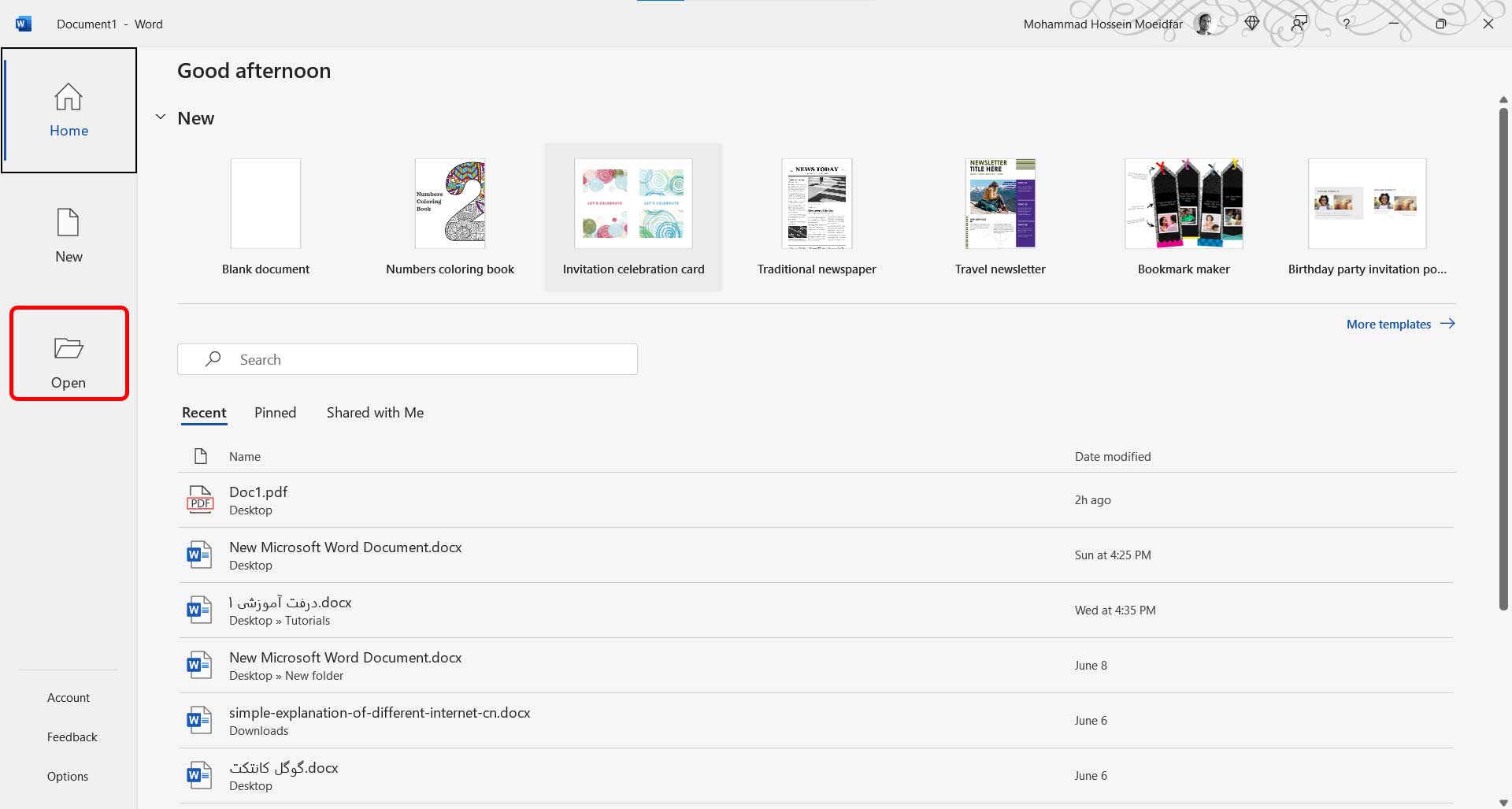
- Click on Browse, locate the desired PDF, and click on Open.
- Select OK in the displayed message.
- After opening the document, go to the Design tab, select the Watermark option and click on Remove Watermark.
- If the watermark is not removed, go to the Insert tab and click Remove Header from the Header section.
Note that using this method may, in some cases, lead to confusion of Persian words; in such a case, you can use the following methods.
Watermark removal using Foxit and Nitro software
A great way to remove watermarks when you don’t have internet access or want a permanent tool to edit PDFs is to use professional PDF reading and editing software. In the following, you will learn two powerful and popular software, Foxit and Nitro, to remove the watermark.
Remove watermark with Foxit software.
- Open the desired PDF file with the Foxit program.
- Go to the Organize tab from the toolbar at the top of the page, click on the watermark, and select the Remove All option.
- If the above method does not work, click on the Header & Footer icon from the Organize tab and select the Remove All option.
- You must do it manually if none of the above two methods work. Go to the Edit tab. Click on the Edit Object icon and select Shape or All. Then click on the watermark to select all or part of it. You can delete the watermark by pressing the Delete button and repeating the selection.
- After finishing the work, click on the Save icon from the upper left corner.
Watermark removal with Nitro software
- Open the desired PDF file with Nitro software.
- Go to Page Layout from the top toolbar and select Remove Watermarks by clicking on the watermark and clicking OK to remove the watermark.
- If the above option does not work for you, click on Header & Footer from the same Page Layout to remove the watermark after selecting Remove Header & Footer and clicking OK.
Remove watermark using online tools.
If you don’t want to install additional software on your computer or like to edit a PDF file on your phone, online tools are a wise choice. In the following, you will learn the three popular tools of Google Docs, Soda PDF, and pdfFiller to remove the watermark.
Remove the watermark with Google Docs.
Google Docs is another well-known word processing tool you can use to create and edit documents that also supports editing PDF files. Follow the steps below to remove the watermark using Google Docs:
- Upload the desired PDF file to Google Drive and open it.
- Click Open with Google Docs above the opened file.
- The PDF will open as text in Google Docs, and the embedded watermark will probably be removed automatically. If the watermark is not removed automatically, click on it, select it and press the Delete button.
- To save, click the file, select Download, and then click PDF.
Remove watermark with Soda PDF.
Soda PDF is a powerful multipurpose PDF editor that allows you to edit and modify PDFs easily. Editing files with this tool is free, but you need to buy a subscription to save them. Follow the steps below to remove the watermark from PDF with Soda PDF:
- Go to the Soda PDF website.
- Click on the Open icon from the left and select the PDF you want.
- After uploading the file, go to the toolbar at the top of the page and click on Edit.
- Find the watermark you want to remove and click on it. It will select the watermark. Press the Delete key to remove the watermark.
- If the above method does not work, you can click on Edit, remove Page Marks from the upper toolbar, and select watermark.
- Then select the pages you want to remove the watermark from and click Remove.
- If the watermark remained on the pages after this, you should click on Edit, remove Page Marks from the upper toolbar, and select Header And Footer.
- Then select the pages you want to remove the watermark from and click Remove.
- Click the Save icon from the toolbar to save the file.
Remove watermark with pdfFiller
In this list, pdfFiller is probably not the best possible choice for removing watermarks from PDFs. You may need to register or purchase a subscription to save the file, and if you don’t mind, you can try pdfFiller.
- Go to the pdf filter website.
- Click the Select From Device button or drag the desired file into the page.
- Click Erase from the top bar. If you don’t see this icon, click on the Tools icon and select Erase.
- Now, if you double-tap on the watermark, the watermark will be automatically detected, and a small toolbar will appear above it. Finish your work by selecting the trash can icon from this bar.
- If the automatic watermark is not detected, you must select it manually. After selecting Erase, click on any part of the watermark and the trash can icon. This work requires a lot of precision and time. If the number of PDF pages is significant, we recommend other methods.
- After finishing the work, click on the Done button in the upper right corner and download the file by choosing the save format.
***
We hope this tutorial was helpful for you. Which tool is your choice? If you have any questions or know better tools and methods to remove watermark from PDF