Recycle Bin Is One Of The Most Distinctive Windows Programs That Preserves All Deleted Files And Allows Them To Be Recovered, But Some Users Find It Useless On The Desktop.
Recycle Bin and Trash are definitely some of the most important Windows programs we are all familiar with. This program has always existed on the desktop since Windows 95. Sometimes users prefer to hide the trash and not keep it on the desktop.
Fortunately, in Windows 10, you can hide the trash. Once the trash is hidden, you can still delete the files and open them by searching for the Recycle Bin in the search bar.
What is a trash can?
This file is not completely deleted by Windows when the user deletes content from the page; Instead, it is transferred to the trash folder and stored there; So; trash can be defined as a place where deleted files are temporarily stored.
Trash cans have several benefits and use, including:
- Deleted files or folders will not be permanently deleted; Rather, they are stored in the trash.
- If you accidentally delete a file, the Trash will act as a safe folder to recover it.
- You can return deleted items from the Recycle Bin to your original location and retrieve them.
- Content will remain in the Recycle Bin until you delete it yourself.
- If the computer space is full, Windows will automatically delete the old junk files to create more free space.
Where is the trash in Windows?
Windows is very carefully designed; So everything is in order. There are several drives in My Computer where all programs are stored. In Windows, the trash is located on drive C in My Computer.
Usually, after installing Windows, a trash can is created on the desktop to click directly on and access the deleted content. Still, many times (especially in upgraded versions of Windows), users can not find the trash on the desktop. You can find the location of the trash in Windows 10 by following the methods below.
Find Trash Through Run
If you can’t find the Trash folder on your desktop, you can search for it in the Run window. Pressing Windows + R at the same time will launch the Run window. Enter the shell command: RecycleBinFolder and press Enter to open the Trash folder.
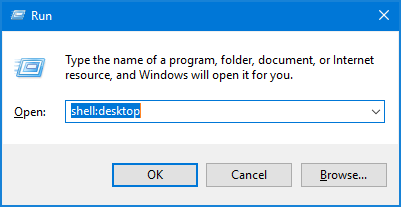
Find Trash Through Windows Explorer
If you can not find the trash on the desktop or it isn’t easy to access it by the above method, you can access it through Windows Explorer. The trash can is located at My Computer> C drive> Recycle Bin. You can also search for ” Recycle Bin ” in the Explorer address bar to find trash in Windows.
Hide Trash in Windows 10
As you know, the trash shortcut is on the desktop by default; But in some cases, users want to remove the icon from the desktop or show it again if they have already hidden it. You can easily do this by following the simple steps below:
- To Control Panel and go into the settings Personalization become iodine. You can also right-click on the desktop and select this option to enter Personalization.
- Go to the Themes section and select Desktop icon settings from there.
- You must enable the Recycle Bin option from the Desktop icon settings and save the changes.
- Follow the same method to hide the trash can icon in Windows; But instead of activating the Recycle Bin, disable it.
You should now see the Trash removed from the desktop. You can also hide other system icons, such as PC and network, on the desktop.
Hide Trash Icons via Group Policy
If you want to configure the display of system icons for all users, there are three settings in Group Policy that allow you to display or hide the icons of your computer, network, and trash. To do this, follow these steps:
- Type MMC in the search box in the Windows 10 taskbar.
- After displaying the search results, right-click on MMC and select Run as administrator from the menu.
- If you consent to the change, confirm it.
- When the MMC window opens, press CTRL + M on the keyboard.
- When the Add or Remove Snap-ins window opens, double-click the Group Policy Object Editor to the left of Available snap-ins.
- In the Select Group Policy Object window that opens, click the Finish button to select the local computer as the Group Policy object.
- Windows Add or Remove Snap-ins click the OK button.
- Open User Configuration and then Administrative Templates and click on Desktop in the left part of the MMC window.
- Double-click the Remove Recycle Bin icon from the desktop in the right pane.
- In the window that opens, enable the Enabled option and then click OK.
- You can now close the MMC window.
After the next Group Policy refresh, users should be able to see the changes you have made.
Pin the trash to the Start menu or taskbar
The taskbar is the most widely used Windows desktop, allowing you to switch between applications quickly. To save time, you can follow the steps below to pin the trash can icon to the Start menu or taskbar:
- First, select the trash can icon from the desktop and right-click on it. From the resulting menu, select pin to start to pick up trash in the Start Pin.
- You can then go to the Start menu or press the Windows key to see the trash can icon.
- If you want to pin the trash to the taskbar, you have to select it again and right-click. Finally, select the pin to taskbar option from the menu that appears to pin this icon to the taskbar.