Get to know the quick and practical ways to remove Apple ID
One of the advantages of using an iPhone or iPad is the security and privacy features it provides. To use iPhone phones, you need to have an Apple ID on your phone, but if you sell the phone or need a new ID, you may need to delete the previous Apple ID. But how to remove Apple ID? In this blog post, we decided to talk about deleting the Apple ID account and how to delete the Apple ID from the phone. remove
How to delete Apple ID account: How to delete Apple ID?
To use Apple’s features and services, you need to create a special user account for the iOS operating system or Apple ID. We have previously written an article about the method of creating an Apple ID, which you can refer to. Deleting an Apple ID from your system allows you to delete all your account information. But how to remove Apple ID from iPhone and how to remove Apple ID?
In general, there are three ways to delete Apple ID. One of these methods is to use the Apple website. Another method is to use an iPhone and the final method is to use software to delete the Apple ID account. In the rest of this article, learn how to delete an Apple ID account.
Delete all your personal information from the iOS system by removing the Apple ID card.
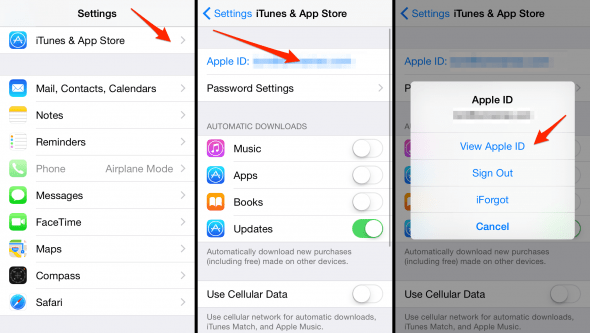
How to remove Apple ID using iPhone: how to remove Apple ID?
One of the questions that may arise for iPhone users is how to delete Apple ID or how to delete an Apple ID card? To remove Apple ID from iPhone 6 and higher versions, you need to remove your iPhone device from the devices associated with Apple ID.
To do this, first of all, you need to backup your iPhone data. In this way, to remove the Apple ID, you need to enter the settings section of the phone. At the top of the screen, tap the Apple ID heading. If you can’t sign in, enter your Apple ID name.
In the next step, select iTunes & App Store option and click on Apple ID. On the next page, tap on View Apple ID and confirm its operation.
How to delete Apple ID? One of the ways to delete Apple ID from the old phone is to delete it through the phone settings.
How to remove Apple ID from iCloud
In the account settings section in the iTunes section and in the Cloud subsection, you must click on the Remove this device option. Then, exit this page to enter the Apple ID account page. Click on the Sign Out option at the bottom of this page. In the next step, you need to add Apple ID password and then click on Turn off and Sign Out options.
How to remove Apple ID without password: How to remove Apple ID without password
Deleting Apple ID from the phone without a password is one of the concerns that iPhone users may face, and the usual story is how to delete Apple ID without a clear password! To remove Apple ID without password or remove forgotten Apple ID, first of all, you need to disable Find my iPhone feature on your phone.
Enabling this feature can disable some other iPhone features. After disabling the Find my iPhone feature, you need to exit all the software opened on the iPhone.
Get to know the quick and practical ways to remove Apple ID
One of the advantages of using an iPhone or iPad is the security and privacy features it provides. To use iPhone phones, you need to have an Apple ID on your phone, but if you sell the phone or need a new ID, you may need to delete the previous Apple ID. But how to remove Apple ID? In this blog post, we decided to talk about deleting the Apple ID account and how to delete the Apple ID from the phone.
How to delete Apple ID account: How to delete Apple ID?
To use Apple’s features and services, you need to create a special user account for the iOS operating system or Apple ID. We have previously written an article about the method of creating an Apple ID, which you can refer to. Deleting an Apple ID from your system allows you to delete all your account information. But how to remove Apple ID from iPhone and how to remove Apple ID?
In general, there are three ways to delete Apple ID. One of these methods is to use the Apple website. Another method is to use an iPhone and the final method is to use software to delete the Apple ID account. In the rest of this article, learn how to delete an Apple ID account.
Delete all your personal information from the iOS system by removing the Apple ID card.
How to remove Apple ID using iPhone: how to remove Apple ID?
One of the questions that may arise for iPhone users is how to delete Apple ID or how to delete an Apple ID card? To remove Apple ID from iPhone 6 and higher versions, you need to remove your iPhone device from the devices associated with Apple ID.
To do this, first of all, you need to backup your iPhone data. In this way, to remove the Apple ID, you need to enter the settings section of the phone. At the top of the screen, tap the Apple ID heading. If you can’t sign in, enter your Apple ID name.
In the next step, select iTunes & App Store option and click on Apple ID. On the next page, tap on View Apple ID and confirm its operation.
How to delete Apple ID? One of the ways to delete Apple ID from the old phone is to delete it through the phone settings.
How to remove Apple ID from iCloud
In the account settings section in the iTunes section and in the Cloud subsection, you must click on the Remove this device option. Then, exit this page to enter the Apple ID account page. Click on the Sign Out option at the bottom of this page. In the next step, you need to add Apple ID password and then click on Turn off and Sign Out options.
How to remove Apple ID without password: How to remove Apple ID without password
Deleting Apple ID from the phone without a password is one of the concerns that iPhone users may face, and the usual story is how to delete Apple ID without a clear password! To remove Apple ID without password or remove forgotten Apple ID, first of all, you need to disable Find my iPhone feature on your phone.
Enabling this feature can disable some other iPhone features. After disabling the Find my iPhone feature, you need to exit all the software opened on the iPhone.
Then, select the Sign Out option. After that, enter the settings of the iPhone and select the General section and then the reset option. In this way, you can remove Apple ID without password by following the method of removing Apple ID without password. This method can be useful to delete the old Apple ID.
How to remove Apple ID through the Apple website
How to delete the previous Apple ID? One of the methods you can follow to remove Apple ID from the phone is to remove it through the Apple website. To do this, you need to open a browser and then go to AppleID.apple.com. In this section, enter your Apple ID and password. A confirmation code will be sent to you, which you must type in the appropriate place.
On the next page that will be displayed to you, you must select the desired Apple ID device that you want to delete. In the next step, select the Remove from account option and finally click on the Remove this iPhone option.
Remove Apple ID with computer
To delete the Apple ID with the computer, you can install and run the iTunes software on the computer. Then enter the View my account section in this software and select the Manage devices option there. In this section, you can delete your desired Apple ID device by clicking the delete button. If you can’t go through this process, sign out of your Apple ID and sign in again.
Remove Apple ID from MacBook
The steps to delete an Apple ID account with a MacBook are similar to deleting it from a computer. The only difference between the MacBook method and the computer is that you need to run Apple Music on the MacBook instead of iTunes. After running the Apple Music software, enter your account and then enter the Account Settings section. After that, you can follow the method we explained to remove Apple ID with computer.
Is it possible to remove a locked Apple ID?
Sometimes, your Apple ID gets locked for some reason. For example, the phone screen may be locked on the iCloud screen or you haven’t used your Apple ID for a long time. Fortunately, there is a solution to remove a locked Apple ID. To delete a locked Apple ID, you must first log in to Apple ID on your iPhone or iPad and select the Password and Security option there.
Then, click on the Change Password option and type the Apple ID password in it. After that, follow the steps to change your Apple password. After going through these steps, you can perform the steps related to removing the Apple ID that we explained to you.
How to remove your Apple ID: How to remove Apple ID with software
Apart from the methods mentioned in this article, you can also use the Apple ID removal software without a password. These softwares can get you started and if you don’t want to use the mentioned methods, you can try these softwares. In the following, we mention some software applications for deleting an Apple ID account.
Remove Apple ID with lockwiper
The good thing about working with lockwiper software is that it allows you to delete Apple ID without having a password. To use this software, you must connect your iPhone or iPad to the computer. In the next step, run the lockwiper software. After you connect the iPhone to the computer, an option called Unlock Apple ID will be displayed for you in the lockwiper program, which you must select. In this way, the process of removing Apple ID will begin.
Remove Apple ID with AnyUnlock
Deleting the Apple ID account with this software is similar to the lockwiper software. For this, you need to install AnyUnlock software on your computer first. Then, connect the iPhone or iPad to the computer. After connecting the iPhone and iPad and selecting the Unlock Now option, you can remove the Apple ID.
Remove Apple ID from App Store
To remove Apple ID from the App Store, you must first enter the App Store and touch the Featured option. Then scroll to the bottom of the page to see Apple ID. Touch the Apple ID and select the sign out option.
Is it possible to use two Apple IDs in one phone?
If you have two iPhones, you cannot use the same Apple ID on both phones. Each iPhone must have a separate Apple ID. However, it is possible to use two Apple IDs on one phone. To do this, you need to enter the iPhone or iPad settings and select the Add account option and then the iCloud option.
After entering the Apple ID username and password, you can create another Apple ID on your phone. In this way, you can use two Apple IDs in one phone.
How to remove Apple ID from Apple Watch
In this article, we talked about how to remove Apple ID from iPhone, but how to remove Apple ID from Apple Watch? For this, you can remove the Apple ID from the Apple Watch by removing the Activation Lock. This will erase all data and unpair it from your iPhone. Follow the steps below to remove Apple ID from Apple Watch:
Make sure your Apple Watch and iPhone are within range of each other, then open the Watch app on your iPhone.
In the my watch tab, tap the clock at the top of the screen.
On the right side, tap the clock entry at the top of the screen.
Tap Unpair Apple Watch and confirm. You also need to confirm whether to delete or keep the cellular plan.
Finally, enter your Apple ID password to complete the process.
Final word about removing Apple ID from iPhone
In this article of Isaj blog, we discussed the video tutorial on deleting Apple ID and the tutorial on deleting Apple ID account in general. Deleting Apple ID can be necessary to delete your data from iPhone. For example, removing the Apple ID from the sold phone helps protect your personal information. Using the simple methods that we mentioned in this article, you can delete your Apple ID account.