If You Accidentally Or Intentionally Deleted iPhone Images And Now You Want To Recover Them, In This Tutorial, You Will Learn How To Recover Deleted iPhone Photos.
For many people, photos are the most critical data stored on their smartphones, So losing photos can be a disaster. The good news is that even if you accidentally delete some or all of your photos, there are several ways to get them back. This article will teach you how to recover deleted photos on iPhones.
Retrieve iPhone photos from the Recently Deleted album
Fortunately, most phones today, including the iPhone, have storage space for deleted pictures so that the image is not deleted directly. The user can recover it if deleted incorrectly or unintentionally.
The first way to recover deleted photos on iPhone is to check the Recently Deleted album in the Photos app. Deleted images will be saved in this album up to 30 days after deletion and will have a chance to be recovered so that if you delete the image error, you can restore it.
- On the iPhone, open the Photos app and select Albums at the bottom of the page.
- Scroll down to the last item, Recently Deleted, and tap.
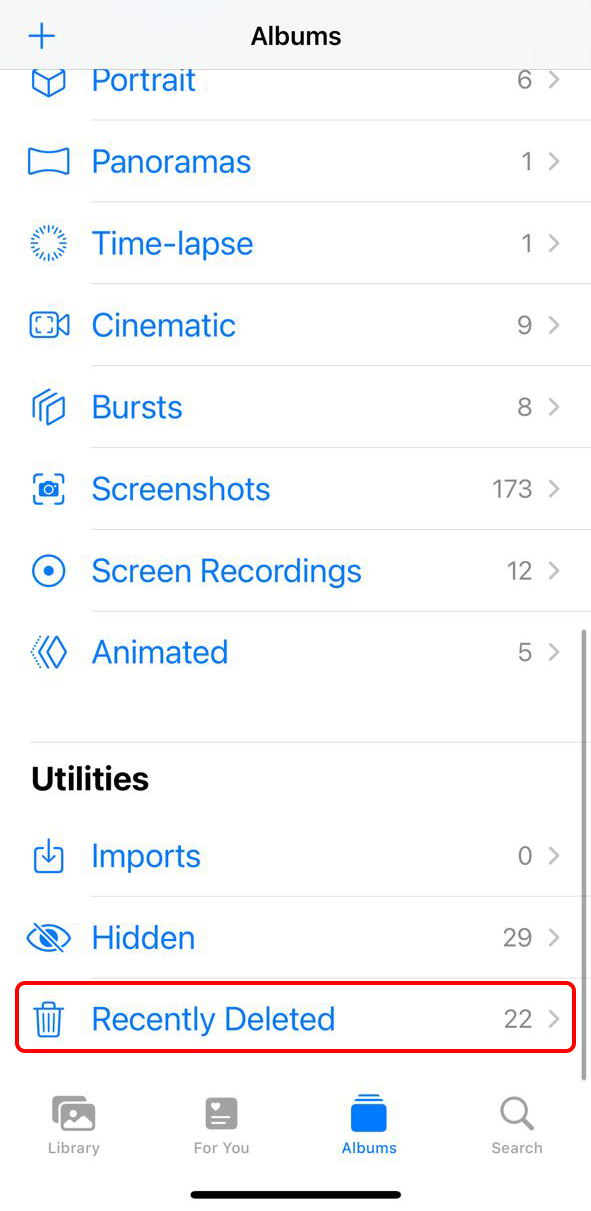
- Click Select from the top right of the screen and select the images you want to recover.
- Tap Recover at the bottom right of the screen and confirm.
After this, your chosen images will retrieve immediately in the gallery.
Recover iPhone photos with iCloud
iCloud is a standard way to back up and sync your iPhone files, including pictures. If you want to retrieve a shot from the Recently Deleted Photos album but do not find it in this album, the image may still be available on the iCloud website.
Remember to use this method; you must already have iCloud Photos enabled to back up your iPhone images to iCloud. Recover iPhone photos from iCloud is easy; follow these steps:
- Log in to iCloud.com.
- Click the Photos icon and select the Recently Deleted folder on the left side of the screen. What you see on this page will probably be the same as your iPhone, but in some cases, images that are no longer on the iPhone may be available.
- Once you find the photos you want, select them and click Recover. The images you wish to should now be visible in the gallery.
How to back up iPhone images with iCloud
To retrieve iPhone photos with iCloud, you must first ensure that iCloud Photos are turned on. iCloud Photos stores your photos and videos securely in iCloud so that you can access them on all your devices.
If this option is off on your phone, it’s best to turn it on so you can recover deleted photos next time. For this job:
- Go to Settings, then tap the banner above that lists your profile name and profile picture.
- Tap iCloud, then select Photos.
- Turn on iCloud Photos.
Note that the amount of cloud space allocated to iCloud is limited to five gigabytes by default, and newer images will no longer back up if the capacity of photos and videos on your phone exceeds this amount.
In such cases, it is best to transfer your photos from your phone to another device to the capacity that can be used for iCloud or other services such as Google Photos so that your important photos are always available elsewhere.
Recover iPhone photos with iTunes Backup
Most iPhone users use iCloud to back up and restore their phone, but if you use iTunes for this and the last backup is before the photos are deleted from the phone, it is possible to recover the image. If it is not long after the previous iTunes backup, follow these steps to recover your photos:
- Connect the iPhone to the computer. Launch iTunes, and click when the phone icon appears in the top left corner of the iTunes window.
- Click the Summary tab on the left.
In the Backups section, click Restore Backup.
- Select the backup you want to restore on your phone.
- When the recovery is complete, check the Photos app to see if the lost photos have been recovered. If not, you can repeat this process and restore an older backup or go back to the latest backup.
Enable iPhone backup via Wi-Fi in iTunes
Suppose you want to get regular backups of your iPhone data and photos automatically to minimize the time between backups and photo deletions. In that case, you can enable Wi-Fi backups in iTunes when your phone is not connected to a computer via cable. , By turning on the computer and connecting the iPhone and computer to a common access point, the backup will be done automatically.
Although this method requires the iPhone to be connected to a charger, it can be helpful when you do not regularly link your phone to your device for backup. To do this, check the Sync with this iPhone over Wi-Fi option in the Summary tab and the Options section, and click the Apply button to save the changes.
The iPhone then syncs with connected devices via iTunes. When you sync your iPhone automatically over Wi-Fi, the same sync settings you previously selected for cable syncing apply. So you can change the other options depending on the conditions.
Also, go to General> iTunes Wi-Fi Sync and tap Sync Now to manually sync and view the latest backup date. The last sync date is visible at the bottom of the page in front of Last Sync.
***
We hope this tutorial has helped you recover deleted iPhone images. If you have any better methods or questions about them in this field, please share them with our users and us.