Professional Windows Users Often Try To Use Keyboard Shortcuts To Do Their Work On This Popular Operating System.
Of Course, In Addition To Professional Users, These Shortcuts Have Also Helped Many of us who want to save time.
Windows 11, the latest version of the Microsoft operating system, has added many helpful keyboard shortcuts, which we will introduce in the following section.
Keyboard shortcuts are designed to speed up Windows’s regular operation and reduce the time required to travel long distances to perform trivial tasks by pressing multiple keys simultaneously.
Knowing these shortcuts can also reduce the need to use the mouse, and if it breaks down, you can continue working with Windows without any problems.
New Windows 11 shortcuts
The ability to split the screen into two or four parts should be considered one of the great features of Windows 10, which has become more valuable in Windows 11.
Windows 11 now allows you to split your monitor horizontally (one window in the top half and one window in the bottom half) in addition to breaking it vertically.
-
- Windows key + Alt+ Up arrow key: Paste the active screen to the upper half of the screen
- Windows key + Alt
+ Down arrow key: Paste the functional screen to the bottom half of the screen
Updated shortcuts in Windows 11
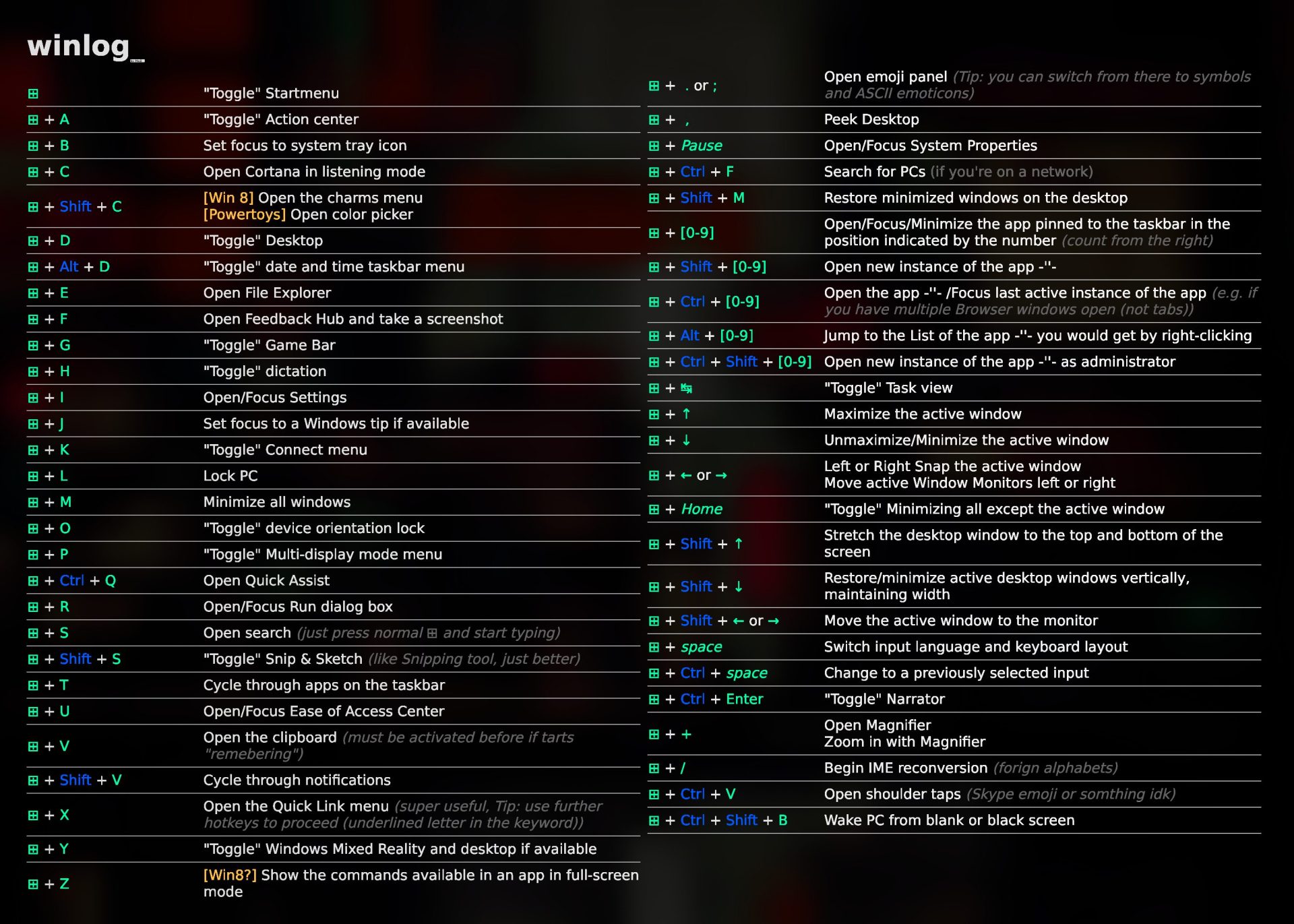
Windows 11’s user interface has significantly changed compared to Windows 10. Some of its features, such as widgets, video calling applications, and chat in Microsoft Teams, provide users with new experiences and, of course, new shortcuts.
On the other hand, the use of some shortcut keys, such as “Windows key + A
» In Windows 10, the Action Center has also changed. In the following, we will review these new shortcuts together.
- Windows key + A
: Open the Quick Settings section
- Windows key + C Open a recent conversation in Microsoft Teams
- Windows key + H: Run the Windows 11 voice typing feature
- Windows key + K
: Open Cast Quick Settings
- Windows key + N
: Open the Notifications and Calendar Center
- Windows key + W
: View Widgets
- Windows key + Z
: View the layout of open windows
File Explorer shortcuts Windows 11
Now that we have reviewed all the new shortcuts, we will introduce the old but useful Windows keyboard shortcuts that move to File Explorer and make it very easy to find documents.
- Windows key + E
Open File Explorer
- Ctrl + E: Go to the search bar
- Ctrl + N
: Open the active window as a new window
- Ctrl + close the active window
- Ctrl + M Activate Dark Mode
- Ctrl
+ Mouse roller: zoom in and out on file icons
- Ctrl + Shift + N
: Create a new folder
- Ctrl + Shift + E
: Open the subfolders of the selected folder in the left panel
- Alt + D Select the address bar
- Ctrl
++ ShiftNumbers 1 to 8: Change how folders are displayed
- Alt + Enter
: Open the Properties section for the selected file
- Num Lock + (+)
: Expand the selected drive or folder
- Num Lock + (-)
: Select the selected folder
- Alt
+ Right arrow key: Go to the next folder
- Alt
+ Left arrow key: Go to the previous folder
- Alt
+ Up arrow key: Go to the main folder
If you also know a helpful shortcut key not on the list above, you can share it with other users in the comments section.
FAQ
What are some useful new Windows 11 shortcuts?
Pressing Win + W opens Widgets, Win + Z opens Snap layouts for quick window arrangement, and Win + A opens the new Quick Settings panel.
How can shortcuts improve productivity in Windows 11?
They let you quickly access settings, manage windows, and navigate the system without using the mouse — saving time and effort.
Are all shortcuts available on any Windows 11 PC?
Yes — the keyboard shortcuts work on any Windows 11 installation, though individual shortcuts may depend on system language and keyboard layout.