Microsoft improves the Taskbar with each new version of Windows it releases because it is one of the busiest parts of the Windows operating system. In Windows 10, Microsoft has added several new features to the Taskbar. For example, you can make the Taskbar transparent, but by default, this option is not enabled in the Windows 10 Taskbar, and you can enable it by making settings.
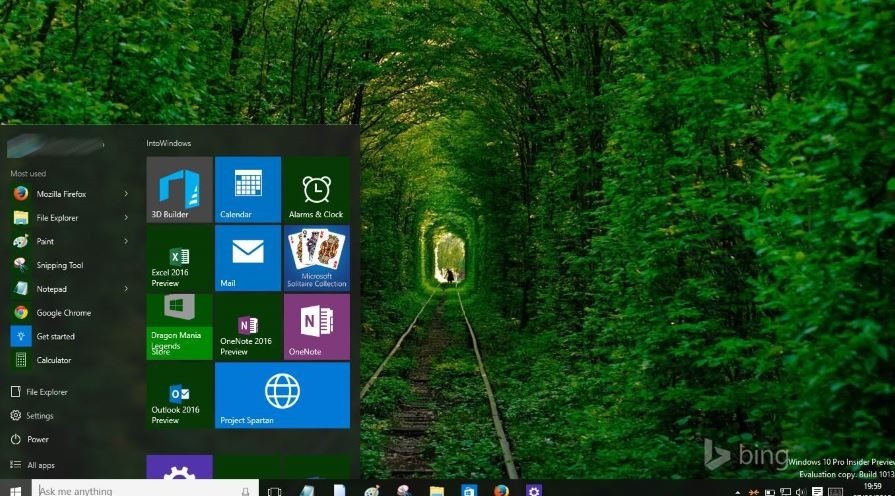
For example, one of the amazing features of the Taskbar in Windows 10 is the Search box. This box allows you to search your files and programs on your computer, and also allows users to search their websites using the Microsoft Bing search engine. People who prefer Google can change the default search engine in Windows 10 to make Google the default search engine.
Among the new features of the Windows 10 Taskbar are the new Action Center icon in the System tray and the new floating date and time. While Windows 10 supports transparency in the start menu, the Taskbar, and the action center, this feature is not enabled by default, and you have to enable it.
This article will teach you how to clear the Taskbar without external tools.
As you can see in the image above, unlike previous versions of the Windows operating system, enabling transparency for the Taskbar does not completely make it transparent. You can enable or disable the transparency feature, but you cannot manipulate the amount of transparency; for this, you have to go to external services and tools.
The first step is to go to Settings, for which you can click on the Start button, select the Settings icon, or press the Windows key + I simultaneously.
After the Settings window opens, click on the Personalization tool icon.
In the left panel of the form that appears, click on the Colors item. From the settings on the right, enable or turn on the Make Start, Taskbar, and Action Center transparent option, which is OFF by default.
Note: As you can see, when you enable transparency for the Taskbar, the transparency for the Start menu and Action Center is also included, and these parts also become transparent. No third-party software can enable transparency only for the Windows Taskbar. If we ever find such software after testing it, we will make it available and update this article. If you know about the existence of such software, please share it with your other friends and us in the Share comments.
I hope you enjoyed this article.
FAQ
How do I enable semi-transparency for the taskbar using Windows settings?
Go to Settings → Personalization → Colors, then turn on Transparency effects.
Can I make the taskbar fully (100%) transparent?
Yes — use a third-party app like TranslucentTB, install it, then choose the “Clear” mode for full transparency.
Is there a registry hack to increase transparency?
You can create a DWORD named UseOLEDTaskbarTransparency under HKEY_LOCAL_MACHINESOFTWAREMicrosoftWindowsCurrentVersionExplorerAdvanced and set its value to 1.