Learning how to activate and use Apple’s Handoff feature
Handoff
Apple’s has put an exciting and efficient feature on its i-devices since September 2014 to continue working on other devices. If you use at least two iDevices, the handoff function benefits your daily tasks. This efficient feature can be activated from iOS 8 and MacOS Yosemite – OSX 10.10 and WatchOS 1.0 onwards without a particular application and data loss with simple settings.
Of course, we must point out that the handoff feature is a part of the continuity feature, and in this article, we will only examine the Handoff. Imagine you are writing a note on your iPhone, and you decide to continue writing on your MacBook, which has a physical keyboard; here, this feature will share the information for you on other devices.
Now, if you have several other devices, the process is still the same, and Handoff is not limited to the number of devices. In the future, stay with Farasib to discuss the hand-off feature…
What is the handoff feature?
The applications of the handoff function do not end with the Notes application; most of Apple’s default applications, including Notes, Mail, Contacts, Calendar, Books, etc., as well as Apple’s installable applications, including Pages, Keynote, and Numbers, and third-party applications, for example, Trello. Pocket, Bear, etc., support this feature, and Handoff can be seen on them.
Also, this feature is not limited to iPhone and iPad, and Handoff can also be seen on iPhone, iPad, Mac family, and Apple Watch. We must mention that the handoff function requires Bluetooth LE or Bluetooth low energy due to the lower battery consumption of the device, and devices that do not support Bluetooth LE (especially MacBooks) will not benefit from the handoff function.
Below is the list of these devices…
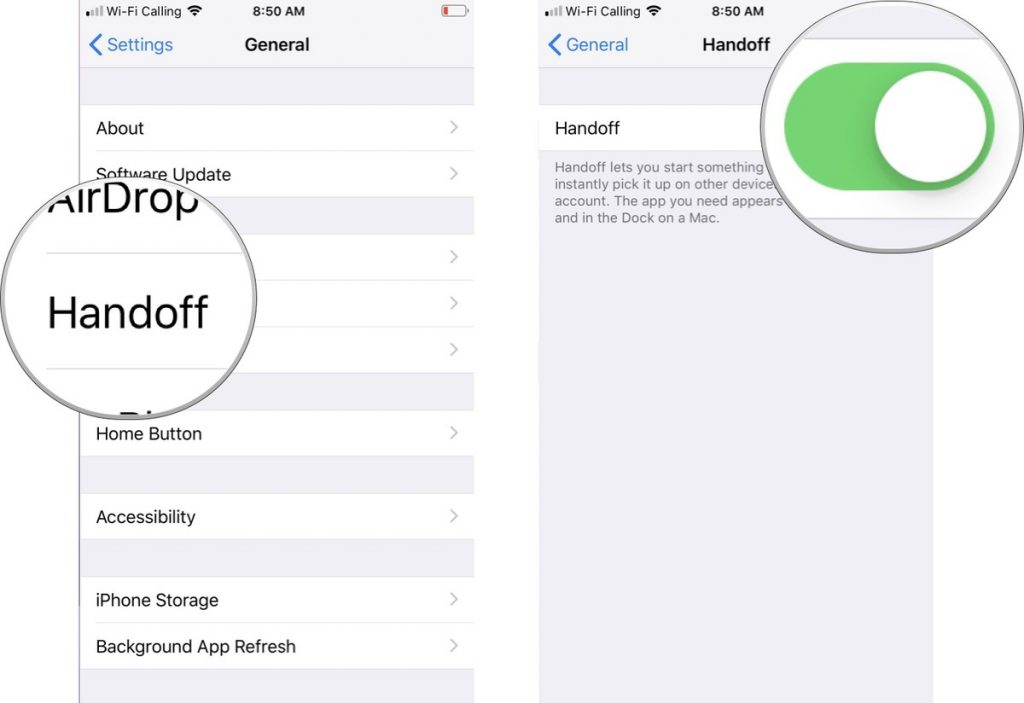
Necessities to activate the handoff feature
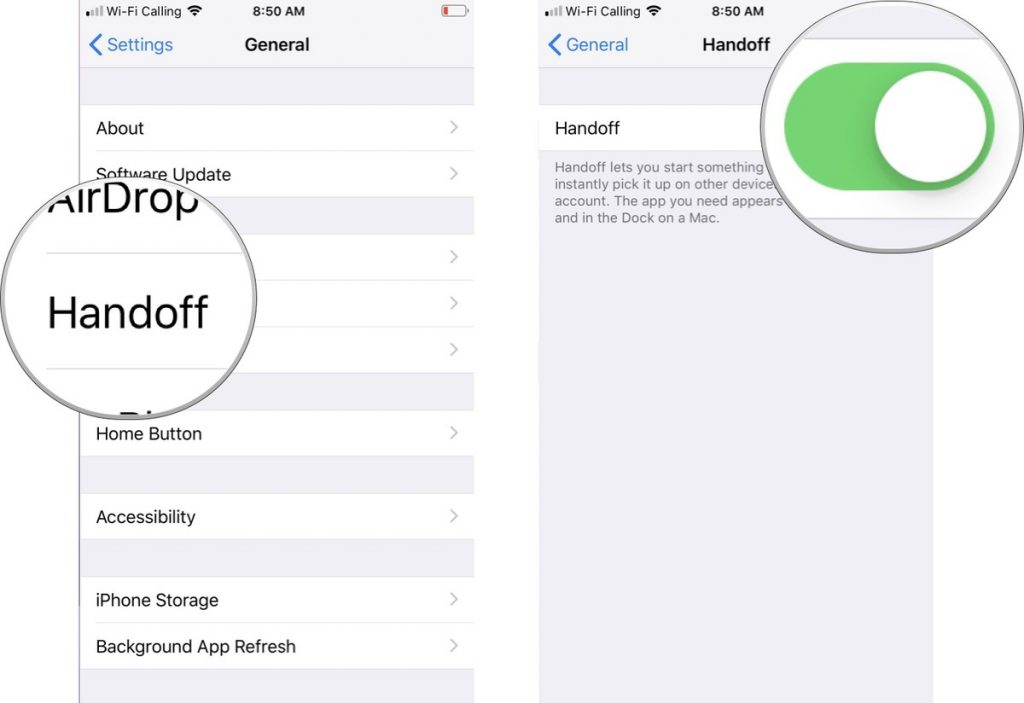
As we mentioned at the beginning of the article, the handoff feature is available on devices with iOS 8, MacOS Yosemite, and WatchOS 1.0 and later, and a more detailed list of these devices is listed below:
iPhone 5 or later
All iPad Pro models
iPad generation 4 and later
All iPad Air models
All iPad mini models
iPod touch 5th generation and later
Mac devices with Bluetooth LE capability
MacBooks 2015 and later
1MacBook Pro 2012 and later
2MacBook Air 2012 and later
3MacBook mini 2012 and later
iMacs from 2012 onwards
All iMac Pro models
Mac Pros 2013 and later
All Apple Watch models
To start and use the handoff feature in Apple products, you need to check and activate a few things, which we will discuss below:
Devices are connected to a WiFi
Activate this feature in the device settings
Bluetooth devices are turned on
Activation of iCloud account on Apple ID
Enter the shared iCloud account on the devices
How to activate the handoff function
Since the way to activate the handoff feature differs in each Apple device and must be done separately for each device, we will explain how to start each one individually.
How to activate the handoff function on iPhone, iPad, and iPod touch (iOS and iPad)
To activate Handoff in the iOS or iPadOS operating system, enter the device’s Settings, go to General, and turn on the corresponding toggle in the Handoff section.
How to activate the handoff function on Mac (MacOS)
In the MacOS operating system, to start the handoff function, click on the Apple icon from the top menu and enter System Preferences; then, in the General section, start the option Allow Handoff between this Mac and your iCloud devices.
How to activate the handoff function in Apple Watch (WatchOS)
To activate Handoff on the Apple Watch, turn on the Enable Handoff toggle from the General section of the bottom of the page through the Watch app on your iPhone or iPad connected to the Apple Watch.
Handoff functionality on iPhone, iPad, Mac, and Apple Watch
By activating the handoff feature and meeting the conditions explained, such as the device model, being connected to a shared WiFi, Bluetooth is turned on, etc., if you want to use a program that supports Handoff, you can see its icon in the Dock of the device on your iPad.
If you want to use a program that supports Handoff, you can see it on your iPhone at the bottom of the application switch section.
If you want to use a program that supports Handoff, you can see it on your Mac on the left side of the system Dock (if you haven’t changed the position of the Dock).
But on Apple Watch, in Apple Watch, after activating this feature, you can only transfer tasks one way. It means that you can only continue an application on your iPhone or iPad from the Apple Watch, and there is no vice versa due to the limitations of the Apple’s Watch.
Siri Apple Watch sometimes sends you a message to continue the activity on the iPhone while working, and you can ask Siri to do this for you so that Siri displays the Continue on iPhone option.