iPhone Touch ID and Passcode settings
If you go to the Settings menu of your iPhone or iPad, you will see a section called Touch ID and Passcode. This part of the iPhone settings is essential and is directly related to the security and privacy issues of the user. In this article, we will learn how to set up the iPhone’s Touch ID and Passcode section.
An introduction to Touch ID and Passcode iPhone settings
Apple attaches great importance to the security and privacy of users, but the user himself must observe as many precautions as possible. Since the release of the iPhone 5S (iPhone 5S), to improve the quality of the security performance of its iPhones, Apple equipped them with a fingerprint scanner or Touch ID and provided an option called Touch ID and Passcode in the device’s settings menu.
Did The performance of your iPhone or iPad’s fingerprint scanner and its settings one of the main issues related to your security and privacy?
In this article, we will talk about this issue and the iPhone’s Touch ID and Passcode settings.
To perform any action related to the iPhone lock or fingerprint scanner,
you must refer to the Touch ID and Passcode settings. Therefore, knowing the options and items presented in this section is one of the most essential topics before entirely using your iPhone. For example, in the simplest possible case, if you intend to use Touch ID or the iPhone’s finger scanner, you must activate this feature by referring to your iPhone’s Touch ID and Passcode section. Therefore, identifying the iPhone’s Touch ID and Passcode settings is a vital issue that you should remember.
In this article, we intend to introduce you to the settings of the iPhone’s Touch ID and Passcode section in detail and explain almost all the options available in this section and their uses. This way, you can increase your security and privacy while optimizing the options in this section. Therefore, this article will describe the options and training for setting up the iPhone’s Touch ID and Passcode section.
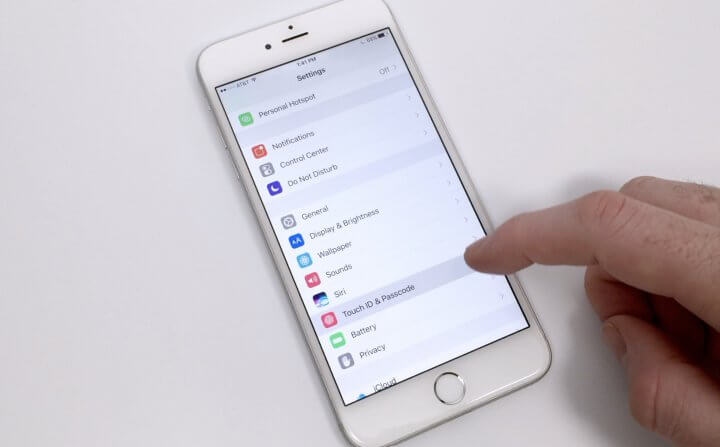
If you need more explanations regarding the described sections and steps, you can contact mobile experts through the available numbers and ask them for more detailed guidance. Stay with the help of mobile.
Introducing Touch ID and Passcode iPhone settings
The iPhone’s Touch ID and Passcode settings are a sub-branch of the Settings menu. Therefore, to refer to the Touch ID and Passcode settings, you must first enter the device’s Settings menu. Then select the Touch ID and Passcode option.
You must enter the password if the iPhone lock or device Passcode is active. This action should be done so that no one can refer to your iPhone’s Touch ID and Passcode settings. Therefore, only by entering the correct iPhone lock password or Passcode can you access the Touch ID and Passcode section grounds. If your iPhone lock (Passcode) is disabled, you will not need to enter the password to enter the Touch ID and Passcode settings.
When you enter the iPhone’s Touch ID and Passcode settings menu, you will see an environment similar to the photo below. We start from the top of the page. This section presents a subsection titled Use Touch ID For, which includes three different options and sliders.
This section lets you determine your intended use of your iPhone’s fingerprint scanner or Touch ID. The function of these options is as follows:
The iPhone Unlock option is related to unlocking the iPhone lock screen using Touch ID or its finger scanner.
The Apple Pay option is related to the possibility of using iPhone Touch ID to confirm the purchase process through the Apple Pay service. This option is not applicable in our country, so you can turn it off.
iTunes & App Store option: This option is related to confirming the purchase process from the App Store and iTunes using the iPhone’s fingerprint scanner.
If you scroll down in the iPhone’s Touch ID and Passcode settings, you will see another option, Require Passcode, related to when the iPhone’s lock password is requested. It is better to leave this option in Immediate mode. After this option, you will reach the Voice Dial option. Using this option, you can provide special voice commands that are almost useless for us Persian speakers.
So you can turn off this option. After the mentioned options,
we reach a new subsection known as ALLOW ACCESS WHEN LOCKED. In this section, there is a list of items that can be displayed on the iPhone lock screen.
You can prevent some of them from displaying on the device’s lock screen according to your desired conditions. The options in this section can be different and more than what you see in the photo above. To get more information about each option in this list, contact the experts of the mobile support unit and ask them for more detailed guidance. The last option in the iPhone’s Touch ID and Passcode section is an option under the title Erase Data. This option plays a vital security role.
Suppose the Erase Data option is enabled and the iPhone lock password (Passcode) is entered incorrectly ten times in a row. In that case, your iPhone will automatically delete all its information and content! In this way, if a profit-seeking person intends to access your iPhone information, he will be unable to do this.
Conclusion
As you can see, in this article, we introduced and taught how to set up the iPhone’s Touch ID and Passcode section. If you need more explanations regarding the described areas and steps, you can contact mobile experts through the available numbers and ask them for more detailed guidance.
Face ID, an alternative to Touch ID
Along with introducing the iPhone X, a new security technology was unveiled for Apple flagships, Face ID. Face ID can increase the security factor of the device several times by scanning the user’s face. In newer iPhones, except for the SE series, there is no Touch ID anymore, and for most models, Face ID is used to increase the security level of the phones.
common questions
Do the new iPhones have Touch IDs?
Apple only uses Face ID in flagships, But some of the company’s new phones, such as the iPhone SE series, still come with Touch ID.
Is Touch ID different from Face ID?
Yes. Touch ID is used for fingerprint scanning, and Face ID is used for face scanning.