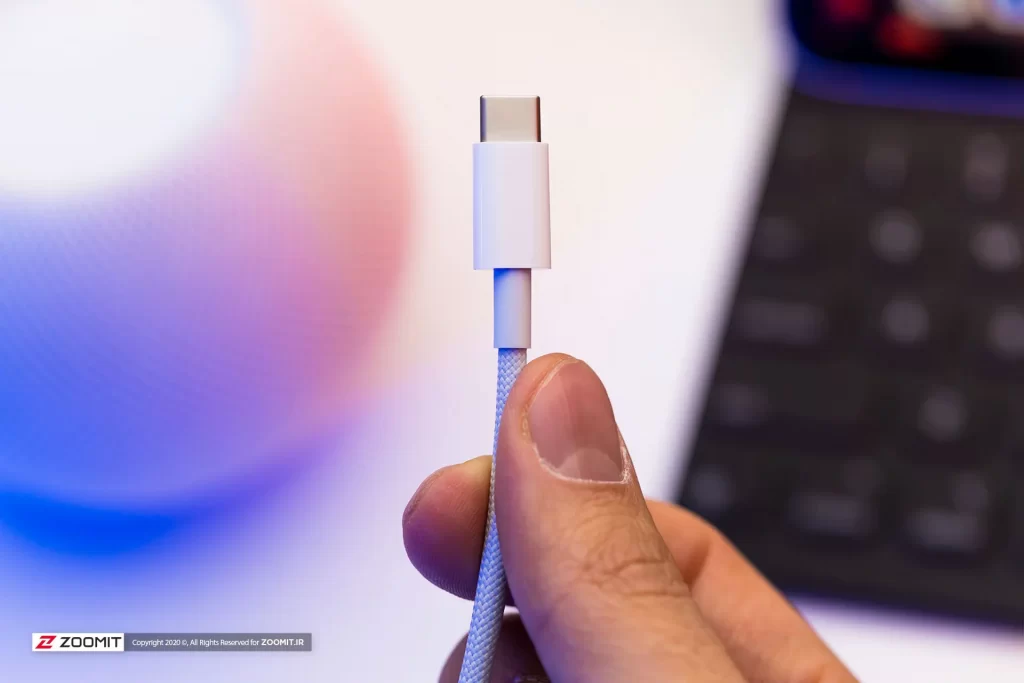Connecting The Devices Or To The Power Source For Charging Is Done Through The Port; Next, We Want To Know What Are The Standard Types And USB Ports?
USB cables and ports are everywhere these days, smartphones, tablets, music players, and smartwatches, But each works differently and is designed for different purposes. However, what they all have in common is that they are USB.
But what is USB, and what are the differences between USB types? This article will answer this question and discuss the types of USB ports and their use.
What is USB?
In the 1990s, desktop systems became commonplace in offices. They were full of many and sometimes messy cables that were becoming a problem until 1996 the first example of the Universal Serial Bus standard, abbreviated as USB, was introduced. Changed the situation and replaced some computer connections with a USB Type-A port.
For example, Serial Ports and Parallel Ports connected devices before USB appeared in most ports.
Currently, with the expansion of various devices with USB ports that are used daily, the USB port has become the dominant wired interface in most devices.
On the outer side, various types of USB connections have different shapes, and their form factors are used in other devices. In general, the USB connection can be classified as external and internal. We know this type of USB with the names Type-A and Type-B; the most common is Type-C.
On the other hand, its internal aspect can be called the USB standards, which are classified with the help of numbers. LIKE ANY OTHER PART OF TECHNOLOGY, the USB standard has evolved over the years, and different types have been designed with various applications.
Each type of USB has a different approach to connecting, communicating, and providing energy and power consumption for other devices, including phones and computers.
The latest version of the USB standard is the second version of USB4, which, like the previous versions, has seen changes that can include another leap in data transfer speed, image resolution, and power.
Different types of USB standard
The types of USB standards are always known by numbers, such as USB 2 and USB 3. These numbers refer to the features, changes, and modifications applied to these ports over time.
USB 1.0 and USB 1.1 standard
Before the introduction of the first version of USB, several other versions were introduced, and the first version that was commercially available to consumers was called USB 1.0 and allowed data transfer at a speed of 12 Mbps.
The USB 1.1 standard was introduced two years later with some changes and a Low-Speed mode with a transfer speed limited to 1.5 Mbps. The white port can recognize the basic USB version, although this version has not been on the market for almost ten years.
USB 2.0 standard
Then, about two years after that, in 2000, the USB 2.0 version was made available to users, in which High-Speed mode was presented. This version of USB increased the transfer speed to 480 Mbps. Also backward compatibility with USB 1 ports was built into it.
The advantages of the USB 2.0 standard made this standard the first suitable standard for use in the form of USB flash drives and USB external hard drives. It may be interesting to know that the USB Type-C connector form factor was introduced during the USB 2.0 standard era, But it was not widespread until the introduction of the USB 3.0 standard.
USB 2.0 standard ports were often distinguished by black color to easily indicate them from the white color of the previous version.
USB 3.0 and USB 4.0 standard
Sometime later, in the fall of 2008, we saw the introduction of USB 3.0, followed by the introduction of USB 3.1 and 3.2, advertised as “SuperSpeed USB” and provided the possibility of data transfer at 5 and 10 Gbit/s, respectively.
This generation of the USB standard had different ages, the other unique feature of which is the possibility of fast charging. On the other hand, although the USB Type-C form factor was not technically introduced with the USB 3.0 standard, the first version of the bar that captured the market with this form factor was USB Type-C.
In addition, since the USB Type-C port entered the market with the USB 3.0 standard, this port is known as the main version of USB, and its better design, along with its good speed, has almost eliminated the use of Mini and Micro ports.
Also, with the introduction of USB 3.2 and USB 4 standards, the USB Type-C port has been able to replace USB Type-A ports and connectors.
The data transfer speed in version 3.1 reaches 10 Gbps, and version 3.2 can double this amount using the dual-line feature and quickly get the 20 Gbps limit. Meanwhile, this high speed still seems low compared to USB’s competitor, the Thunderbolt port.
To recognize ports compatible with USB 3.0, 3.1, and 3.2 standards, you can pay attention to the blue and red colors used in them. Of course, these colors are used mainly in Type-A ports, and Type-C ports often do not follow the color scheme.
This version of the USB standard in dual-lane mode brings data transfer speeds up to 4 Gbps and provides improved support for DisplayPort and PCI Express signals. In addition, it improves the power transfer characteristics of USB 3. X.
The critical thing about USB 4.0 is that the data transfer speed is three times faster than Thunderbolt. Meanwhile, the second generation of this standard, i.e., USB 4.2, increases the data transfer speed to 80 Gbps. In addition, increasing the bandwidth and improving the power transmission is also considered in it.
In each version of USB, the speed of data transmission and the amount of transmission power (for charging devices, etc.) have increased. We have also seen changes in the appearance of these ports in different versions of USB. However, with the help of various adapters, hubs, and dongles, it is possible to match other ports and connectors.
Types of USB ports
The meaning of the types of USB ports, apart from their standard version in terms of software, refers to their design and form factor, which we will discuss further.
USB Type-A
USB ports have different shapes and sizes. The first form of USB ports was known as USB-A or USB Standard-A, which is more commonly used today as USB Type-A.
This familiar rectangular form factor, which we have to try at least three times to connect, has been used for a long time. Type-A ports are used in a wide range of devices and tools, including personal computers and laptops; The mouse and keyboard you are currently using probably also use such a port.
Therefore, we can count USB Type-A as the default form factor since it is the most popular among almost all types of USB ports among generations and is what most people think of when they hear the name USB.
However, after adopting USB 3.1 over USB Type-C, the USB Type-A port is no longer recognized as the original version, and its usage is gradually decreasing.
USB Type-B
USB-B, also known as USB Standard-B or USB Type-B, has a square shape with beveled edges at the top. This type of USB was also designed in Mini and Micro models.
While most computers and PCs are equipped with a USB-A port, devices that connect to them, such as printers and scanners, usually use a USB-B port.
In addition, most smartphones and tablets (except Apple products ) used a USB-B port known as USB Micro-B or Micro-USB in the past, and some devices, such as GoPro cameras, also previously had ports known as USB Mini-B. They had B.
Among other devices that may still use USB Type-B connection today, we can mention some models of external memory drives.
The mini and micro samples of USB Type-A and Type-B were also designed for smaller devices according to the type of design, and they can be classified according to the specifications and features based on the USB standard version.
USB Type-C
The USB Type-C connection is small and narrower than the previous form factors and has an oval appearance, and one of the strong points in its design is the possibility of connecting from any side. So, you don’t need to insert it from the right side; it will secure from any side.
It can be said that the letter C in the name of this gate partly refers to its appearance, which has rounded corners (similar to the letter C). One of the advantages of USB-C over previous models is the possibility of connecting the port upwards and downwards.
USB Type-C is compatible with standards 2, 3, 3.1, and 3.2. This connection comes with 24-pin cables and can easily exchange video and data at a speed of 10 Gbps and transfer power up to 100 watts; Therefore, this connection can be used for high-power data transfer and charging. Such power is enough to charge even a laptop with increased consumption.
What is Thunderbolt?
Thunderbolt is a technology for high-speed data transfer. This standard also has different versions, and its latest version is Thunderbolt 4, which was introduced at the CES 2020 event.
The maximum data transfer speed in the first version of Thunderbolt was equal to 10 Gbps, and in the second and third versions, the rates increased to 20 and 40 Gbps, respectively. At the same time, the first and second versions of Thunderbolt technology used Mini Display ports, and Thunderbolt 3 and 4 use the same USB-C port.
To understand the difference between USB and Thunderbolt, Thunderbolt can be considered a professional driver who does not own a car but uses someone else’s car to drive at high speeds. So whenever this professional driver is not behind the wheel, driving at high speeds is impossible.
Thunderbolt 3 and 4 cables can be used as regular USB-C cables and vice versa, but to achieve 40Gbps speeds, your device must be equipped with a Thunderbolt 3 or 4 chip. So if you have a regular USB-C port and a USB-C cable, you can’t expect to get the maximum speed.
While the maximum data transfer speed in the USB 3.1 standard is equal to 10 Gbps, using Thunderbolt 3 or 4 technology, this speed increases up to four times.
Conclusion
The USB-C connection is a port that allows data transfer at a speed of 10 to 40 Gbps and power transfer with a maximum power of 100 watts, and today it is becoming a global standard for use in all digital devices.
Since it is possible to connect USB-C cables to the corresponding port in an upward and downward direction, it is easier to communicate than previous generations of USB. In addition, despite the difference between Thunderbolt and USB-C technology, the cables of these two connections are compatible. However, they may not be able to achieve the maximum speed they should.