In this article, you will find the best Android emulator for Windows, along with the download link for the best Android emulator for PC.
Android Emulators For PC, With billions of applications worldwide, the Android operating system is not limited to smartphones. The open and unrestricted world of Android has caused Android to be used in many home appliances or smart gadgets. But you can also have Android on your PC using an interface program.
You may be an iOS user and want to experience the Android operating system and some of its applications; Either you are a software developer and need an environment to test your applications, or you may want to customize the Android UI, you may even want to try an Android game on your Windows…. If you have any of these conditions, Android emulator programs for Windows will help you and can be a good tool for any Windows computer.
With all kinds of Android emulators for PC, you can experience all kinds of Android programs or games on your personal computer. One of the most important uses of Android emulators (apart from all the above) is that you can play a game or an application in Next to your mobile account, create another account on Windows and use the program or game you want with two platforms.
The fact is that having Android on your PC gives us a lot of capabilities, but if for any reason you are looking for an Android emulator for your Windows, in this article we will introduce you to the best Android emulators.
What makes an Android emulator “good”?
Many Android emulators are available for free, however we must distinguish between good and bad emulators! The most important and first thing about this is the stability of the simulator, any program that does not lag and after a while does not work and works perfectly smoothly, can be called “good”.
In the next step we need to check the list of emulator features; Features such as the ability to root and install third-party applications may not be supported by some emulators; Before downloading, take a look at the emulator specifications to install the program that suits your needs.
Note: All of these emulators have dual functionality and are updated regularly, however their overall performance depends on your computer hardware. In general, simulators with fewer features are faster; So it is better to choose a simulator according to your needs.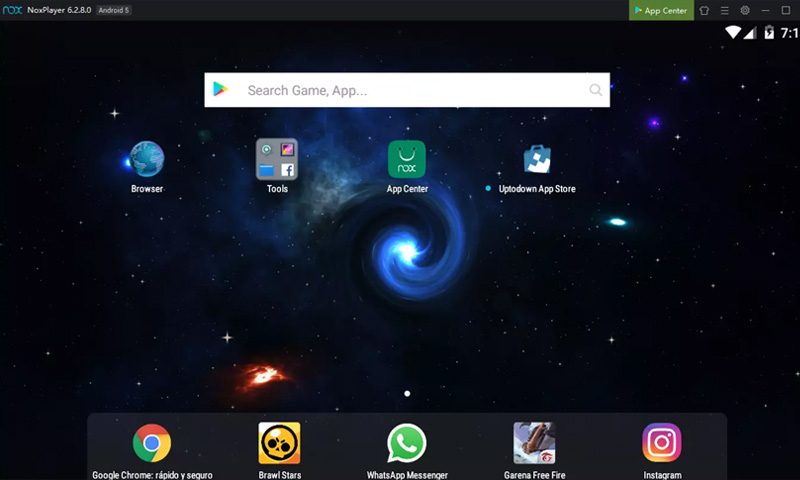
Android Nox emulator
Nox Android Emulator is a reliable application; If the stability of an emulator is important to you, Nox is the best option in the Windows application market. Nox has features that make it a full-fledged simulator; With this program, you can determine the frequency of the processor and the amount of RAM of the simulator, this feature is very useful for testing various applications and running mobile games.
Also, if you are interested in hacking and modifying Android games, you will be happy to know that this simulator can be rooted and you can easily do this through the program settings! You can connect your computer game controller to Nox Android emulator, this program also gives you the ability to record from the application environment to make a video of the desired Android application or game. In general, Nox Android emulator can be considered one of the best Android emulators today.
Features of Android Nox emulator:
- Ability to connect to gamepads
- Rootable
- Suitable for Android games and applications
- Ability to record from the page
Download Android Nox emulator
BlueStacks Android emulator
BlueStacks is a popular Android emulator for Windows 10 ; The reason could be the ease of installation and simplicity of its user interface; Like any other software, you can install BlueStacks and have a complete Android environment on your computer. Like Nox, BlueStacks targets gamers more than developers, however, it allows you to freely play and test a variety of apps in a fully fledged Android environment. But in general, BlueStacks is very good for gaming and gamers can use this simulator.
Features of BlueStacks Android emulator:
- Proper display quality
- Compatible with Windows
- Improved for mobile games
Download BlueStacks Android emulator
Android emulator Andy
Andy emulator is somewhat higher than other emulator programs, this emulator is based on VMWare Player. The main focus of the Andy development team is Android games, which is why this simulator has been improved to run games. You can connect your Xbox or PlayStation game controller to this app, even if you do not have a game controller, you can use your Android phone as a backup controller or platform. Andy Simulator is very light and requires little access. This program is a good option for people who do not have a powerful computer system.
From personal experience we can say that Andy is one of the fastest Android emulators; Additionally, you can change and customize things like RAM usage through the software virtual machine settings, open the VirtualBox that comes with Andy, and change its settings.
Andy Android emulator features:
- Light and fluent
- Suitable for weak computers
- Improved for mobile games
- Ability to connect to Xbox or PS category
Download Android Simulator Andy
If you are looking for an Android emulator for PC, MEmu is a great choice; This software is easy to install and has features that users like to see in all emulators. The most important complementary feature of this simulator is keyboard mapping; Click on an area on the screen and enter a key for your game controls. MEmu also supports the one-click APK installation feature; This means that you can easily install application packages in your computer’s memory in this simulator. With this program, you can play 4K resolution games on MEmu, as well as adjust the CPU processing speed and amount of RAM to your liking.
Features of MEmu Android emulator:
- Virtual simulation mode
- Keyboard settings
- Support for 4K games
Download Android emulator MEmu
Genymotion Android emulator
While most of these simulators are designed for gaming, Genymotion is perfect for testing. This software is an amazing and fast Android emulator that allows developers to test their applications on different versions of Android. Genymotion works with VirtualBox, so you must install it before using the emulator.
The main advantage of Genymotion is that it acts not only as a simulator, but also as a real Android studio, with which you can develop various applications. This software has countless features by default, add great tools, plugins and support to its benefits; If you are an Android developer, you will not regret buying and installing Genymotion.
Features of Genymotion Android emulator:
- Ability to test the program
- Has Mac and Linux versions