You can use Skype for free and only use your computer to communicate with your friends and acquaintances worldwide by voice. Skype supports many languages and has become even more popular by offering a cheap telephone service in different countries. In this article, we will introduce the latest version of Skype for PC (Windows 7-10).
Introducing Skype
Skype is the name of one of the most famous and powerful free software that supports the VOIP protocol, through which both voice and video calls are established. Skype software uses Peer-to-Peer technology to connect to your target computer to provide a voice-based messaging environment.
High quality, free worldwide availability, and thousands of other features set it apart from its competitors and make it a good and useful application. It also offers various other features such as instant messaging, file transfer, video conferencing, and voice mail.
1- Download and install the application. Click Open an Account after opening it.
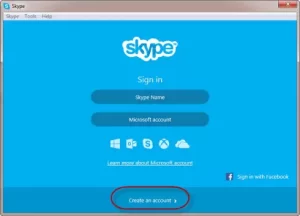
2- In the pictures below, the items that have stars must be filled.
- First name *: Your first name
- Last name *: Your last name
- Your email address *: Your email address
- Repeat email *: Repeat email
- Birthday: Your date of birth (in AD) (optional)
- Gender: Your gender (optional)
- Country / Region *: Your country and nationality
- City: City of residence (optional)
- Language *: Language Sham
- Mobile phone number: Your mobile number (optional)
- How do you intend to use Skype? : Select one of the tabs (commercial or personal) to use Skype (not required)
- Skype Name *: Skype ID of your choice (for example, Patoghu)
- Password *: Selected password for the account (Password must be eight characters and a combination of numbers, letters, and special characters. Example: 123456 @ path)
- Repeat password *: Repeat password
3- Well, after filling out the form at the top of the anti-spam photo, you will be faced with two options: By SMS and By email. Most of the time, checking my email is enough, but you have to select both options and type the text above the letters or numbers of the photo. Write and click; I agree – Continue.
Congratulations, you have successfully installed the program, and you can use this account in all versions of Skype on Android, the site itself, and the iPhone.
4- Run the program again and click on Skype Name.
5- Enter your username and password and sign in.
6. Click the Continue button.
7- The page that is opened for you detects your audio and video hardware software, which you can make sure of its correct director by pressing the test button. Then click the Continue button.
8- The following image shows that you have successfully logged in to your account.