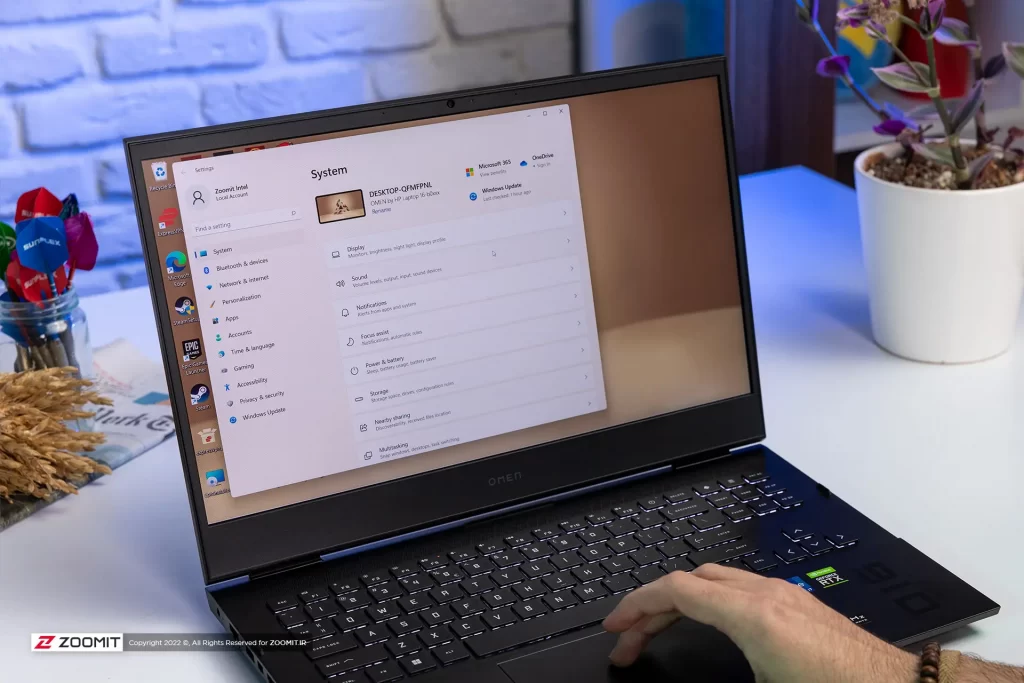Installing The Program On The Phone With The Computer Is A Relatively Simple And Fast Process And Can Be Done In Several Steps.
One of the attractive features that we see in Android phones is the possibility of executing various commands on them through external devices such as computers. Similar actions can be done on Apple iPhones, But in general, the hands of Android users are more open.
One of the essential differences between Android and iOS is the possibility of sideloading applications. While Android users can download apps from sources outside of Google Play, Apple users cannot (at least by default).
If you don’t want to use Google Play, you can install applications on your Android phone through external devices. With just a few clicks and without restrictions, you can install the program on the phone with the computer.
The best tool provided to install the application on the phone with the computer is Android Debug Bridge or ADB. This software can be installed on Linux and Mac in addition to Windows. Through ADB, you can also remove the applications installed on the Android phone.
1. Download Android Debug Bridge
The first step to installing the application on the phone with the computer is downloading the Android Debug Bridge software. For this purpose, enter the official website of Android developers and download the Platform-Tools SDK package.
2. Activate the ability to recognize the phone on the computer
At this stage, first, enter the settings menu and go to the About Phone section. Next, tap Build Number seven or eight times to become a developer.
It goes without saying that after entering the About Phone section in Samsung phones, you must tap on the Software Information option to display the Build Number.
Then go back to the settings menu. On this page, you will see an option called Developer Options. Enter this section and enable USB Debugging.
3. Provide the prerequisites for installing the Android application on the computer
Connect your Android phone to the computer using a USB cable. At this point, you may be asked for the connection type. If you see such a screen, tap on the Data Transfer option.
On macOS: After opening a terminal, type cd and tap the spacebar. Drag and drop the ADB folder you downloaded earlier into the airport. Finally, press enter.
On Windows OS: Open the ADB folder you downloaded, hold shift, and right-click. In the new floating menu, click Open a command window here.
4. Start the download and installation process
In a Mac Terminal window or Windows command prompt, type the following and press Enter:
A new window will appear in which the name of your phone can be seen. Any other device connected to the computer can also be viewed on this page.
At this point, you must have downloaded the APK file of the Android application. Open a terminal or command prompt and type the following followed by space:
Next, drag the desired APK file into the terminal window (drag and drop). Finally, press enters to start the installation process.