How To Use Pinterest for Beginners
Pinterest is a social media network where users can share photos and videos about different services and products or their favorites with others. In addition, Pinterest is a platform for finding new interests by viewing pins and boards posted by others.
You can look at Pinterest as a web-based bulletin board or a place to bookmark the pages of different sites. Pinterest users pin or store images they find on the Internet on various self-categorized boards or boards.
Most Pinterest pins link to their Source. Like other social networks, Pinterest users can interact by commenting on each other’s pins or by saving and liking these pins. In addition, you can send private messages on Pinterest. To create an account on Pinterest, you can go to https://www.pinterest.com/ or use the mobile version of this program.
Four steps to use Pinterest in a nutshell
Now that we have a comprehensive introduction to Pinterest and how it works, it’s time to learn how to use this powerful and effective tool. The first thing you need to do is create an account on Pinterest!
Step 1: Set up a business account
Creating a business account on Pinterest is easy and hassle-free. Pinterest itself will guide you in this regard.
How to convert a personal account to a business account on Pinterest
If you already have a personal account on Pinterest, you can easily turn it into your business account. You can then hide all boards that are irrelevant to your target audience. In this case, these boards will be displayed for you, and you can view and save them, but the pinners will not see them in your account. This will reduce your confusion.
To create an account on Pinterest, follow all the steps that the program asks you to do. Once your account is created, it will stay on Pinterest forever! Most importantly, this account will be linked to your site. Do not forget to complete this step. Otherwise, your account will never have access to many pins.
Step 2: Add your profile details
Remember that Pinterest is a search engine, but most users consider it a social media platform. Then use this idea in your profile! If you have launched a personal brand, put your brand logo in the profile picture instead of your photo.
To do this, you need to go to the settings section of your Pinterest account and enter your account information. In the Name field, you must write your name or brand name.
In the next section, you can provide information about yourself and your business. Your description can be up to 160 characters. Make the most of this section for information, interaction, and optimization. When describing yourself, use keywords that make you stand out in searches and introduce yourself intelligently. When completing your profile, put yourself in the audience’s shoes and see what makes them come to you.
After completing the profile, creating a board for your account is time.
Step 3: Build boards that match your content
We have already talked about the importance of hiding irrelevant boards from your account, and now it is time to add important boards related to your Pinterest account. Pinterest boards are a way to categorize your saved content and also help optimize your account. For example, when a person on their Pinterest page sweetens a pin with the title “How to prepare food with potatoes” and saves it as an “autumn food recipe,” others realize that this blog post is about autumn.
Winning names on Pinterest lets the rest of your content understand what it’s about. This will increase the traffic to your search pins and the smart feed (the main Pinterest feed).
What wins should we add to our Pinterest account?
The answer to this question goes back to the question, what is the content of your production? For example, suppose you are a travel blogger. Well, with that said, your Pinterest winnings should be about things like this:
- The best travel tips
- The best ideas for low-cost travel
- The best places to visit
Remember to give the board a complete and comprehensive name when making it, and avoid abbreviating the names of the boards. Because acronyms do not help you optimize your site and Pinterest account. In addition, it is better to add one or two sentences to each board to provide more and more complete explanations about them.
Important Note: Pinterest invites you to pin other people’s content on your boards, but we do not recommend doing so. These strategies are useful for people who have been killed using Pinterest. If you are a beginner, we suggest you do not pin someone else’s content on your boards. Because when a pinner hits your account, seeing someone else’s content on your board will direct you to that person’s site! And this way you lose your visitor. Again, avoid doing things that confuse and confuse you as much as possible. Because when you get confused, you lose the game!
Once you have created your boards, you enter the next step, and you can start storing your content in them!
Step 4: Upload your content
The process of uploading content on Pinterest is simple and easy, but you also need to know the strategies. It would help if you went to the “create pin” option to publish a PIN. Next, you need to enter the necessary information in the available fields.
Let’s look at each of this one by one:
- Create a PIN: This option helps you create a PIN. This is not an ad or story pin but a classic piece of Pinterest content that developers start with before testing different types of pins.
- Upload an image with an optimized file name: You need to upload an image file and write the name you want for that image instead of the “Pin cover” option. This will optimize your account on both.
- Pinterest and Google. So do not forget to name all your pictures.
- Select the most relevant board.
- Enter a title with keywords. This title should not be the same as the name of your blog or site.
- Add descriptions that include keywords that further describe your content.
- Enter the link you want the content to lead to.
- You can now publish your content immediately or schedule your content to be published to your audience overnight. This interval is when Pinterest has the most traffic.
To learn more about how Pinterest works, look at ergonomic furniture on Pinterest, for example.
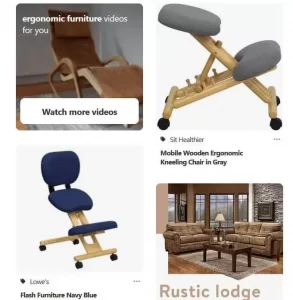
If someone is looking for such devices and, for example, wants to buy one of these chairs, he clicks on the desired image to get more information about it.
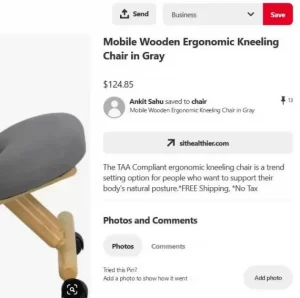
As shown in the image above, the pins include price, description, link to where to buy the product, place to post a comment, and the possibility of sending the pin to one of your boards on Pinterest.
Pinterest is a free program, but you need an account to use it. When you first log in to the program, you can register by writing the email address and password of your choice or log in through your Google and Facebook accounts.
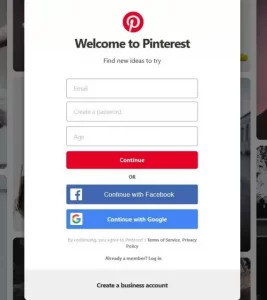
Main features of Pinterest
Here are some key features of Pinterest:
1- Home Feed
Based on your recent Pinterest activity, the app’s home page shows people, pins, and brands related to your interests. In addition, Pinterest suggests topics, boards, and people you might like to follow if you wish.
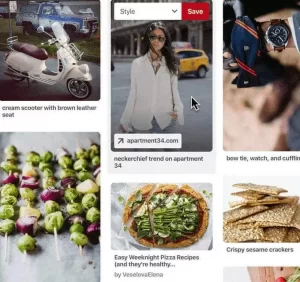
2-Pins
Pinterest users create, save or find ideas in this program called pins. By clicking on each pin, you can see the page link of the related site and go to the page of the same site for more information. In addition, you can save the pins on your page.

3- Boards
A board is a place where you stick and store your pins. You can sort these boards by your name and category. In addition, you can invite others to build and manage a group board together.
In addition, there is an option that allows you to hide your boards. This way, only you and those invited to the board can see them.
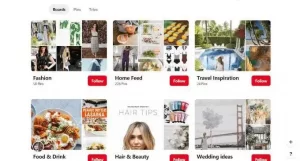
4-Profile
All the boards you create and the pins you save are displayed in your Pinterest profile. In addition, your profile includes the names of the people you follow, the boards, and your favorite topics.
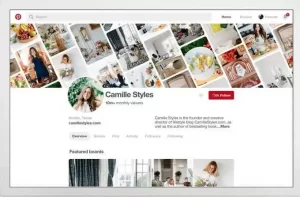
Business Pinterest account or personal account?
Different people use Pinterest for different reasons. Many may prefer to use Pinterest instead of Instagram and Facebook to advance their goals. Pinterest users are generally looking for inspiration from the topics of this site. They see the various products posted on the site and the visual designs and look for the items that interest them.
Now the question arises, what kind of account on Pinterest works best for you: business or business? The answer to this question depends on you. For your use, you should see for what purpose you enter this program? If you are going to use Pinterest for your business, then you will need a business account.
Pinterest Business Account
Pinterest business accounts allow users to access the platform’s analytics tools freely and use ads and other tools that help them grow their business.
There are several ways to create a business account on Pinterest:
- If you have already created a personal account for yourself, you can easily turn it into a business account. To do this, you must use the email address with which you created your account. Then complete your account profile with your type of business, company logo, and work description.
- If you want to log in to Pinterest, go to the site’s main page and select the create a business account option at the bottom.
- Then enter your email address, set a password for yourself, and finally click Create an account.
- Once your account has been created, fill in your business profile information and click agree to the terms of service to activate your account.
- In addition to these two methods, you can have a personal account and create a separate account for your business.
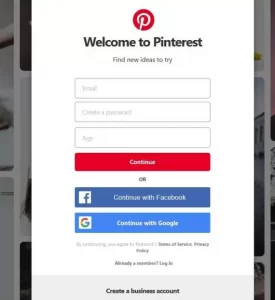
Pinterest analysis tools
Pinterest provides free analysis tools to users with a trading account. These tools help you optimize your strategies on Pinterest. You can use analytics tools to determine many important metrics, such as the following:
Which pins are the most attractive?
Do interactions and connections within Pinterest take place more in the mobile version of the program or the PC version?
Which pins are most visited on Pinterest?
Using these tools, you can analyze Pinterest traffic, evaluate PINs’ performance, and find out what customers are looking for. In addition, you can enhance your content and get to know the needs of your audience. You can gain valuable information about your audience through Pinterest analyses such as demographics, other topics of interest to your audience, and audience comparisons.
To access Pinterest analytics tools, first, log in to your account.
Click Analytics in the upper left corner, then click Overview.
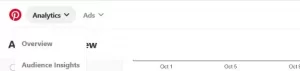
Which pins generate the most traffic on Pinterest?
In the image below, you can see the general view of the Analytics overview page. Select the Link clicks option from the drop-down menu.
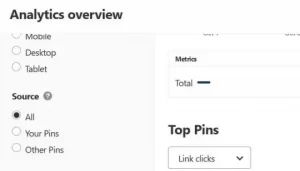
Now set your filters to Content-Type = Organic or Claimed Accounts = Your URL.
These results show which pins have the most views on the Pinterest site and give you an overview of the different types of content, infographics, themes, and image styles that have the most views on the site. In this way, you can improve your strategies for the growth of your business on Pinterest.
Which pins are the most attractive?
To find out, select Engagements from the same slider under Top Pins. Knowing which pins appeal more to your audience will help you develop better pins.
Do strategies work?
Now you need to see if your strategies work or not. You may have just refined your strategies and want to know if they worked. Fine-tune the date range before applying the changes. To do this, select the following filters:
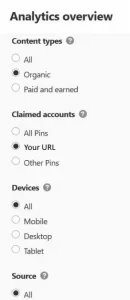
If you want to compare your activity with others, select the Link clicks option again. But this time, select Source from the drop-down list next to Split by.
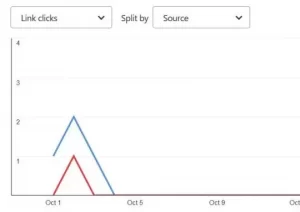
Valuable criteria to follow
Here are the most important and valuable metrics that will help you evaluate your performance on Pinterest:
Impressions: This option indicates the number of times users view your content in their category feeds, search results, and newsletter. Look for the most visited keywords.
Clicks: Look at the number of clicks to determine if your content is generating traffic to the site. How often your pins are clicked is the most important criterion compared to the Impressions option because it practically evaluates your performance.
Repins: Just like Twitter tweets, repins indicate the number of times Pinterest users have saved your PINs on their boards. This option is more important than Impressions because it is practical and shows how much users have been interested in your PINs.
Top Pins: In this section, you can see your top pins. These pins are listed based on impact tables, the number of clicks, and feedback.
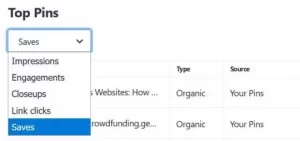
How did your pins work?
To understand how your pins work on Pinterest, select the date range you want to check. Then look at the impression data to see how many times others have seen your PIN.
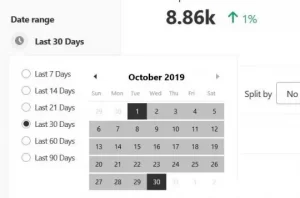
Now, by using the same time and paying attention to the following criteria, you can make the performance of your pins lighter and heavier:
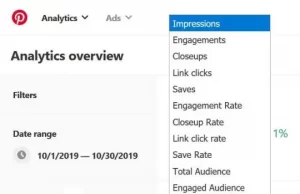
Create, add and manage
There are several ways to create a PIN, including:
1. Using the Pin option in your browser.
2- Clicking on the PIN of each image on the site
3- Through the Pinterest website
The steps for creating a PIN are always the same, and only the different places where you are going to create a PIN are different.
To create a PIN on Pinterest, click on the red + sign in the top right corner of the Pinterest homepage.
![]()
- Click Create Pin. Then enter the description and link of your destination.
- Drag and drop them to the desired section to upload images or videos.
- If you want to upload an image of your website and enter its URL, click Save from the site. In addition, you can publish the PIN immediately or later.
- Click the Select drop-down menu to select the board you want to pin.
- To create a board, click on your profile and the Boards option. Then look for the red check mark on the top of the Create board and click on it.
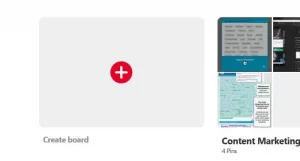
If you want to hide your board, choose a name for it and then check the box next to Visibility.
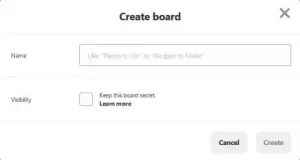
To manage and organize your pins, place them on boards that fit their category. You can arrange the saved pins by dragging and dropping them.
Optimize your Pinterest account
What can you do to help Pinterest users get more access to your content? To achieve this goal, you can use the following methods:
- Use related hashtags.
- Enable rich pins.
- Make PINs regularly and regularly.
- Produce quality content to better interact with your audience.
- Examine your clicks and save options.
- Repeat popular content on your board.
- Use long keywords in your pins, boards, and profiles.











