Recently, Google has added an interesting feature called Confidential Mode to its service, protecting more privacy. As one of the most prominent players in this field, Google has provided Gmail services to users. Before we get into the topic and how to use it, it’s best to get a little more familiar with it.
Email is one of the greatest means of communication between people today, Especially In Academia. An Email Can be sent as easily as possible and in less than a second from one point on the west of the earth to another point on the east, Providing The Means Of Communication.
Although this service is robust and popular among users, its high popularity has made it one option for thieves and profiteers to use various methods to access users’ confidential emails, steal operations, and commit information theft.
Apart from the actions that users can take to secure their sent and received emails, the developers of electronic services have also played a vital role in this field.
Familiarity with Gmail Confidential Mode
The Gmail email service’s confidentiality can increase the security of your messages. When a message is sent using this mode, the recipient or recipients must enter a password to authenticate themselves and access the letter’s contents.
After sending the email, the Gmail service notifies the recipient that they have received a confidential message. Now, the question arises: What is the password?
In response, it should be said that the password is automatically created through Google’s servers and can be sent via SMS or regular email to the recipient.
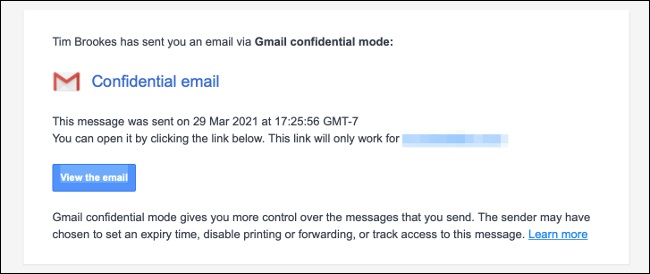
In this case, the contents of none of the messages in the email received by the recipient are stored instead on Google’s servers, which is very difficult and almost impossible to penetrate.
Another feature of this model is the ability to set the expiration time for emails sent after one day, one week, one month, three months, or five years.
The impossibility of copying, downloading, forwarding, or printing the message is another factor that can have a special effect on increasing security.
To use Confidential Mode and send various emails secretly, log into your account and click on the Compose button to write a new message.
Now, as usual, type the recipient’s email address, subject, and message content. However, this time, before clicking on the send button, select the Confidential Mode option, which is a lock with a clock.
In the new window that appears, you can set the message’s expiration time through the Set Expiry drop-down menu and then select one of the available options from the Require Passcode section.
If you select the No SMS passcode option, the password will be sent via another message to the email address you want to send the message.
Now click the Save button and review the message’s contents before sending it. At this stage, if you have selected the SMS passcode option, another page will be displayed to enter the recipient’s mobile number.
You can enter the password by specifying his country of residence and then entering the number. Send the pass. For added security, the password is automatically generated by Google Servers and sent to the individual.
Norecommended andmndedsend password viaasswotoovia SMS to increase security, mainly if the email contains vital information.
If the recipient’s email address is compromised and disclosed, sending the password via email to the same address is no longer reasonable. The nature of confidentiality is completely lost because the person who sent the email address and all messages Have access; you can also easily view the password message. However, by sending a password via SMS, the confidential message is no longer available to profiteers.
Finally, click on the Send button to send the message.
To delete a secret message sent, go to Inbox or Sent, select the hidden message you want to expire, and finally click on the Remove Access button. If the recipient has not opened the message before the expiration and has not read or viewed the contents, access to it is no longer possible; otherwise, the email to him has been deleted.