You Can Easily Use ChatGPT Artificial Intelligence Chat Bot By Installing An Extension On Your Web Browser So That You Don’t Need Its Site And Application.
ChatGPT artificial intelligence has become so popular that hardly anyone worldwide has heard of it. You can use the services of this artificial intelligence both through the OpenAI website and mobile applications. But at the same time, there is an easier way, and that is nothing more than installing an extension on your computer’s web browser.
Plugins like ChatGPT for Chrome, Merlin Monica, and WebChat GPT allow you to communicate with this chatbot. Of course, to use these plugins, you must have an OpenAI account. If you don’t have one, use an unblocker, go to this page, and click the Sign-Up button. You can now use the following plugins.
ChatGPT AI plugins for web browsers
1. ChatGPT extension for Chrome
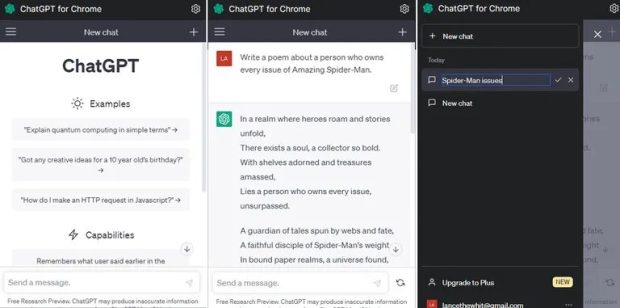
You can use this extension on Chrome and Edge browsers through the Chrome Web Store. After installing and clicking on the plugin, you must log in to your OpenAI account. Then write your request so that the ChatGPT chatbot will answer you. To create a new question, tap the + icon to create a new chat page. To access the history of chats, click on the hamburger icon on the left side of the top of the screen. From here, you can change the name of a conversation or delete it altogether.
2. ChatGPT Everywhere plugin
The ChatGPT, Everywhere extension, designed for the Firefox browser, allows you to access the ChatGPT artificial intelligence through a sidebar in your browser. To use it, click the plugin icon, the OpenAI ChatGPT link, and log in to your account. Now you can type any request or click the + icon to create a new chat.
To access favorites, history, or tabs synced with the main ChatGPT website, click on the plugin’s dropdown menu. The developers of this plugin are trying to enable access to Microsoft’s Bing Chat and Google’s Bard chatbots.
3. Merlin ChatGPT Assistant plugin
Through the Chrome Web Store, you can install the Merlin ChatGPT Assistant extension on Google Chrome and Microsoft Edge web browsers. A plugin that allows you to make up to 51 requests from AI for free during the day.
After installing and running the plugin, you will be prompted to create a free account. Then, to run the plugin, you can use Ctrl+M to display a sidebar and register your request. You can make a new request and ask artificial intelligence questions whenever possible. Here is the settings page to change the language and interface and view your chat history.
4. Monica plugin
Another ChatGPT extension designed for Chrome and Edge browsers is called Monica. The free version of this plugin allows you to ask up to 30 questions per day to ChatGPT artificial intelligence. Once you have installed the plugin, press Ctrl+M to run it, and a sidebar will appear on the left side of your browser.
Monica allows you to make two types of requests from the AI. One type is the chat mode, which will enable you to ask it a series of questions. At the same time, a production mode can write an article for you. You can choose the text’s length, format, and language in the second mode. Monica also allows you to view chat history and has a settings page.
5. WebChatGPT plugin
By installing the WebChatGPT extension on Chrome, Firefox, and Edge browsers, you can access ChatGPT artificial intelligence services. But at the same time, it also provides search results through the web. Just enter your question or request. The results link will be shown to you according to your needed information. Thanks to this feature, you can be sure of the sources of the JPT chatbot’s answers.
The good news is that you can personalize the search results. It’s all customizable from the time to the specific country and region of the response.