In This Short Article, We Will Teach You How To Turn Off Windows 11 Animations. Microsoft Has Used Eye-Catching Effects And Animations In Windows 11.
But if you decide to install Windows 11 on a computer that does not officially support the operating system, due to the lack of new drivers and old hardware, these animations may cause your computer to crash and probably not run properly, and your overall experience of Windows 11 has a problem.
Fortunately, it is possible to turn off animations in Windows 11.
To start, open the Windows 11 Start menu and search for Settings.
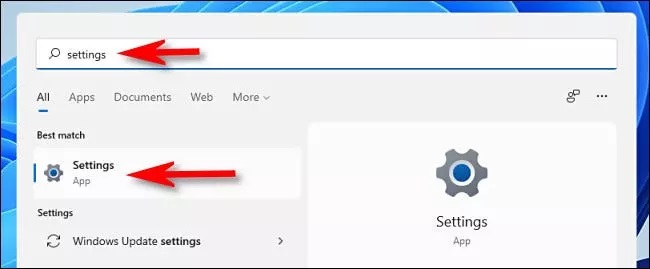
After opening the settings section, enter the Accessibility section and select the Visual Effects option.
Now turn off the Animation Effects option.
You can easily disable Windows-11 animations. Note that if you are running a trial version of Windows 11, it is best to download the latest drivers for your PC hardware from the manufacturer’s website.
How to Allow or Disallow Animations in Windows 11?
To enable or disable animation effects on Windows 11, you need to perform the following steps:-
Step 1. Press Windows + I keys altogether from your keyboard to open the Settings app.
Alternatively, click on the Windows icon on the taskbar, press the Windows key from the keyboard, and click on the Settings gear icon.
Step 2. When the Settings window opens, select the Accessibility category from the left side, and then click on the Visual effects tab on the right-hand side of it.
Step 3. Turning the toggle switch off or on next to the Animation effects depends on your needs.
If you turn off the animations effects, you will enjoy a snappier Windows experience. Those Windows users who love animation effects may keep this setting turned on.