In This Tutorial, We Will Introduce You To The Features And How To Use Microsoft Math Solver In The Edge Browser.
For some pupils and students, math is a lot of fun, but for many, it’s the most difficult problem in the world. Do not worry if it is difficult for you to understand mathematical concepts; Microsoft has come to your aid with Math Solver. This tool allows users to solve math problems in the Microsoft Edge browser without switching between tabs. In this article, we will review how to use it.
What is Microsoft Edge Math Solver?
Math Solver is a tool that Microsoft has developed in the Edge browser that solves a math problem for you by identifying it. This app has been around for years as a standalone app for Windows, Android and iOS; It has already been released as a web application. Finally, Microsoft has integrated Math Solver into an update to Edge 91 so that you no longer have to switch between different windows.
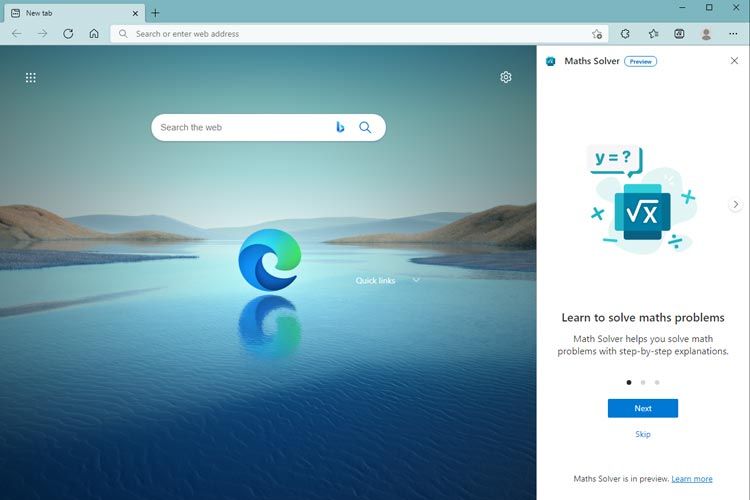
In addition, the Bing search engine displays this tool in its search results. When you search for math terms like ” square equation “, Math Solver is displayed at the top of the results and even allows you to write the equation with a virtual pen.
The Math Solver website can design tests for users to use to improve their math skills. Teachers can see on the Frequently Asked Questions page questions that were difficult for students to answer while teaching.
What kind of questions can you solve with Math Solver?
Math Solver uses artificial intelligence to diagnose various questions, and users can use it to solve various questions, from unification and parsing to arithmetic.
Some of these issues are:
- Preliminary algebra: smallest common multiple, largest common denominator, mixed fractions, root and power
- Algebra: Inequalities, the system of equations, matrices, linear and square equations, etc.
- Statistics: Average and fashion
- Trigonometry: Equations and Graphs
- Arithmetic: Derivative, limit and integral
Use Math Solver in Edge browser
If you plan to use Math Solver, you can do so directly from within the Edge.
Add Math Solver to the Edge toolbar.
You can access this tool from More> More tools> Maths Solver. But if you plan to use it daily, it’s best to add it to the Edge toolbar. This way, you can access it quickly and solve your problems.
- Click the More icon (3 horizontal dots) in the upper right corner of the Edge browser window.
- From the menu that opens, select Settings.
- On the opening page, click on the Appearance section from the left menu and find the Show Maths Solver button on the new page.
- Turn the Maths Solver button on.
- You can now see the Maths Solver icon in the toolbar.
Clicking on the Maths Solver icon opens a column to the right of the Edge window.
Highlight part of the page to select a math problem
The key feature of Math Solver is the detection of mathematical problems using artificial intelligence. Follow the steps below to solve problems by highlighting a part of the page.
- Open the image or document containing the query in the Edge browser.
- Click the Select maths problem-button from the Maths Solver column.
- The edge will make the entire screen grey when you do this, and a cursor will appear to highlight the query.
- Draw a box around the question and change its dimensions if necessary.
- Make sure you have selected all the questions and that there is no extra text in the box.
- Click the Solve option next to the box you drew.
After clicking, Math Solver solves the equation in a few seconds and displays the result.
Write questions in Math Solver.
Sometimes writing problems is easier than taking a photo and uploading it to your computer. In these cases, you can use the Math Solver virtual keyboard to enter a variety of issues.
To use the virtual keyboard, click the Type maths problem button in the Maths Solver column. This powerful keyboard supports a variety of functions and has a separate tab for each type of query.
- The first tab contains the numbers and main operations.
- The second tab is for accounts. In this tab, you can enter logarithms, fractions, squares and inequalities.
- The third tab includes trigonometric functions such as sine, cosine, arcus sinus, and so on.
- In the fourth tab, you can write arithmetic problems such as limits, derivatives, and integrals.
- The fifth tab is related to statistics and includes calculating averages, mods, BMIs, BMIs, and combinations.
- In the sixth tab, you have the ability to enter matrices.
- The seventh and final tab contains the letters of the alphabet for use as variables.
You can also enter simple problems using your computer’s physical keyboard, but it is almost impossible to write more complex problems with it.
View the solution
After solving a question, the Math Solver app provides a step-by-step solution. A brief explanation accompanies each step to help you better understand what it means.
When there are several ways to solve a problem, Math Solver displays them all to users. In fact, it helps to understand the questions better and solve similar problems. Additionally, below the problem-solving steps, Math Solver displays a graph for the equations so you can see the relationships between the variables.
Related tutorial videos
Math Solver provides several instructional videos for each issue.
In the Maths Solver column, you can find these videos under Recommended videos. Most of them are from popular educational websites like Khan Academy. Clicking on them will play the video in a new tab.
The Show, more learning content button below these videos, takes users to the Math Solver website, where more videos are displayed along with related concepts, tutorials and similar questions. With this amount of educational content, even learning math will be easier and more enjoyable than ever before.
Share the solution
Instead of solving a problem initially, you can share the final solution directly with your classmates from within Math Solver. By doing this, you help your friends understand complex issues without wasting much time.
To share the solution, you must scroll to the bottom of the column and copy the link. After clicking on the link you sent them, your classmates will go to the Math Solver website and see the solution.
Math Solver simplifies online learning.
Whether you’re in an online class or doing homework, Math Solver comes in handy. Definitely worth adding to the Edge toolbar.
While most tutorials are offered online because of the Covid-19 pandemic, such tools and smart features make students’ lives easier. So if you are a student, reviewing and using these tools and websites will help you learn better.