Setting up and using Google ‘s public DNS will speed up web usage. In this article, we will discuss how to configure the network settings of a Windows device in order to use Google’s public DNS server.
Learn how to set up and use Google’s public DNS
In the following, we will teach you how to use Google’s public DNS server in different operating systems. We recommend that you apply these settings to your computer system and then compare the result with when the DNS server settings were not configured.
Use Google Public DNS in Windows
In the bottom menu of Windows, right-click on the network icon and then select Open the Network and Sharing Center.
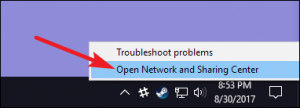
Then in the Network and Sharing Center window, click Change Adapter Settings.
In the Network Connections window, you must right-click on the connection that you want to configure with Google Public DNS. After that, select the Properties option in the menu that opens.
In the Properties window, in the list that appears, click Internet Protocol Version 4 (TCP / IPv4) and then select Properties.
At the bottom of the IP 4 settings page is the DNS server settings. Normally, the DNS server address will be specified for you automatically, but here we decide to introduce a special server to the system in order to convert text addresses to numeric addresses. To introduce and then use Google General DNS, click on Use The Following DNS Server Addresses, and then inside the two fields Preferred DNS Server and Alternate DNS Server, the numbers 4.2.2.2.4 and 8.8.8.8, respectively. put. Finally, click Ok.
After completing these steps, click ok to apply the changes.
For a better tutorial, you can refer to the tutorial video below.
Learn how to use Google’s public DNS; Google DNS server to increase internet speed
Setting up and using Google’s public DNS will speed up web usage. In this article, we will discuss how to configure the network settings of a Windows, Linux, Android or IOS device in order to use Google’s public DNS server.
In the study of the difference between the Internet and the Web, we found that the Web is one of the Internet services. And in fact the main technology mounted on the largest computer network in the world. In this article, we intend to improve the experience of working with this service by teaching you how to use Google Public DNS. There are many ways to increase the speed of work on the web, such as increasing the bandwidth of your Internet connection. Another very important method is to use a powerful DNS server. Using Google’s public DNS is one of the best options.
First it is better to have a definition of DNS server. (Files) Each website is uploaded to an Internet-connected server.
We will only be able to see a website if we know the IP address (web address) of the server that contains it. On the other hand, the IP address is a long number and it is very difficult to remember. For example, suppose you had to memorize numbers like 216.58.209.206 or 207.125.219.223 instead of keeping the URL of Gadgetnews.net, Google.com or other websites! It is not really possible to work with such numbers.
The solution to this problem was to assign a comprehensible name to each IP address. But behind the scenes, requests are made using the same IP address. For this reason, a service is needed to turn the address of Google.com or any other website into an IP server containing it. This happens when using public Google DNS or any other DNS. If you connect to a fast DNS server as well as geographically close to you, the speed of sending and receiving information while surfing the web will increase. If you want to know more about why DNS server type affects the speed of the Internet, do not miss this article.