Do you not have internet access on your computer, and are you wandering without a network? You should know that you have an internet-connected device in your pocket with which you can easily share data with your computer system. To use the phone’s Internet, you must take advantage of the hotspot feature. On phones with the Android operating system, you can easily share the phone’s Internet with your computer by referring to the hotspot settings in Android. In this article, we want to talk about how to activate Hotspot and the settings in this section. If you are planning to share your mobile data on your computer system, reading this article will help you do just that. Be with us.
What is a Hotspot?
Due to the advancement of technology and the advent of advanced hardware, you can share your mobile Internet with other devices in the shortest possible time. You need to activate the phone hotspot to tap the Internet if you have a smartphone. Familiarity with how to activate and configure Hotspot in Android will help you to access the Internet in the shortest possible time. A smartphone hotspot turns your smartphone into a WiFi modem, which is very efficient. Different devices can easily connect to a hotspot with a network password like modems. Your smartphone must have 4.5 generation internet connectivity if you want to use high-speed Internet.
How to set up a mobile hotspot on Android
Many Android operating system users will probably be able to access this feature in the quick settings drawer if they want to enable their phone’s Hotspot. The fastest way to activate a hotspot is to use the quick menu in the settings. If your phone’s settings are such that you do not have access to the Hotspot option in the quick settings drawer, follow the steps below to activate the Hotspot settings on Android:
- Enter your phone settings.
- Tap Network & Internet.
- Then in this section, select the option of connection point and internet connection (Hotspot & tethering).
- Click on the WiFi connection point.
- This page has options for turning hotspot settings on and off.
- You can customize the hotspot settings in Android on this page and turn on the Hotspot.
The difficult steps end here because, in this step, you can easily turn on the hotspot option and share mobile data on various gadgets and computer systems.
How to configure a WiFi connection point
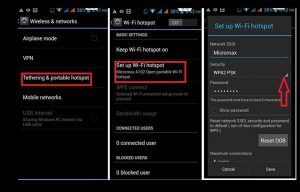
If you are using your phone’s Hotspot for the first time, you should go to the configuration section and choose a suitable name and strong password for your Hotspot. All you have to do is tap on the More option in the mobile connection point menu at the top right of the screen. In this section, select the Configure Mobile hotspot option and set a suitable username and strong password for your Hotspot.
Hotspot settings in Android are permanently common to all Android mobile phones, regardless of the brand of the phone, and you can easily activate Hotspot according to the instructions. In the connection discussion, it is enough to set a strong password for your network so that people can not easily connect to it. You can easily disconnect when you are not connected to the network in the settings section by activating the hotspot management option.
Android phone internet sharing via USB cable
Once you have enabled the Hotspot settings on Android properly, you will need to do this via a USB cable to be able to connect the Internet to devices without WiFi. For example, you must use a USB cable if you want to share mobile data on a computer system without WiFi.
There are some key settings in sharing Android Internet via USB, knowing it will help you have a stable connection in the shortest possible time. To use this feature, do the hotspot settings in Android as follows:
- Connect the USB cable to the phone and the other side to the computer system.
- Wait a while for the computer system to set up your connection properly.
- Then go to your phone settings and select Network & Internet.
- In this section, tap on Hotspot & tethering.
- Now select the USB Tethering option.
This process allows you to connect the Internet to a computer system via a USB cable. Of course, it should be noted that to have a stable connection, you should not shake the USB cable during the connection, as it may cause the Internet connection to be disconnected.
How to set up a hotspot on old Android
New Android phones have the necessary hardware to use the Hotspot feature, but this has not been common in the past. Those with an old Android phone must use additional software to share the phone’s Internet. It can be said that the hotspot settings in the old Android are a little different. Those who have an older Android phone with a low operating system may not have the hotspot option, in which case they need to use any additional software to share their mobile data with the computer system and other gadgets…
Many software applications can share mobile data, so if you want to access the best and most secure software, installing it through the Google Play Store is better. Keep in mind that security is essential when using a mobile hotspot. To have a stable connection and prevent others from accessing your Internet, you must set a strong password for your phone’s Hotspot.
Conclusion
You can use the hotspot connection method when you want to share your mobile data with today’s computer systems and gadgets. This article examines the settings of Hotspot in Android so you can easily share your mobile data. You can share your mobile data via USB cable if your Internet-receiving device does not have WiFi. To be able to use this feature, people who have an old Android phone must use third-party software. To install peripherals, you must install the application you want through the Google Store.