If Your WhatsApp Message Was Deleted Unintentionally Or By Mistake, Learn How To Recover Deleted Whatsapp Messages In This Article.
Like any other messenger, WhatsApp lets you delete messages that you do not want to keep. This option means that it can delete messages accidentally.
You may also inadvertently lose your messages, such as when moving to a new device, deleting a message from someone else, or even resetting the device.
But does this cause you to lose deleted messages forever? Fortunately, this is not the case. If you accidentally delete messages from your WhatsApp account, you still have the opportunity to recover them.
Although WhatsApp does not provide a direct built-in tool to help recover deleted messages, you can still recover them in various ways.
Recovery methods depend on the type of device you are using. Join us in this tutorial to learn how to recover deleted WhatsApp messages on Android and iPhone.
Recover deleted WhatsApp messages on Android
WhatsApp is equipped with cloud and local backup on Android phones, So users can use this solution to retrieve their messages if they are deleted.
By default, WhatsApp provides a daily backup of text messages. Photos, videos, and documents remain in internal storage until you delete them from WhatsApp. Also, if you have cloud backup enabled, these files will upload to your Google Account in addition to the internal storage. So when you accidentally delete a message, your backup should be the first place you look.
Although data recovery from WhatsApp Backup is quick and easy, if you forget to enable it when setting up your account, you can still recover lost messages and media thanks to the device’s local backup. Except for cloud-based backup via Google Drive, all Android devices have local Android backup.
Recover deleted WhatsApp messages via Google Drive cloud backup
To recover messages via Google Drive cloud backup, you must first check if this feature is already enabled. Tending the three-dot icon in the upper right corner and selecting Settings prevent this. Then enter Chat backup from the Chat section.
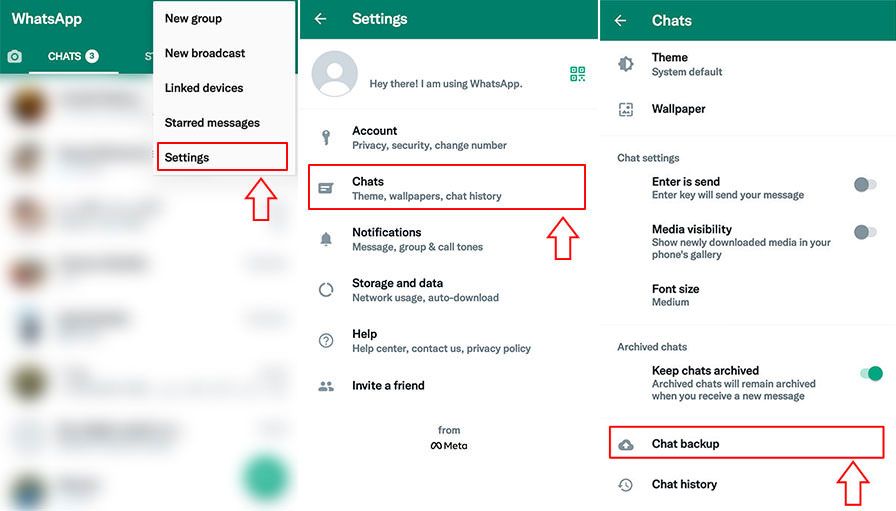
At the top of the page, check the latest backup date. If this interval is when you have lost your messages, you can recover them. If you have not backed up yet, you should go to the next section to recover deleted WhatsApp messages via local backup to internal storage.
Now log in to Apps to recover messages from phone settings and select Whatsapp. Tap Storage and select Clear data.
Now open WhatsApp and log in with the same number as before. After entering the WhatsApp verification code, it will ask you if you want to restore your Google Drive backup. Tap the Restore button to retrieve your chats.
After the chat recovery process is complete, you can see the deleted message by referring to the desired chat.
Recover deleted WhatsApp messages via local backup to internal storage
In Android, you can go to the local backup method to recover deleted chats or bullets with a form other than cloud backup. It would be best to ensure that the backup file is on your device and that the Google Drive backup is disabled.
To ensure that WhatsApp will not restore the backup from Google Drive and restore it through the local backup, open the Google Drive app on your phone, tap the three-line menu at the top of the screen, then select Backups. Then tap the dot icon next to WhatsApp Backup and select Delete backup.
After that, open your device manager file:
- On Android 11 and later, go to Internal Storage> android> media> com.whatsapp> Databases .
- In Android 10, go to Internal Storage> WhatsApp> Databases.
Now you should find the backup created before deleting the message. Backup files have a format similar to “msgstore-YYYY-MM-DD.1.db.crypt14”. YYYY-MM-DD indicates the backup creation date from which deleted the last backup generated before the announcement can identify.
For example, if there are two files named msgstore-2022-05-05.1.db.crypt14 and msgstore-2022-05-06.1.db.crypt14, the message was deleted on 2022-05-06, it should go to Go to the previous day’s backup, i.e., msgstore-2022-05-05.1.db.crypt14.
Then look for the file named “msgstore.DB.crypt14,” which is the latest backup of the messages, and rename it to anything other than your original name so that WhatsApp does not recognize this file as the last backup. Now rename the backup file whose name contains the date to “msgstore.DB.crypt14”. You can move it to another location but do not delete it.
Note:
If it has not been long since deleted the message, WhatsApp may not have taken a new backup in the meantime, and the last backup containing the news has been deleted. So you do not need to rename or move the previous file in the Database folder and follow the steps.
If your phone is running Android 11 or higher, you must first open the file manager and go to Internal Storage> android> media. From the phone settings, enter Apps and select Whatsapp. Tap Storage and select Clear data.
Finally, Clear precise data, and after that, rename the folder you changed to com. Whatsapp.
Open the WhatsApp application and log in to your account with the previous number. After entering the verification code sent to you, click the Restore button to recover deleted messages from the phone memory.
At the end of the backup process, previous conversations will display along with deleted WhatsApp messages. Note that other messages sent and received during this interval may not retrieve, so do so at your discretion if the deleted message or conversation is more important to you than other messages.
Recover deleted WhatsApp messages on iPhone
WhatsApp app on iPhone also supports cloud backups at regular intervals. WhatsApp stores backup copies of all your messages in iCloud Drive while your backup is enabled. By opening the WhatsApp settings section, entering the Chats section, and then Chat Backup, you can see when the latest backup was.
To recover deleted messages from iCloud, remove the WhatsApp app. Go to the App Store and reinstall WhatsApp.
Log in to your WhatsApp account with the previous number. After entering the verification code sent to your line, click Restore Chat History to recover all deleted messages.
Your deleted WhatsApp messages will display at the end of the backup process.
Not to mention that cloud backup in iCloud must be pre-configured; otherwise, deleted messages will not be possible.
Also, make sure you have enough space in your iPhone’s local memory before starting the recovery process. As a general rule, available local storage should be twice the size of your backup. If your backup is 1 GB, you should have at least 2 GB of free storage on your device.
****
We hope this tutorial has helped you recover deleted WhatsApp messages if you have a question about retrieving WhatsApp chats and information.