How To Prevent Images From Being Uploaded To iCloud?
Apple Has Caused A Stir Among Users And Privacy Organizations By Announcing A Scan Of Images Stored In Icloud To Detect Child Sexual Abuse (CSAM).
iCloud, In this article, we will teach you how to disable this feature.
Apple recently announced the implementation of new tools in its services that can scan images stored in iCloud to detect cases of child sexual abuse (CSAM) and keep them away from possible abuse. However, these tools have raised concerns for users and private organizations and have somehow marginalized their useful capabilities.
Some tech experts have criticized Apple’s plan, claiming that the company has pursued a wrong policy that could have unintended consequences for privacy. In this article, we are going to teach you how to turn off this tool.
Say goodbye to iCloud Photos before the release of iOS 15
According to Apple, the tool only scans images stored in iCloud Photos and does not scan images stored in the phone’s main memory. Apple will officially enable this feature with the release of iOS 15 and iPadOS 15. It goes without saying that this feature will be activated only in the United States when iOS 15 is released, and at the moment, there is no news that Apple will use this feature in other countries.
Needless to say, to prevent scanning of images stored in iCloud, you need to turn off the ability to upload images to iCloud Photos, which means you can no longer save your images in iCloud Photos. Of course, other cloud services such as Microsoft OneDrive, Google Drive, and Dropbox also scan similar cases.
However, these services and Apple’s iOS 15 service are that they scan images after upload. Still, Apple starts scanning images locally before uploading the images to the iPhone and iPad.
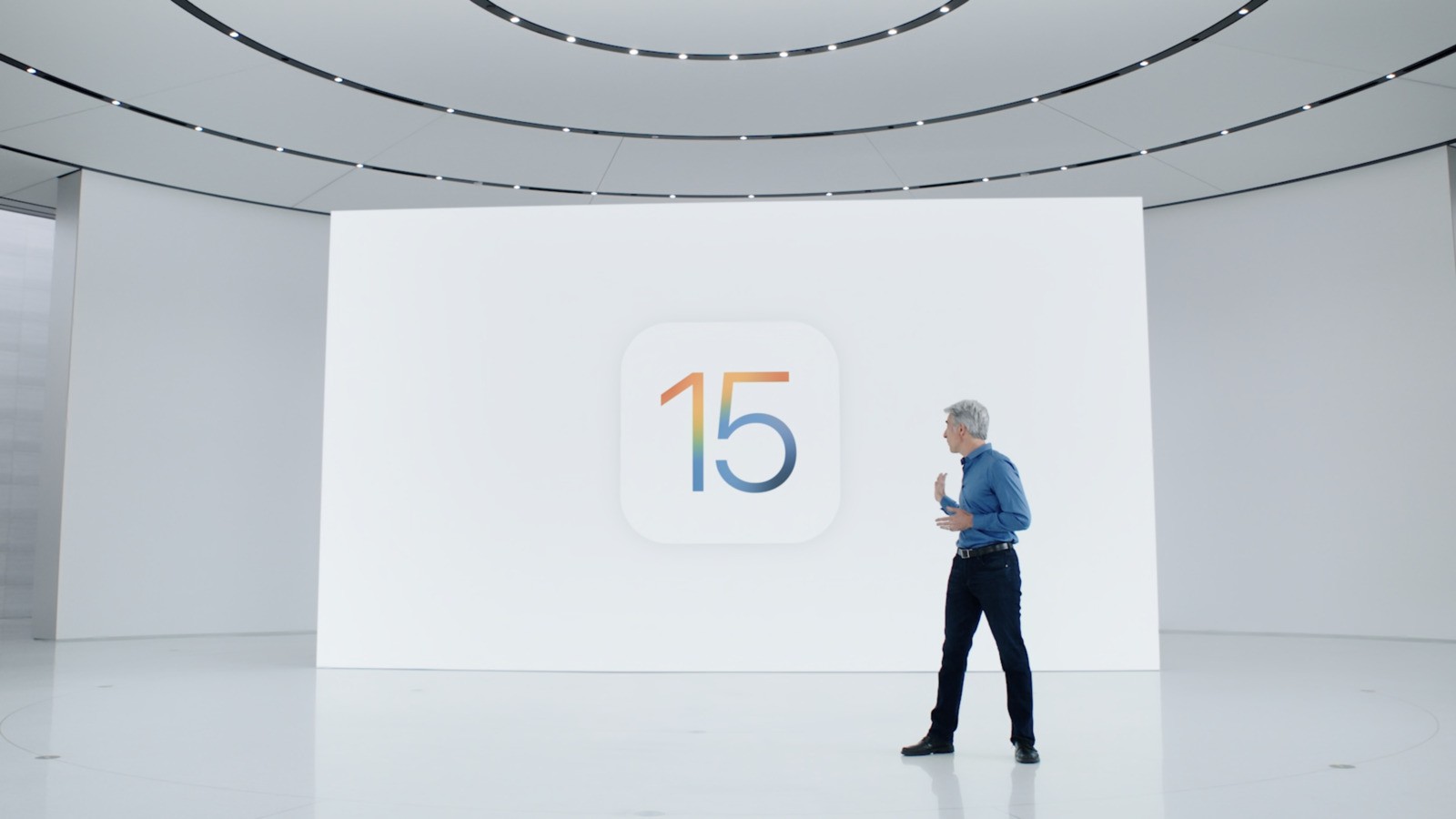
Disable iCloud Photo
To find the iCloud Photos option on your iPhone or iPad, go to Settings and select Photos. If you have already used iCloud Photos, the option for this service will be green. After disabling this feature, iCloud Photos will turn gray.
After doing this, you will be asked what you want to do with the images on iCloud Photos. If you select the Download Photos & Videos option, you can download all the images and videos uploaded to your phone or tablet. From now on, your iPhone or iPad will no longer store new images on iCloud Photos, so Apple will no longer be able to scan images stored in iCloud Photo.
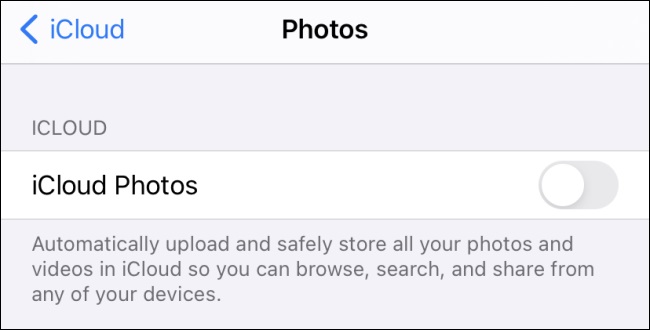
Now that your images are no longer stored in iCloud Photos, it’s a good idea to have a few backups of your photos and videos so you can access them if your iPhone or iPad is lost or the images are deleted incorrectly.











