With These Tricks, You Can Prevent Automatic Driver Update Windows 11 From Automatically Downloading And Installing Driver Updates.
Windows 11 periodically automatically downloads and installs updates to secure and optimize Microsoft’s default software and hardware drivers. Although this feature makes it easy to find and install updates, Updates made available in this way may not always be the latest version and may have incompatible drivers.
Here are some ways to do this if you have problems with Windows 11 automatic updates and want to stop or update manually.
Stop updating drivers by Group Policy Editor.
To prevent the automatic installation and update of Windows 11 drivers through the Group Policy Editor, do the following steps:
1. Enter Start.
2. Search for gpedit and click on the first result.
3. Follow this path:
Computer Configuration > Administrative Templates > Windows Components > Windows Update > Manage updates offered from Windows Update
4. Right-click on the phrase “Do not include a driver with Windows Update” and select Edit.
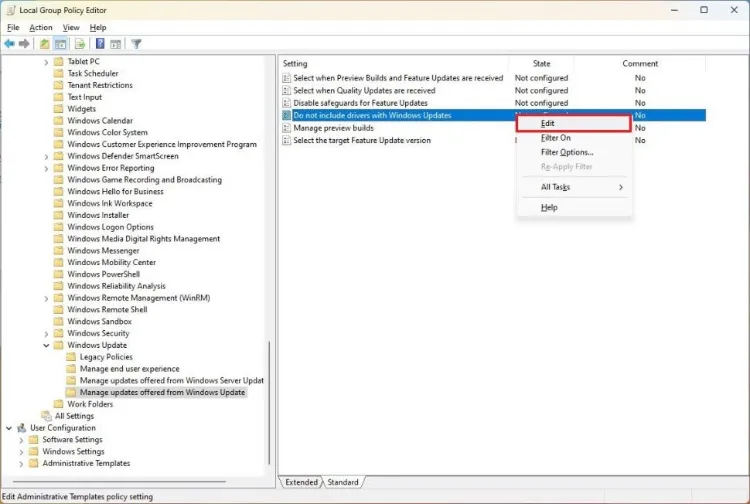
5. In the opened window, select the Enabled option.
6. Click Apply and then OK.
This will prevent drivers from automatically updating. Repeat the above steps whenever you want to return the settings to the previous state and select “Not configured” in step 5.
Prevent automatic driver updates through Settings.
To stop Windows 11 updates through Settings, do the following steps:
1. Open Settings.
2. Click on System.
3. Click the About page on the right side of the window.
4. Click “Advanced system settings” on the opened page.
5. Click on the Hardware tab.
6. Select “Device Installation Settings.”
7. On the screen that appears, click “No (your device might not work as expected).”
8. Click the Save Changes button.
9. Click OK.
To Prevent Automatic Driver Update: After completing the above steps, the automatic installation of updates will stop.
From now on, you will need to perform any system updates manually. To return the settings to the default state, repeat the above steps and select “Yes” only in step 7.
By performing the mentioned methods, the possibility of updating hardware drivers through Windows Update will be stopped. Still, installing updates from the file on the local drive will be possible.