Since The Introduction Of iOS 11, There Has Been A Very Easy Way To Share Your Wi-Fi Password With Others On iPhone.
The only thing required is to ensure that the desired person is saved in the Contacts program and that the Bluetooth of both devices is turned on.
When the contact enters the Wi-Fi password on his device, a message appears on his machine with the theme of permission to share the password.
iOS 16 now includes several more powerful options, such as seeing Wi-Fi network passwords and removing old networks from history.
How to find a WIFI password on iPhone
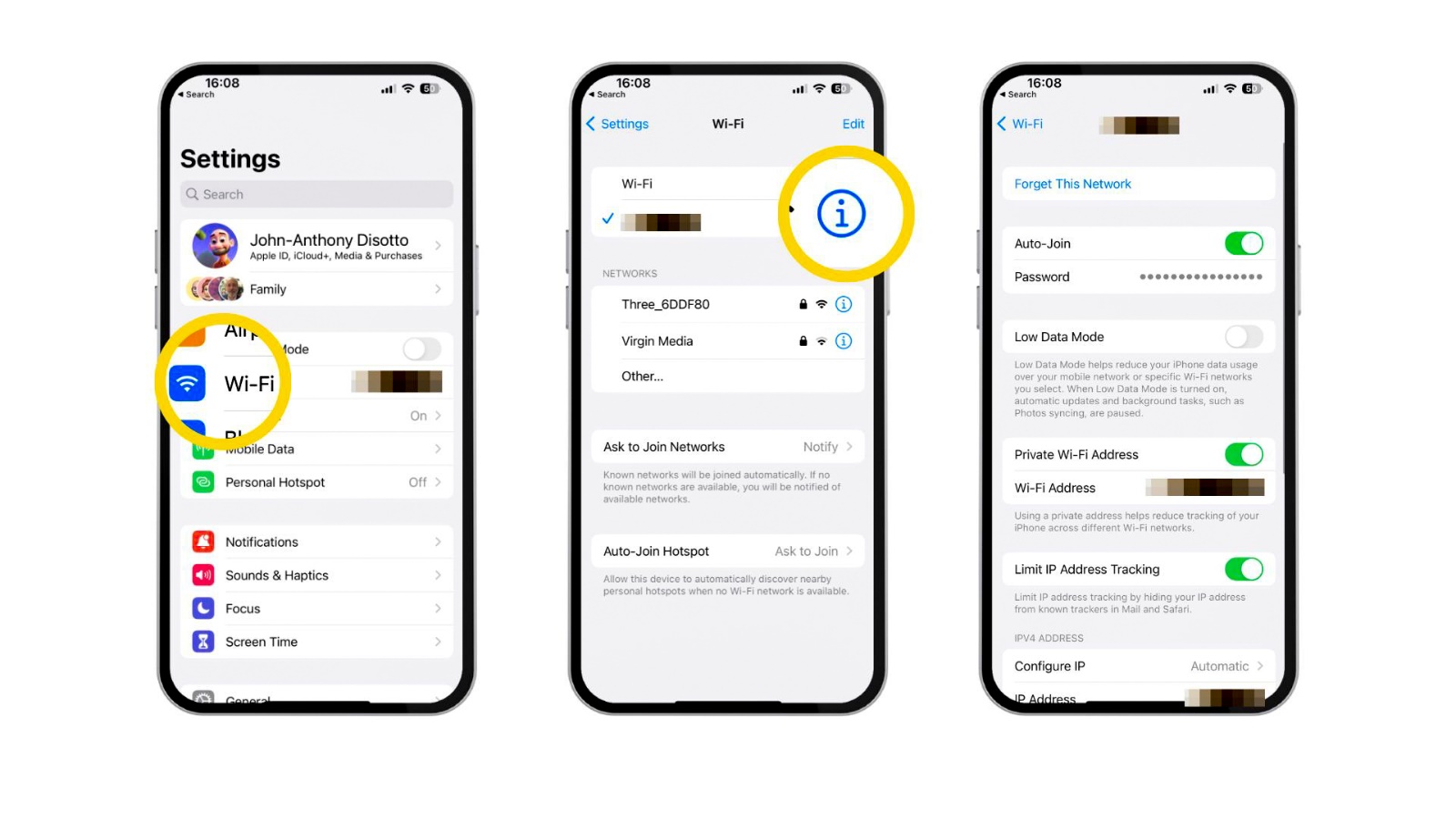
- Open the Settings app on your iPhone or iPad with iOS 16
- Tap on Wi-Fi.
- Tap the “i” next to the name of your current Wi-Fi network.
- Click on the Password field
- The device will then authenticate you via Touch ID or Face ID
- Your password will now be revealed
- Click Copy in the drop-down menu and quickly paste it where you want
This new way to view Wi-Fi passwords in iOS 16 is probably one of the best features of Apple’s latest software.
How to remove old Wi-Fi networks on iPhone
Another new thing in iOS 16 is the ability to view the history of connecting to networks and delete unnecessary ones. For this purpose:
- Open the Settings app on your iPhone or iPad with iOS 16.
- Tap on Wi-Fi
- Click Edit in the upper right corner
- You will be authenticated via Touch ID or Face ID
- Now you will see a list of all previously connected networks
- To delete, select the red (-) button in front of the desired network
- Tap Delete to confirm
By adding these simple changes to iOS 16, Apple has made it easier to use the iPhone to avoid situations where Wi-Fi access and Internet connectivity are unavailable. Zain So you can easily share your Wi-Fi password with others without revealing it.