If You Are Planning To Factory Reset Your Xiaomi Phone Due To The Slowness Of The Phone Or if It’s Becoming Viral Or Selling It To Someone Else, We Suggest You Read This Article.
Factory reset or hard reset is an operation that returns the software of digital devices to their original state when purchased. For this reason, it is translated into terms such as “return to factory settings” in smartphones.
By factory resetting the phone, not only will all device settings return to the initial state, But all information, storage memory files, calls, SMS, and applications will also be deleted.
Now, you might be asking yourself, why do this even though all the data on the phone is deleted? A factory reset can have many benefits for users, one of the most important of which is to fix software problems and the slowness of the phone after long-term use.
Without damaging the device’s operating system, a factory reset makes all its software features the same as the first day and improves the phone’s speed and performance by removing unused files and malware.
Another factory reset use is to completely erase the phone’s information when selling or donating it to another person. This is done as quickly as possible without deleting individual files.
We suggest learning more about factory resetting and preventing permanent deletion of data; read the tutorial on phone data recovery after factory reset in Zomit.
Returning to factory settings in different phones has different methods, which are complicated in some cases and simple in others. In this article, we will introduce you to the factory reset of various devices of the famous Xiaomi brand, which includes the factory reset of the Xiaomi 9t and the factory reset of the Xiaomi Note 7, two of the best-selling phones of this company.
Before explaining the factory reset methods of different Xiaomi models, pay attention to the following points:
- As we said, the factory reset of the phone deletes all the information and files in it; So, so if you need files, contacts, and other data, make sure to back up before the factory reset.
- Before starting the process, be sure to charge your phone at least 50% and to be sure, so that you don’t face any problems if it takes time to delete the files.
- After starting the factory reset process, do not disturb or stop it in any way; Because it can lead to breaking or causing severe software or hardware damage to the Xiaomi phone.
- Returning to the factory settings in different Xiaomi models is almost the same. We will teach other methods: factory reset Xiaomi 7a, factory reset Xiaomi 8a, and factory reset Xiaomi Note 9s, among the best-selling models in Iran.
Factory reset Xiaomi through the settings menu.
The easiest way to factory reset Xiaomi phones is to refer to the unique option for this task in the device settings. For this purpose, do the following steps:
- Enter the grounds of the phone.
- Enter the About Phone or Additional Settings menu.
- Touch the Factory Reset option.
- Touch the Erase all data button at the bottom of the screen.
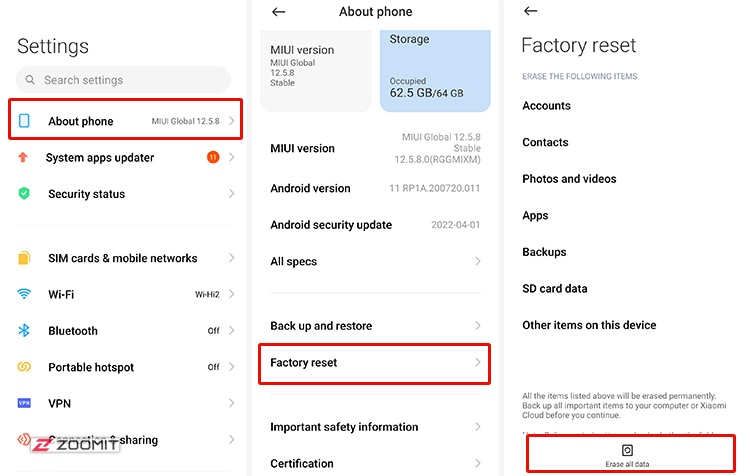
- Enter the password or pattern to unlock the device.
- If you want to back up the files and data of the phone before the factory reset, press the Back up button; Otherwise, touch the Factory Reset button.
- If you have a Xiaomi account on your phone, enter its password and click OK.
- Wait ten seconds and then click Next.
- Wait ten seconds again and then touch OK.
- Wait a few minutes for the Xiaomi phone to reset.
All data will be deleted, and you can enjoy your device the first day after turning on the phone.
Factory reset Xiaomi through recovery in case of forgetting the phone password.
Suppose you have forgotten the password to enter your device and cannot remember it. In that case, the only way to use the phone is to factory reset it, which is impossible through the previous method and by entering the settings menu. But do not worry; it is possible to factory reset the phone without entering it and through recovery. Although this method may seem complicated and scary for ordinary users, it is simple and done faster in practice. However, do not forget that all your data will be deleted.
Follow the steps below to factory reset the Xiaomi phone through recovery:
- Turn off the phone.
- Press and hold power and volume up buttons at the same time.
- After the phone vibrates and the Xiaomi logo is displayed, release the power button, But keep holding the volume up button.
- After a few seconds and the Recovery Mode screens appears, release the button.
- Using the Volume Down and Volume Up buttons, move the blue bar over the Wipe Data option to enable its selection.
- Press the Power button to select the Wipe Data option.
- Press the Power button again to select Wipe All Data.
- Now, select the Confirm option in the same way.
- After completing the factory reset process, a message will be displayed on the screen.
- Select the Back to Main Menu option.
- Finally, select Reboot and Reboot to the system to restart the phone. This step may take some time.
The work is done! Enjoy your phone!
Xiaomi factory reset through ADB.
Another professional way to factory reset Xiaomi phones is to use the ADB tool, which is very useful if you don’t have access to the phone’s settings menu. However, note that the mentioned method requires a computer or laptop and is difficult for ordinary users. Still, you could use this method if the previous strategies were unsuccessful.
Before starting the factory reset process with ADB Tools, you must provide the following tools.
- Computer or laptop
- Safe and standard USB cable to connect the phone to the computer or laptop
- Add Tools
To factory reset a Xiaomi phone through ADB Tools, perform the following actions:
- Download ADB Tools software from the link below or other websites. This tool is free:
Download the original ADB installer from the XDA-Developers website
- Extract ADB Tools to a suitable location and install them. For this purpose:
- Run the extracted file called ADB-setup-1.4.3.exe.
- Type the letter Y and press the Enter key on the keyboard.
- Type the letter Y again and press Enter.
- To install the drivers, type Y again and press Enter.
- Proceed to the driver installation page by clicking Next and then Finish and confirm the displayed messages to install the drivers.
After installing ADB Tools, proceed with the following steps:
- Open the Windows Start menu and type CMD.
- Right-click on the displayed result called Command Prompt and select Run as administrator.
- In the window that opens, type ADB fastboot and press Enter.
- Turn off the phone.
- Press and hold the Power and Volume Down buttons simultaneously until you see the Fastboot screen.
- Connect the phone to the computer through the cable.
- Type adb devices in the Command Prompt window and press Enter.
Now, if the phone is correctly connected to the computer, you should see a statement like the following line:
zxaafq8x555h9xca fastboot
- Type fastboot wipe data and press Enter.
- Wait for a while until the factory reset is done.
- After displaying the successful data deletion message, type fastboot reboot, and press Enter.
Now the phone will be reset, and you can set it up from the beginning.
Frequently asked questions
1. Does factory reset to delete all data on the phone?
Yes, with a factory reset, all information and files on the phone, including contacts, SMS, storage memory files, etc., will be deleted.
2. Does a factory reset delete data from external microSD memory?
Generally, no, but removing the memory from the phone before factory reset is recommended.
3. What should be done if the operation stops during the factory reset and the phone does not turn on?
This condition is called a soft break; you must flash the phone to solve it.
4. Can deleted data be recovered after a factory reset?
If you have not backed up the data before the factory reset, this is not possible; Therefore, be sure to copy your files somewhere and back up other data before the factory reset.
5. Is the Xiaomi (MIUI) account deleted from the phone with a factory reset?
To prevent thieves from misusing stolen phones, Xiaomi keeps the account information on the phone even after a factory reset.