Having trouble remembering the birthdays of your friends, family or co-workers? Fortunately, iPhones can automatically remind you of the birthdays of those around you.
All you have to do is add your date of birth via the Contacts app and then make changes to your phone settings. Here’s how to enable automatic birthday reminders on iPhones .
How to enable automatic birthday reminders on iPhones
To do this, you must first enable Calendar app notifications. To enable this, go to “Settings> Notifications> Calendar” and then set the key next to “Allow Notifications” to “On”.
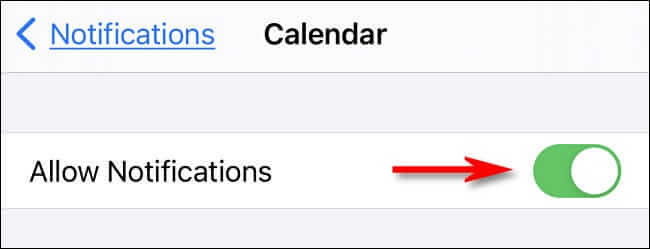
You must also enter your desired date of birth in the Contacts application. To do this, launch the Contacts app, touch one of the contacts, select “Edit” and then select “add birthday”.
After doing the above, you can now enable the automatic birthday reminder feature. First you need to open the phone settings app and then touch “Calendar”.
You must touch “Default Alert Times” in Calendar settings.
In “Default Alert times” you must select “Birthdays”.
On the “Birthdays” page, you can set the time at which you will be notified of the upcoming birthday. The options on this page are “On the day of the event”, “One day before”, “2 days before” and “One week before”, respectively. In the first three options, you will be notified at 9 am.
After selecting the option you want, you can exit the settings. When the time comes, the Calendar app will send you the notification.
Depending on your phone settings, you can view this notification on the lock screen, Notification Center, or as a pop-up on the screen. You can also go to “Settings> Notifications> Calendar” to edit the Calendar app notification settings.