Enable Hibernation: There are several ways to shut down Windows systems. The most common is to shut down the system and then go into standby mode.
In this case, the system’s ongoing processes are completely stopped and closed. However, there are two ways to temporarily shut down the system: sleep and hibernate mode.
In both cases, the system goes to sleep, but the running programs are still stored in RAM. Sleep mode is by default among the Windows Power menu options, but activating hibernation mode in Windows 10 requires a few simple steps; in this article, we will teach you how to do it step by step.
By default, when you click on Power from the Windows 10 Start menu, you will see three options: Shut Down, Sleep, and Restart.
An explanation of what each of these options does is as follows:
Shut Down: All running software stops and closes, and your PC shuts down.
Slee: The system stays ready but consumes much less energy. The software is still open, and restarting the system immediately gives you access to the part where you were before.
Restart: This option restarts the system.
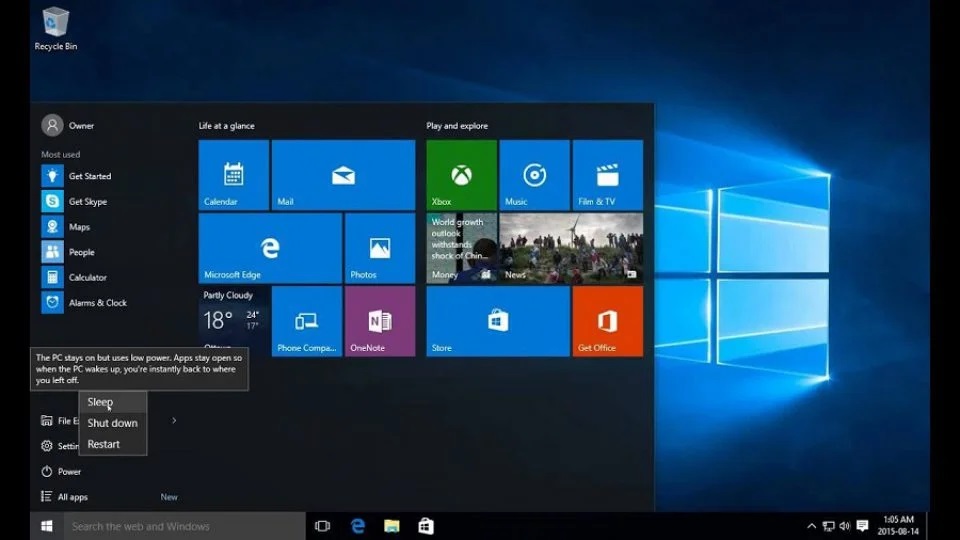
Enable hibernation mode in Windows 10
But by activating hibernation mode, we have one more option in the Windows 10 power menu. Activation of this option is done by performing the following steps:
- You can access the All Settings section through the Action Center menu (the notification window with the icon next to the clock in the taskbar).
- Select the System option. Then select Power & Sleep from the menu on the left.
- On the right side of the next window, you will see an option called Additional Power Settings. Click on it to enter the Power Options section.
Shortcut: You can access this section directly by searching for Power Options in the Windows 10 search box.
- In this section, select what the power buttons do from the options on the left side of the image.
- In this section, you will see the Shutdown Settings section where the options are disabled. Click change settings that are currently unavailable to enable the options. Check the Hibernate option. Then select Save Changes from the bottom of the page.
The job is done,e and now, if you click on the Power option in the Start menu, you will also see the Hibernate option. In this case, the system shuts down,n, but the programs remain open. After restarting the system, you will be redirected to the previous location.