Drawing Network Diagrams Helps You Get A Clear View Of All The Devices And The Connections Between Them. There Are Good Free Programs For This Purpose.
This article will use the site www.Draw.io to build our network chart. Follow the steps below to draw a diagram.
Draw a diagram of a network
1. Go to www.draw.io.com in your browser. If you click on Change storage on the first page, you will select the location where the chart will be stored.
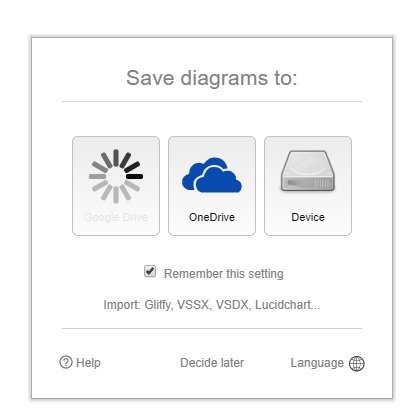
If you have a Google Drive or OneDrive account, you can easily save your chart on these cloud servers.
If you do not have an account in these services, select the Device option so that you can keep the chart on your computer hard drive when done.
2. Select the Create New Diagram option.
Select a name for the chart and select the Create button on the page that appears.
You should now see the following page.
3. To add shapes to the canvas, you can select a profile and place it on the canvas or use the drag and drop technique. When you place a body on the canvas, the right panel changes and gives you options for editing the profile.
4. When placing a shape on the canvas, select the desired shape and start typing to add tags. After ordering the label, clicking on the tab in the right panel makes it possible to edit colors, fonts, background colors, etc. To make a connection, you need to select the shape and use the four arrows around the profiles to connect them. By combining the shapes, blue dots appear on the connecting line.
5. To remove shapes from the canvas, select Ctrl + A and press the Delete key.
6. There is a More Shapes option at the bottom left of the screen. Clicking on this option will bring up a window. In the window that appears in the Networking section, there are options for accessing Cisco forms.
7. You can access Cisco icons when clicking on the Cisco option.
8. Draw the following diagram using the symbols available to you. The black lines in the image represent the logical connections of the devices, and the cloud represents the Internet. The colored boxes in this image also show different subnets.
9. When done, the chart will hold in XML file format if you click save. To keep the file in image file format, click Export and select PNG.
Most network diagrams provide a broad picture of the physical or logical topology of the network. Charts help you add new switches, special routers, gateways, and firewalls. If you are a technician looking to find fault with a wired connection on a local network, checking the network diagram can be very helpful.
In such a case, you should see a network wiring diagram that provides a graphical view of the wired connections. Carefully identifying the exact connection problem with the wires that connect the various devices and the location of the cables should not be a difficult task. Note that some network schemas may not provide as much detail about connections.
The following figure shows an example of a wired schema belonging to a small office network that uses a broadband cable connection to access the Internet.
Graphs are not limited to drawing tangible and objective equipment. Graphs can show the location of devices inside frames and any row of shelves. You can use the diagrams to remove the rack and its internal gear.
Drawing diagrams helps install a rack inside a building. These diagrams are also helpful for tracking and debugging equipment installed inside the frame. The Draw.io site provides you with the symbols needed to draw the rack and its internal gear. The following figure shows an example of a diagram for a simple frame.
Network charts provide a visual view of a network. However, charts may not cover all the information contained in the documentation.
Network diagrams
A knowledge base is a set of solutions and insights that you have gained and documented during the implementation of a network or problem-solving. Another reliable form of writing network events is charted. The diagrams show a graphical representation of how devices and connections communicate. These diagrams may include physical layout, logical topology, reserved IP addresses, names of significant network devices, and types of transmission media. The following figure shows an example of a simple network diagram that illustrates the physical topology of a simple network.
A diagram simplifies the process of troubleshooting and identifying the location of network devices. Several programs are available to technicians to detect, place, and monitor active network devices. One of the simplest and most popular tools is Nmap. The following figure shows an image of the Nmap tool.
Nmap is a Linux-based command-line software package that has been developed and made available to other operating system experts.
The illustrated version of this tool is Zenmao, used to detect devices on a network.
Network mapping is a fascinating topic that helps you minimize the complexity of today’s networks. Every network technician can understand the general concepts by looking at a network map. You can draw diagrams or maps of network equipment on paper or use graphic software. Most people prefer to use specialized software to draw network diagrams. Edraw, SmartDraw, Microsoft Visio, or Network Notepad are popular graphic software in this field. These programs provide you with icons for the devices connected.
Cisco has long advocated for digital symbols for switches, routers, firewalls, and other devices. Today, these symbols are widely used in the field of networking. The following figure shows a simple network diagram that follows standard icons that conform to Cisco instructions.
In the figure below, each device has its label.
- The shape, which looks like a hockey ball with arrows coming and going, symbolizes a router.
- A switch is shown with a small rectangular box surrounded by four arrows in different directions.
- A wireless access point is also a rectangular box but with spiral lines.
- A brick wall represents a wall of fire.
- The Internet or unspecified parts of the network are also marked with a cloud symbol.
Cisco has developed hundreds of different symbols for network equipment so that technicians do not have much trouble drawing a network diagram. In the table below, you will get acquainted with the most common symbols you will deal with during these tutorials. Visit www.network-topology.com to download the set of icons provided by Cisco so you can prepare detailed reports, presentations, documents, and charts.