If The Free Memory Of Your iPhone Or iPad Is Very Low And You Are Desperately Looking For A Way To Free Up Memory, It May Be Helpful To Delete Other System Data From The iPhone And iPad.
The Other category, changed to System Data in the latest version of iOS, is part of the storage memory on the iPhone and iPad, which stores all cache data, custom settings, stored messages, voice memos, and other data. It is unnecessary to maintain this category in most cases, But if you have a lot of storage space on your iPhone or iPad, you do not need to worry about it.
If you have little free space and hope to free up space by finding and deleting Other files, there are some tricks you can follow to clear junk content. Unfortunately, even in iOS 15, there is no easy way to identify and delete data in the Other storage category. Still, you can reduce the space occupied on your iPhone or iPad with a bit of patience.
What is Other iPhone memory?
To see how to use iPhone storage, go to the Settings app, tap General, and then iPhone Storage.
After a few moments, you will see a graph at the top of the screen showing how much of your phone space is occupied by what data and how free it is.
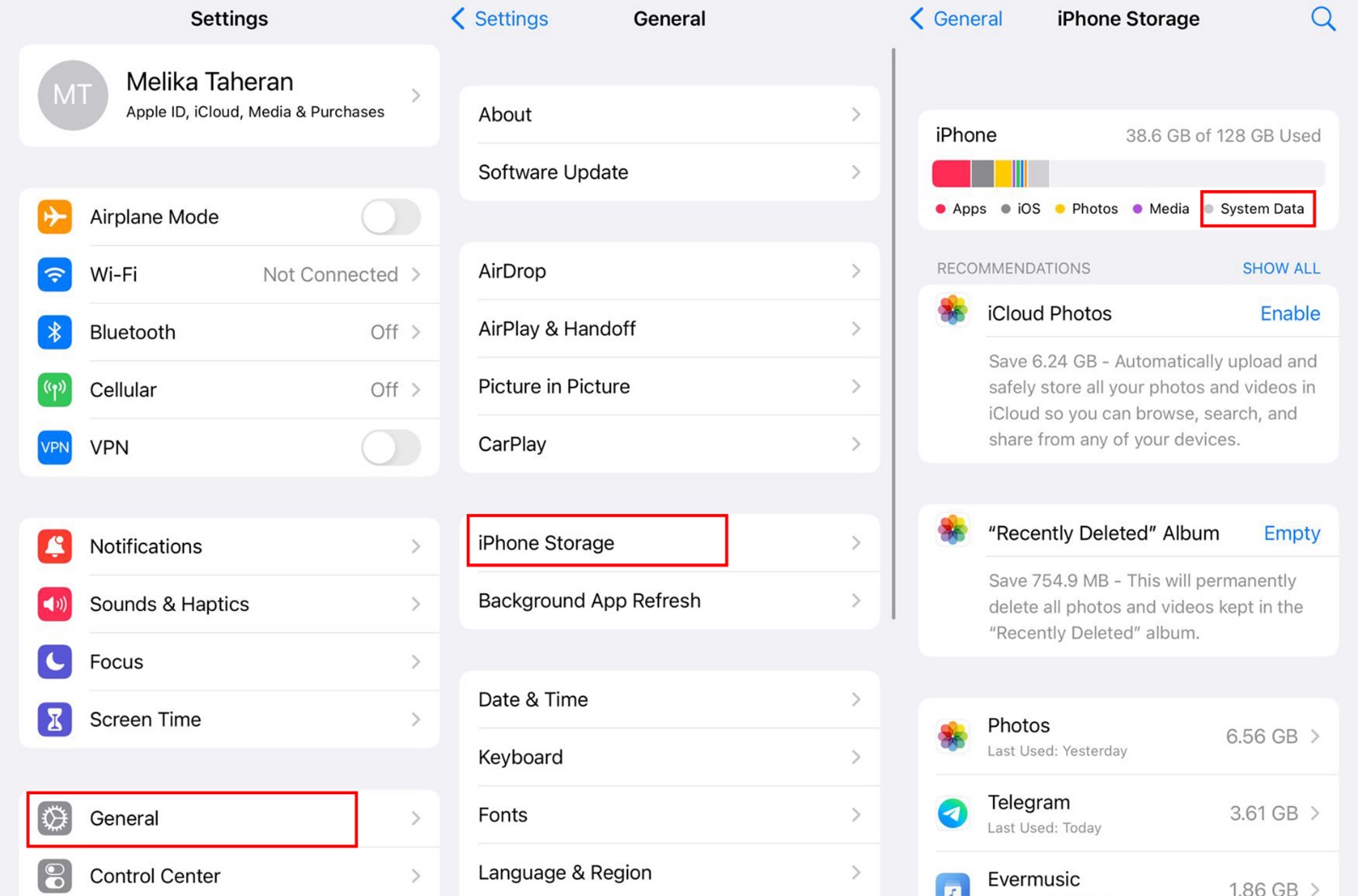
The System Data category, or earlier versions of Other, contains miscellaneous files not included in the main types. It is where Apple stores a massive collection of system files that you, as an end-user, rarely need to manage.
Some of the most critical files in the System Data category are:
- Safari browser cache
- Email cache and email attachments
- Cache files associated with many applications
- Stock and other iOS-generated system files such as downloaded update packages, iTunes backup logs, and data
- Any additional data that is not separable into specific categories such as images, media, applications, and the like
Cache files take up more space than any other type of file in this category. iPhone uses cache files to help pre-load web pages, and apps get started faster.
To view the amount of storage space for Other or System Data, scroll to the bottom of the application list to reach the bottom of the page. If you tap Other, you will see how much space this category takes up. Another memory is usually in the range of 5 to 10 GB, But if it is more than 10 GB, you have to do some cleaning because of the possibility of it getting out of control.
Now that you know what System data memory is, we will look at how to remove it from the iPhone and iPad memory in the next step.
Delete Other or System Data from iPhone and iPad memory
As we mentioned, it is not possible to entirely and directly delete the occupied space of Other or System Data on iPhones and iPad. It is not a concern because the Other category contains valuable data that enhances your iOS experience. Here are some ways to clear unnecessary contents of Other memory on iPhones and iPad.
Remove Safari cache
Safari browser cache usually takes up the least amount of memory. Safari cache is easy to remove, but if you do not empty it occasionally, it can increase to one gigabyte.
- Go to Settings and tap Safari.
- Scroll down and tap Clear History and Website Data. Then in the window that opens, tap Clear History and Data.
Delete offline content in apps
Some online content management applications allow you to bookmark content for offline use to use cached content without an internet connection. Apple Music, for example, lets you download music for offline listening.
Each piece of music usually takes up ten megabytes of internal storage, depending on the length of the song and the sound quality. You will likely forget that offline songs take up a significant amount of storage space on your device.
- To recover dynamic memory, tap the oval icon next to the song, tap Delete in the pop-up menu, and select Remove Download.
- To view the storage space of offline songs and local synced songs on your device, go to Settings and enter General. In the Storage & iCloud Usage Manage Storage section, tap Apple Music.
- You can tap Edit and tap the minus sign next to the song or album you want to delete from your device.
For other applications, such as Dropbox, offline downloads are stored in your device’s cache, which can easily remove to free up storage space.
In addition to Dropbox, cloud storage applications such as OneDrive and Google Drive also support downloading files for offline use, which you can delete to reduce other storage space.
Another example is Google Maps. The Google Maps app on iOS lets you download local areas for offline use. An offline map consumes between ten megabytes and several hundred megabytes of storage space.
- Google Maps does not have a Clean Caches button, But you can quickly delete your saved maps by tapping the three-line icon and then Offline areas and delete each map by selecting it and hitting the Delete button.
Clear social media app cache
Cache data consumes a lot of your iPhone’s storage space. Meanwhile, caches related to broadcasts and social media are the most consumed. These programs store large amounts of photos, audio, and video in stock to make them appear faster.
Unless there is an option to clear the cache in the settings of these applications (such as the Clear Telegram Cache option in the Telegram app), there is no automatic way to remove the supply of these applications.
You can do this manually to clear the cache of the social media app:
- To see which app takes up the most memory, go to Settings, then General, and tap iPhone Storage.
- The programs at the top of the list consume the most space. Avoid apps like Music and Photos that save your files. A social media app like Facebook may take up hundreds of megabytes or more of your device’s memory.
- If you find an app with many caches, delete it and then download it again from the App Store. Removing the program will also clear the cache; remember that you will have to repeat this process after a while as the cache increases.
Upload programs and delete streamed files
Free up device space. Many streaming applications, such as YouTube and Spotify use cache. It can start to take up space on your device, for each of which you can uninstall and reinstall apps once or remove their stock from the app settings to delete data from older streams that are seldom read.
Also, if you do not use these programs a lot, you can upload them separately. The free space is saved by deleting the app when you upload an application, but the application data is protected.
If you reinstall the app, the data still exists, and you can continue as if the app has been on your device all along. This technique is proper when you have an extensive application such as Google Maps that uses very little data.
To do this, follow the steps below:
- Go to General and then iPhone Storage from the settings and select the desired application.
- Select the Offload option.
Backup and reset with iTunes.
If you want to clear Other memory as much as possible and reset it to zero, you need to back up and reset your phone. This process is a bit time-consuming, and you should only do it if you think you need other occupied memory or if different ways do not meet your needs. The best way to do this is to use iTunes.
- Connect your iPhone to the computer and run iTunes.
- If you were asked to grant access to your iPhone and enter your password, do so.
- Select the iPhone by clicking on the small icon on the top left of the phone and select This Computer in the Backups section. Checking the Encrypt iPhone Backup p option will also back up the health accounts and data password.
- Click Back up now to back up.
- When the backup is complete, disconnect your iPhone, go to General from Settings, tap Transfer or Reset iPhone, and select Erase All Content and Settings. It will reset the iPhone.
- When the device is restarted, reconnect the device to the computer in the early stages of booting. At the same time, iTunes is open and follow the on-screen instructions to recover the device.
This method is the most extended way to reduce the size of Other storage, and no other way can help free up the occupied memory of Other!
***
We hope the above methods have helped you remove Other or System Data from your iPhone and iPad memory. If you know better ways in this area or have a question, share it with users and us.