Have you ever considered creating a WhatsApp group that only you can join? In other words, create a group and do not add other contacts so that you can only send messages to yourself.
Although you do not need to create a group if you want to send a message to yourself and you can do so through a regular chat page, the advantage of creating a group is that you can customize it.
But why send a message to yourself on WhatsApp? WhatsApp is an application that most users use many times in one day. It can almost be said that using WhatsApp has become a habit for most people and no one forgets to use it, so why not use it as a tool to remind you of your daily tasks and tasks.
How to create your own WhatsApp group on iPhone and Android
When you create a WhatsApp group, you are asked to add contributors, but since you are only going to create one group for yourself, you only have to add yourself. But this is not possible for two reasons.
First, you should not add yourself to the group. The group owner or builder has added automatically.
Second, you must add at least one person to create a group. This person can be anyone. But for security reasons and to avoid possible problems, add a close friend or family member. Of course, after you add them, you have to delete them again.
Steps to build a group on Android
Step 1. Open the WhatsApp app on your Android phone and click on the three-dot icon in the upper right corner of the screen, then select New Group from the displayed options.
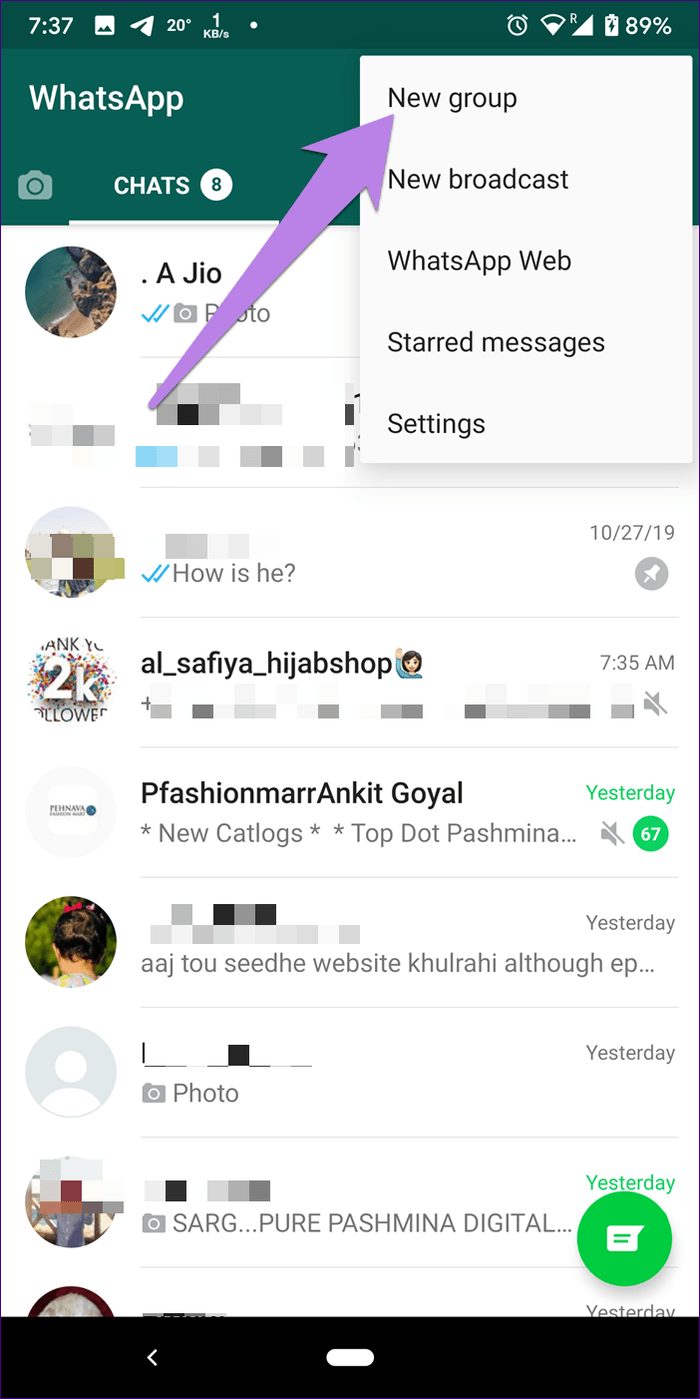
Step 2: Add a participant of your choice and click on the green next icon in the lower right corner of the screen.
Step 3. Enter a name for the group in the subject box. You can also select an image by tapping on the group icon. Now click on the green tick icon.
Step 4. To remove this person from the group, open this newly created WhatsApp group on your phone. Tap the group name at the top of the page. An alternative way is to click on the three-dot icon and select Group info.
Step 5. In the group info section, scroll to the bottom of the page to find the participants section, then tap the name of the person you want to delete. Now select the Remove option. After opening the confirmation box, click Ok.
WhatsApp group creation steps on iPhone
Step 1. Open the WhatsApp app on your iPhone and tap New Group at the top of the screen.
Step 2. Add a participant of your choice and click on the next option in the upper right corner of the screen.
Step 3. In the Subject box, type a name for this group and click the Create option.
Step 4. To remove this person from the group, open this newly created WhatsApp group on your phone. Tap the group name at the top of the page.
Step 5. In the group info section, scroll to the bottom of the page to find the participants section, then tap the name of the person you want to delete. Now select the Remove option.
What happens when you add or remove a person to a WhatsApp group?
When you add someone to a WhatsApp group, they will be notified and the group will appear in their group list. And if you send a message to this group, they will receive it.
Also, after you remove this person from the group, they will see a text saying that you have removed them from the group. In such cases, even if the group’s name remains on their phone, they will no longer be able to send or receive messages to this group. This way you have now created a group that is completely at your disposal.
How to send yourself a WhatsApp message
There are two ways to do this.
Method 1: Add a contact
This way you have to save your number in the contacts list. Then run the Contacts app and open this newly saved contact. Here you will see the Message on WhatsApp option. Click on it.
This will take you to a WhatsApp talk page. Type your message and press Enter. You can now send messages to yourself. You can pin this message to always be available at the top of the page.
Method 2: Use the Click to Chat feature
WhatsApp gives you a feature called Click to Chat that you can send a message to without having to save someone’s number on your phone. You can use this feature to send messages to yourself. to do this:
Step 1. Add your phone number including the country code (without any extra characters or spaces) to the bottom of the http://wa.me/ link. You can use any kind of note-taking application to do this.
For example, if your phone number and country code are +91 1234567890, your link will be http://wa.me/911234567890. Copy this link and paste it into your phone’s web browser.
Step 2. After this, WhatsApp will open. You can now type and send your message. You can pin this message to always be available at the top of the page.
Pin a group or chat on WhatsApp
Normally when you receive new messages, the group or chat page you created to send the message to yourself will be moved to the bottom of the page. You can pin it to keep it always on top. This helps you to send messages to yourself quickly.
To do this in Android, hold your finger on the group name on the WhatsApp home screen and select the Pin icon at the top of the page.
On iPhone, drag the group name on the WhatsApp home screen to the right and select the Pin icon.
Why send a message to yourself on WhatsApp
WhatsApp is an application that most users use many times in one day. It can almost be said that using WhatsApp has become a habit for most people and no one forgets to use it, so why not use it as a tool to remind you of your daily tasks and tasks. By doing this, you will no longer forget your daily tasks and you will not be disturbed by the alarms and announcements of others.
You can delete these messages quickly whenever you no longer need them.
Additionally, you can even use it as a tool to transfer files from phone to laptop using the WhatsApp web interface.