As You Know, Hacker Threats Are Constantly Evolving, And Hackers Try To Infiltrate Networks And Equipment Within Networks In A Variety Of Ways.
Mac addresses, users, and large organizations must take personal steps to protect their communications networks and sensitive information. These include secure transfer protocols such as PPTP and the binding of addresses and IP addresses to each other, a feature that most TP-Link routers are equipped with.
IP & Mac Binding, referred to in routines as the ARP Protocol Address Resolution Protocol, allows routers to connect the IP addresses of networked devices to their addresses.
IP & Mac Address Of Modem Or Router
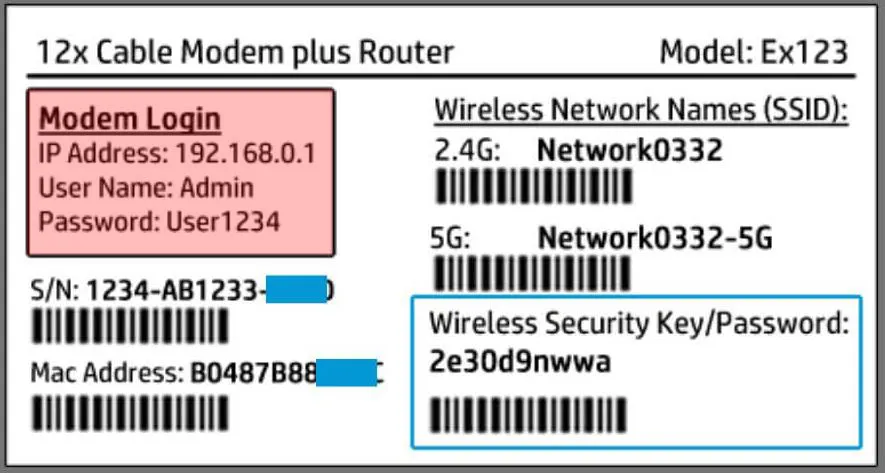
This approach prevents hackers from carrying out the ARP protocol forgery attack and other ARP-related attacks because any device can only communicate with the network when it has an IP address that matches the ARP list and if an address. The IP prevents a router from trying to connect to the network with an unknown address.
Link IP addresses and addresses
- Open the TpLink router settings page at 192.168.1.1, and enter the relevant password to access the settings.
- Go to IP & MAC Binding and then Binding Settings.
- To manage a device, you can view the device’s address and IP address on the locaNetwork using the ARP list and then configure the elements. This page shows the ARP list and all IP & MAC Binding entities.
You can select an option and click the Load Selected button to load the ARP list for that entity.
4. Select the Enable option to access the ARP Binding feature.
5. Click the Save button and then select the Add New button.
6. Enter the IP address and IP address, select the Bind option, and click the Save button to save the changes to the router.
Configure PPTP / L2TP communications
Another option TipiLink routers provide is to secure communications based on a private local area network. Of course, to use the above feature, you must pay attention to two critical points.
First, the client supports PPTP / L2TP. Also, note that some Internet service providers offer PPTP / L2TP-based communications. IYoucan use a PPTP / L2TP client connection to communicate. In this case
Follow the steps below to exploit TP-Link routers’ PPTP / L2TP capability.
1. Enter the router management page, click the Advanced tab at the top, and then go to network -> Internet in the left panel.
2. Select PPTP as the Internet connection type.
3. Then, enter a valid password and username.
4. Enter the VPN Server IP address / Domain Name in this step. (For example, 219.76.10.41, or if you have a VIP server with a domain name, enter the domain name in this section. Note that the IP address you enter in this section is the address that allows you to connect to the Internet securely. Internet the Save button and then Connect.
You can now use a secure connection to do business.
Types of Router IP Addresses:
- Private IP Address: Identifies the router within your local network, enabling devices to communicate with it.
- IP Address Pool: A range of private IPs assigned to connected devices.
- Public IP Address: Unique, identifies your router on the internet
Steps to Internetr Router’s Private IP:
On Windows:
- Open the Command Prompt by searching “cmd” or right-clicking the Start button.
- Type
ipconfigand press Enter. - Locate “Default Gateway” under Wireless LAN Adapter (Wi-Fi) or Ethernet Adapter (Ethernet).
On Mac (via System Settings):
- Open System Preferences and press “Network.”
- Select your connection (e.g., Wi-Fi) and click “Advanced.”
- In the TCP/IP tab, view the router’s IP next to “Router.”
On Mac (via Terminal App):
- Open Terminal.
- Type
netstat -nr|grep defaultand press Return. - The router IP appears next to “Default.”
On Android:
- Go to Settings > Network & Internet > Wi-Fi.
- Tap the gear icon next to your connection and press “Advanced.”
- The router’s IP appears under “Gateway.”
On iPhone/iPad:
- Open Settings and tap Wi-Fi.
- Select your network.
- View the IP next to “Router.”
On Chrome OS:
- Click the notification area and select your network.
- Go to the Network tab and locate “Gateway.”
On Linux:
- Open Network Settings or Connection Information.
- Look for “Default Router” or “Gateway.”
FAQ
How do I find my router/modem’s admin IP and access the settings?
Look up the default gateway on your computer (e.g., ipconfig on Windows / ip route on Linux), open that IP in a browser, and log in to the admin panel.
What is IP & MAC binding and why use it?
IP/MAC binding (also called static DHCP or IP reservation) ties a device’s MAC address to a specific IP so it always receives the same address — preventing conflicts and making access control easier.
What are the basic steps to bind an IP to a MAC on most routers?
Open the router admin → find DHCP or IP/MAC Binding section → add the device’s MAC and desired IP → save/apply and, if needed, reboot the device or renew its DHCP lease.