One Of The Most Important Things To Keep In Mind When Installing Messaging Apps Is Your Privacy Settings. In This Article, We Will Examine The Configuration Of Whatsapp Privacy Settings On Android And iPhone.
WhatsApp is one of the most widely used chat platforms today, and its number of users is increasing every year. WhatsApp has now become an extensive network, thanks to which people can easily connect.
We should always consider one crucial aspect when using messaging apps is the necessary privacy settings.
These settings go beyond encryption and more about how to protect your data from someone other than your contacts (and maybe even your contacts).
WhatsApp has included a dedicated Privacy category to protect its users’ Privacy. When you enter the Privacy section, you will see several options, which we will discuss below.
Configure WhatsApp privacy settings
Launch the app to enter the privacy settings in WhatsApp.
Tap the vertical dot icon in the upper right corner on Android phones, then select Setting. On the settings page, select the first option, Account, and on the next screen, tap Privacy.
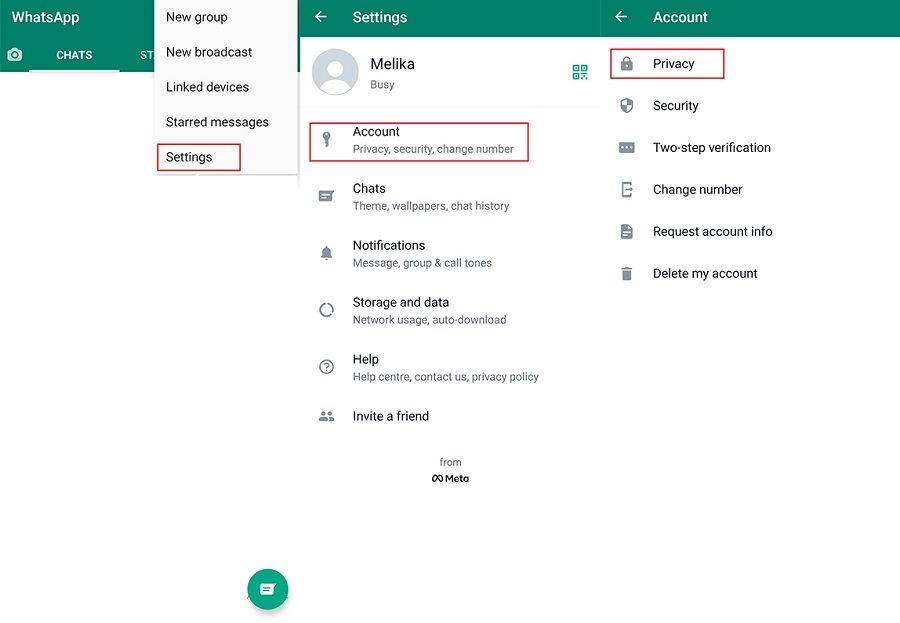
Tap the Setting tab in the lower right corner for iPhones to enter the settings page and select Setting. Then, select the first option, Account, and tap Privacy on the next screen on the settings page.
And On the Privacy page, there are several options for protecting the user’s privacy, which we will explain separately in the following.
Last visit on WhatsApp
The Last seen option shows your online status to other users. By setting this option, you specify who knows about your last visit. After selecting the Last seen option, a small window containing three options will appear.
- Everyone: By selecting this option, all WhatsApp users who have your number (even if you do not have their number in your audience) will be notified of your last visit.
- My contacts: By selecting this option, only users whose numbers you have saved in your contact list will be able to see your online status.
- Nobody: By selecting this option, you will not allow any user to view your online status. Note that if you choose this option, you will not be able to see the last visit of other users.
Viewing a profile picture on WhatsApp
Who on WhatsApp can see your profile picture? The Profile photo option in the WhatsApp privacy settings specifies who can view your profile picture.
- Everyone: By selecting this option, all WhatsApp users who have your number (even if you do not have their number in your audience) can see your profile picture.
- My contacts: By selecting this option, only your contact list will be able to see your profile picture.
- Nobody: By selecting this option, you will not allow any user to view your profile picture.
Seeing About on WhatsApp
About is a text about you that appears in your profile information. By selecting the About option in the Privacy section, you can set who can see the text placed in this section.
- Everyone: By selecting this option, all WhatsApp users who have your number (even if you do not have their number in your audience) can see the About section.
- My contacts: Only your contact list will see the About text by selecting this option.
- Nobody Selecting this option will allow any user to view your About text.
Viewing Status in WhatsApp
Status is a movie, photo, or text that only appears in the Status tab for 24 hours. You can post your status in the dedicated Status tab and see your audience’s posts. To set who can see these posts, tap Status in the Privacy section of the settings.
- My contacts: By selecting this option, only your audience will be able to see your status.
- My contacts except By selecting this option, you will enter the WhatsApp contact list to determine which of your contacts are not allowed to see what you post as status.
- Only share with: By selecting this option, you will enter your contacts list to determine which contacts will be allowed to see your status.
View Read receipts on WhatsApp
Read receipts are blue dots that indicate whether the sent message has been read or not. If you turn this option off, others will not tell if you have seen the letter they sent you; On the other hand, you can not find out. Keep in mind that if you disable Read receipts, you will not see who has viewed your status.
Default message timer on WhatsApp
The default message timer specifies the duration of long messages. After setting this option, all messages in the personal chat will disappear after the specified time (one day, one week, three months). This Setting only applies to new conversations.
How to add to WhatsApp groups
To set who can add you to WhatsApp groups, tap Groups in the Privacy section of the settings.
- Everyone: By selecting this option, all WhatsApp users who have your number (even if you do not have their number in your audience) can add you to WhatsApp groups.
- My contacts: By selecting this option, only your contact list will be able to add you to groups.
- My contacts except By selecting this option, you will enter the WhatsApp contact list to get permission to add yourself to the group from your chosen contacts.
Live location on WhatsApp
WhatsApp lets you share your location with your audience for some time. In the Live location section of Privacy, you can see who you are currently sharing your live site with it. To end live sharing, tap the Stop sharing button.
Settings for the blocked audience in WhatsApp
If you have blocked people in WhatsApp to no longer communicate with you, you can see information about them in the Blocked contacts section. By selecting the icon in the right corner from the top of this page, in Android, you can add people from your contacts to the blocked list. On iPhone, tap Add New to add a reference to this list. Also, to remove a person from the blocked list, tap their name on the Blocked contacts page and select Unblock.
Lock login to WhatsApp application
The last option in the Privacy section is the Fingerprint lock option on Android and the Screen Lock option on iPhone. If you enable this option, you must use your fingerprint to open WhatsApp on Android and Facebook ID on iPhone. This section can specify how long it takes for WhatsApp to lock.
In Android, by activating the Show content in the notifications option at the bottom of the Fingerprint lock page, you can see the sender’s name and the message he sent.
***
We hope the tutorials in this article have helped you better set up your WhatsApp account privacy. If you have any questions about configuring WhatsApp Privacy Settings, please let us know and users.