An IP address is generally a unique identifier used to identify a device on a network. Types of IP addresses are divided into two categories. The first category is IPv4, and the second category is IPv6. This article will teach you how to set up and configure IPv6 in Windows. If you intend to buy a Windows VPS, you can visit the packages offered on the Ded9 website.
What is IPv6?
As you know, IPv4 is a 32-bit address displayed as four numbers in base ten separated by dots. This version of IP offers 2 to the power of 32 addresses. Currently, more than 90% of addresses in the world are IPv4.
IPv6 is the newer version of IPv4, but we need to know why we migrated to IPv6. There were two main problems with IPv4. The small space related to public addresses, which in the most optimistic case can be 2 to the power of 32 bits of IP addresses, is running out, and the size of the routing tables is increasing. Routers on the Internet manage about 500,000 routing lines.
In the short term, Subnetting and Summarization solutions were provided. In these solutions, Classless addressing was used instead of Classful addressing, and IP addresses were wasted. The summarization feature was also used in routing tables. But for the long term, the IPv6 solution was proposed.
Advantages of IPv6
Less processing: IPv6 packets are designed to generate and use simpler headers. This improves the processing of packets by the sending and receiving systems.
More IP addresses: IPv6 uses a 128-bit addressing structure, while IPv4 uses a 32-bit addressing structure. This number of IPs ensures that there will be even more addresses than will be needed in the coming years.
Multicasting: Multicasting is the main method of communication in IPv6. The IPv4 display does not provide the IPv6 broadcast method, which uses the network bandwidth in a non-optimal and inappropriate way.
IPSec: The Internet Protocol Security Protocol (IPSec) is not present in IPv4, but IPv4 supports it, while IPv6 has a built-in protocol and can encrypt all communications.
How to set up IPv6 on Windows Server 2022
This section will teach you how to set up and activate IPv6 in Windows 10. To do so, follow the steps on your Windows 10.
The first step is to open the control panel.
Then you have to click on Network and Sharing Center on the opened page:
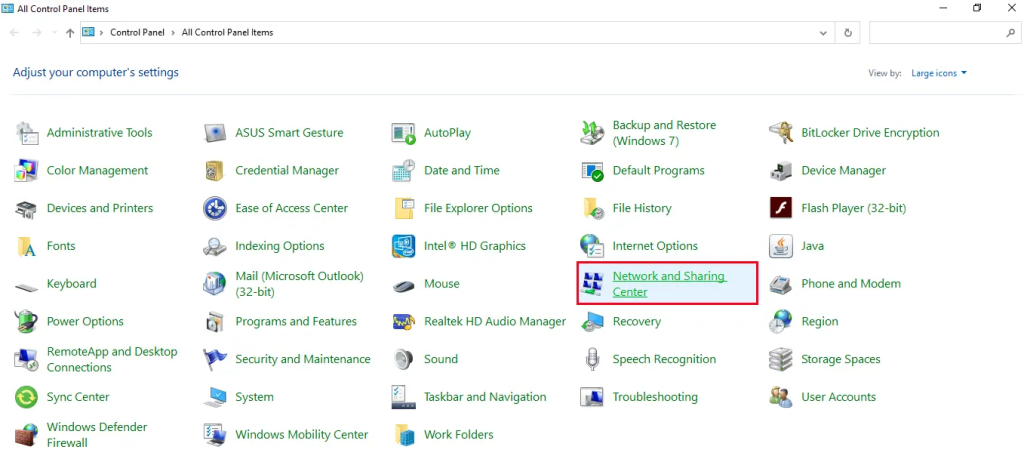
Now you can click on Setup a new connection or network. After doing this, click Next:
After successfully creating a new connection, you should now click Change adapter settings on the left side of the Network and Sharing Center.
Next, you need to right-click on your network connection and then click Properties:
From the Networking menu, check Internet Protocol version 6 (TCP/IPv6) and click Properties:
In the open window, you must check the Use the following IPv6 address option. After doing this, it is necessary to complete the required fields as shown in the image below:
Finally, click OK to apply the changes. Then, open the command line and run the following command in it to see information about IPs:
How to configure IPv6 on Windows Server 2022
In this section, we will check how to configure IPv6 in Windows. To do this, you need to search for and run PowerShell from the Start menu:
- To view the status of network adapters, you must run the following command:
Get-NetAdapterBinding -ComponentID ms_tcpip6
- Now you need to run the following command:
Enable-NetAdapterBinding -Name “Adapter Name” -ComponentID ms_tcpip6
Note: In the above command, you can type and execute the real name of your network adapter instead of Adapter Name.
- You can enable IPv6 for all network adapters by running the following command:
Enable-NetAdapterBinding -Name "*" -ComponentID ms_tcpip6
- You can also disable IPv6 for a specific network adapter using the following commands: