These days, few people do not have Chrome browser on the system, or at least have not worked with it. The popularity of Chrome has caused Google to always add new and useful features in the new updates of this program.
One of the most interesting and useful features in Google Chrome is customizing the program’s appearance using different themes. Chrome allows you to completely change the look of the program by installing different themes so that, in addition to being more beautiful, the appearance of the browser will not be boring for you.
Change Chrome theme
Google is correcting the official dark mode of Chrome and is preparing Android 10. Still, there is no need to wait for this because Google has gathered all the darker themes in a useful set; you can, instead of waiting for Google Dark Fashion, Download them. There are also collections based on various topics such as space exploration, forest scenes, and options created by famous fashion designers. Surely you will find what you like in these themes. Not all themes are free, but the vast majority are free.
How to use the Theme in Chrome is very easy, and Google has an online store for it. In this store, you can view many different themes and install your favorite.
To install the Theme in Google Chrome, follow these steps:
- Open the options bar by clicking on the three-dot icon at the top right of the interface.
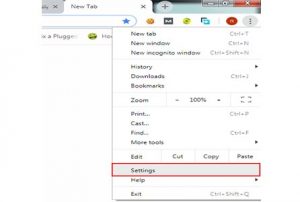
2. After opening the settings in the Appearance section, click on Theme.
3. Clicking on Theme opens a new page where different and attractive themes are presented. Choose your favorite Theme.
4. Click on the desired Theme and select the Add to Chrome button. Wait a while for the Google Chrome theme to change. Now you can see the Theme by opening a new page.
5. If you want to go back to the previous Theme, click on the Undo button in the toolbar above, which is highlighted in blue.
Finally, wait for the Theme you want to download and install. After installation, you will immediately notice a change in the browser’s appearance.
Themes in the Google Chrome Store are divided into two categories, free and paid, but most are free and easy to use.
If you want the browser to return to its original state, go to the settings menu and click on RESET TO DEFAULT in the Themes section.
So In the Following, we have Prepared a video to learn better.