Briefly and step by step, we will teach you how to easily change your Facebook account password on your computer and mobile phone.
On the Computer
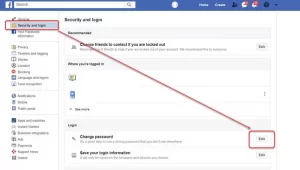
From the desktop version of Facebook, follow these steps:
1- Log in to your account.
2- Select the arrow next to the lock in the upper and right corner and select “Settings.”
3- Select the “Edit” link next to the “Password” section.
4- Enter your current password, then type your new password in the “New” and “Re-type New” fields.
5- Select Save Changes.
Now your Facebook password has been successfully changed.
On Android
On the Android version of Facebook, follow these steps:
1- Log in to your Facebook account.
2- Select the menu button in the upper right corner.
3-Go to the bottom of the page and select “Account settings.”
4- Select “General.”
5- Select “Password.”
Type your current password, then type your new password in the “New” and “Re-type New” fields.
After doing these steps, select the “Change Password” option.
On the iPhone
Follow these steps in the Facebook app for iPhone or iPad:
1- Select the “More” option at the screen’s bottom right.
2- Select “Settings.”
3- Select “General.”
4- Select “Password.”
5- Enter your current password, then type your new password in the “New” and “Re-type New” fields.
6- After these steps, select the “Change Password” option.