When you delete a file on Windows, it’s not permanently gone. It goes to the Recycle Bin. It’s the first place to look if you accidentally delete a file. But the files continue to take up disk space. And after time, it can take up quite a bit of storage.
We’ve shown you how to limit the amount of disk space the Recycle Bin uses (which works on all versions of Windows). But now, with Windows 10, the company has a new utility that makes keeping your disk clean of clutter much easier. And it includes the Recycle Bin.
Automatically Delete Recycle Bin on Windows 10
If you are running Windows 10 1809 or below, go to Settings > System > Storage. Then scroll down a bit and turn on the Storage Sense switch. Under the switch, click the “Change how we free up space automatically” link.
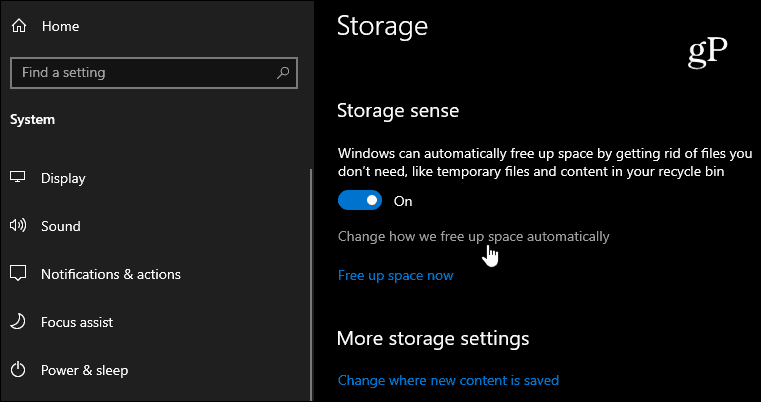
Now, under the Storage Sense section, choose how often you want the utility to run. You can choose from “Every Day” to “Every Month” or only when disk space is low. A good rule of thumb here is to set it to monthly. But if you’re on a device with low storage capacity, you might want to have it run more frequently.
Under the “Temporary Files” section, check the “Delete temporary files that my apps aren’t using” option. Then, under the Recycle Bin drop-down menu, select how often you want files to clear the bin. You can choose from every day to up to every 60 days. Note that “Never” will disable the feature.
On Windows 10 1903
The company has updated Storage Sense with Windows 10 1903 May 2019 Update. You still go to Settings > System > Storage but can turn on Storage Sense at the top of the page. Then click the “Configure Storage Sense or run it now” link.
Then scroll down under the “Temporary Files” section and select the frequency with which it automatically deletes files in the Recycle Bin.
This helpful feature helps you keep your disk clean without thinking about it. But remember, once a file is cleaned out of the Recycle Bin, it’s gone—unless you use a third-party recovery utility like Recuva.
If you often find yourself recovering files from the bin, set it to 60 days or don’t enable the auto-delete feature. To avoid losing files in the first place, make sure to employ a solid backup strategy.