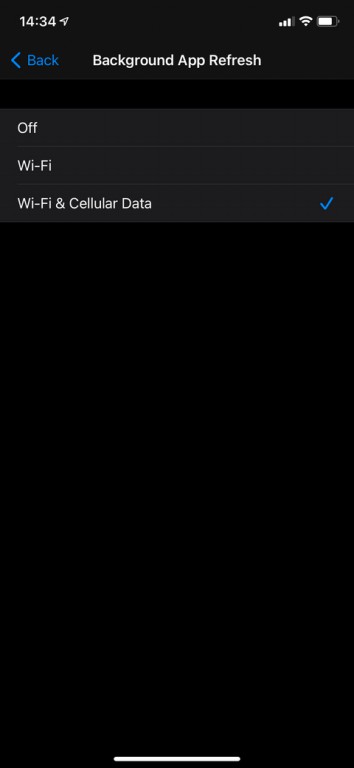Background App Refresh is an important feature on both iPhones and Android phones. If you come across this term a lot and do not know exactly what it does, then you can learn how Background App Refresh works on iPhone and Android.
Below we are going to define Background App Refresh, how it works, and how to change its functionality.
What is Background App Refresh?
Background App Refresh is a feature found on Android and iOS that allows apps to update their content over the Internet (even if you are not using them). It is commonly believed that applications use the Internet when they are active in the foreground, and the Background App Refresh indicates another situation.
Background App Refresh Allows applications to access functions that are accessible while the application is open. The question is, what exactly does Background App Refresh do? Here are some of these functions:
- News apps receive the latest news headlines, so when you open them, they report updated content.
- Applications that track your data usage can collect information in the background.
- Cloud storage services can be synced automatically.
- Store apps can detect that you are in a store and therefore can read the latest digital coupons.
- Social apps like Twitter have pre-loaded the latest tweets, so you don’t have to wait for them when you open them.
Keep in mind that if you try to close apps with a switcher, then their content will probably not be updated until you open them again. So this can also be one of the reasons why applications do not close this way.
Regarding iPhones , we must say that the Background App Refresh feature does not affect the notifications of most applications. This means that you can disable this feature for messengers like WhatsApp, and you can still receive notifications for Hadid messages. However, this is not the case in the Android operating system. We will discuss this issue in more detail below.
Should I use Background App Refresh?
Above, we tried to do a bit about how Background App Refresh works on iPhone and Android. In most cases, this feature will not be a problem for you. However, there are two main reasons for disabling this feature:
First, by default, Background App Refresh is enabled on mobile data and Wi-Fi connections. This way, applications can use the Internet in the background, which can lead to unwanted use of your Internet.
Another reason is to save battery power. Applications in the background can consume battery power, just as when running in the background. So if you want to increase the battery life of your phone, then you should also consider this issue. Fortunately, both Android and iOS allow you to disable this feature or change the way it works.
How to Disable Background App Refresh on iPhone
To determine which app on your iPhone can run in the background, go to “Settings> General> Background App Refresh”. Here is a list of apps that use Background App Refresh on your iPhone.
If you disable the slider next to an app, it will not be updated in the background. That way, you can run applications every time you go online and access new information. If you need a lot of update content, then you need to be more careful in this regard.
By touching “Background App Refresh” above, you can change the general way this feature works. If you select “Wi-Fi & Cellular Data”, then your applications will update their content across all types of networks. If you do not want your applications to use SIM card data, then you must select “Wi-Fi”. Then If your SIM card internet connection is limited, then this might be a good idea.
By selecting the “Off” option, you can also prevent applications from updating their content in the background. This can increase battery life, but instead reduce the performance of apps, so keep that in mind.
Low Power Mode and Cellular Access on iPhone
There are two other options for Background App Refresh on iPhones. One is Low Power Mode, which limits your iPhone’s processing, thus increasing battery life. After activating Low Power Mode, your iPhone will reduce the screen brightness, disable instant messaging, and turn off the Background App Refresh feature completely. Since disabling Low Power Mode also activates the Background App Refresh feature, and vice versa, it is easier to work with this feature.
With regard to Cellular Access, in the “Settings> Cellular” menu, you can disable the slider of any application that you do not want to use the SIM card Internet. This way, you can block applications that use a lot of Internet in the background using Background App Refresh, and allow other applications that do not have high Internet usage.
How to disable Background App Refresh in Android
You can’t find a feature called “Background App Refresh” on Android, but of course there are other options that do the same. The location of this option and its name also depends on your device. The following tips are written based on Android 11 on a pixel phone.
To prevent an app from using data in the background, go to “Settings> Apps & notifications> See all X apps”. Touch the application for which you want to disable Background App Refresh.
In this menu you can choose two different options. If you want the application in the background to not be able to use the SIM card internet, then you have to select “Mobile data & Wi-Fi” and then set the “Background data” slider to off. That way, as long as you don’t run the app in the background, it won’t use SIM card data. It should be noted that as a result of this action, the use of WiFi in the background will not change.
Your other option is to prevent the application from running in the background. In this regard, you should touch the “Advanced” section on the application settings page to be shown more options. Next, you need to select “Battery” from the expanded list.
Select “Background restriction” and then “Restrict” so that the application can not use the battery in the background. Unlike the Background App Refresh feature on iPhones, this action affects notifications. So you should do this for apps that do not really need quick alerts.
Account Sync, Battery Saver and application-specific options
There are other options related to the activity of applications in the background that you should be aware of. The Android operating system keeps all your synced Internet accounts on a separate page (in the phone settings). Go to “Settings> Accounts” to view them. Touch the account and then select “Account sync” to review and change the sync settings. For example, you can prevent contacts, files, and other information from being synced permanently.
By disabling the “Automatically sync app data” slider at the bottom of the page, your accounts will only be synced when you do this manually.
Most Android phones have an option called “Battery Saver” or similar. This option is located in “Settings> Battery”. Battery Saver function is very similar to Low Power Mode on iPhone. This feature also prevents applications from running in the background, thus saving battery power.
Finally, if none of the above options could restrict background app updates to your liking, then it’s a good idea to check out the settings in the apps as well. Most apps let you specify how often your feeds, new emails, and. Are synced from time to time.
Concluding remarks
Above we tried to see how Background App Refresh works on iPhone and Android. The way this feature works on Android and iOS may be a bit different, but in essence, this feature allows your apps to keep their content up-to-date, even if you don’t use them. Although this feature can be useful, but in any case now you know how you can manage battery consumption or the Internet with this feature.