If You Use Youtube, You May Need To Download Subtitles For Videos On This Platform For Various Reasons.
Indeed, many of us use YouTube daily to watch educational or entertainment content. This powerful platform allows uploaders to add subtitles.
In addition, the automatic subtitle generation system is available to users for most of the world’s living languages. It can be used to create subtitles in videos published without subtitles by default.
However, sometimes you may need to download video subtitles to use them in other scenarios. This article will teach you the best ways to download YouTube subtitles.
Download YouTube subtitles with DownSub
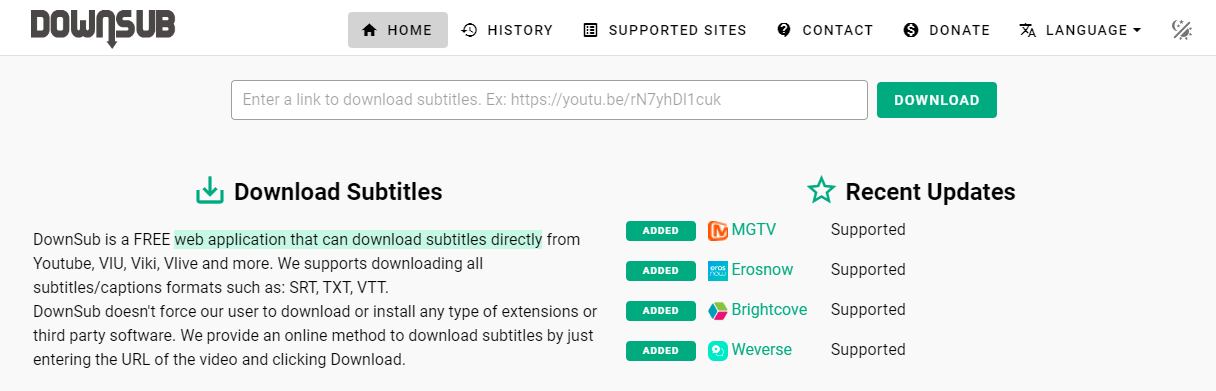
One of the best free websites to download subtitles for YouTube videos is DownSub. You don’t need to install any program or add-on to use this online tool. This website is a free web application that can download subtitles directly from Vlive, Viki, VIU, YouTube, and other video websites. This service supports various subtitle formats, such as SRT, TXT, and VTT.
Follow the steps below to use DownSub:
- Go to the YouTube website and copy the desired video address.
- Enter the address of the selected video in the box at the top of the page.
- Click on the green Download button.
- Choose your preferred language and format.
The work is done, and you can get the video subtitle you want.
Download YouTube subtitles with SaveSubs
You can also use another online downloader, SaveSubs, to download subtitles for YouTube videos. This free web application allows you to download the subtitles of your desired videos from various websites such as YouTube, Dailymotion, Facebook, and Viki.
To use this online tool, follow the steps below:
- Go to the YouTube website and copy the desired video address.
- Hover over the SaveSubs website address bar and paste the URL there.
- Now click the Extract & Download button to extract subtitles from the video.
Suppose you have downloaded your desired video and intend to remove its subtitles. In that case, you can choose the Select File button on the main page of SaveSubs to extract its subtitles.
Download YouTube subtitles with MiniTool
The primary purpose of MiniTool is to download high-quality videos from YouTube and their subtitle files. This tool supports different formats and qualities to download YouTube videos. With the mentioned program, you can convert audio to various formats and take advantage of its other features.
One of the features of MiniTool is that it is free. Also, it allows you to download movies and playlists in one place. This tool also allows downloading subtitles and films with various formats and qualities. Most importantly, the user interface of this program is straightforward and smooth, and you can efficiently work with it.
Download YouTube subtitles with YouTube4KDownloader
YouTube4KDownloader is a free application that can be used to download YouTube videos with different qualities. With this tool, you can download the videos you want with 4K resolution. Most importantly, the mentioned program supports downloading subtitles in different languages and formats, and you can use it to get subtitles for YouTube videos.
To use this program, like the two websites we mentioned above, follow the steps below:
- Go to the YouTube website and copy the desired video address.
- Enter the address of your selected video in the box at the top of the page.
- Now click on the Download button.
- Choose the format and language you want for the subtitle file and download it.
YouTube4KDownloader has Chrome and Firefox browser plugins that you can use. This web application also allows you to convert video to MP3 files. Other features of this website include support for various video platforms and its straightforward user interface. This program has also provided the possibility of translating subtitles into your favorite languages, one of its very user-friendly and attractive features that we have rarely seen.
Login to the Youtube4KDownloader website
for common questions
Can we download YouTube videos with subtitles?
Yes, if the video has subtitles, you can download videos from YouTube with subtitles or use third-party tools.
Can we download the SRT file from YouTube?
You can download the listed subtitles for YouTube videos. To find these subtitles, select the SRT file and copy its copy in a program such as Notepad, and then save the file in SRT format.
How can we download text from YouTube with subtitles?
For this purpose, you must follow the following steps:
- Open the desired video on YouTube and make sure the CC button is enabled. Next, click on Settings and then enable subtitles.
- Click on the three dots near the video-sharing button and select Open Transcript.
- Select all the text in Transcript, press Ctrl+C on the keyboard, paste the copied text in notepad, and save it in SRT format.
How to enable automatic subtitles on videos?
Some videos have subtitles, While YouTube also offers the possibility of generating automatic subtitles. To activate this feature, go to the Subtitle section and Auto-generate in the video settings section.