If, For Any Reason, You Need To Delete Your User Account On The Twitter Social Network, In This Article, We Will Teach You How To Do It Step By Step With Pictures Of These Steps.
Twitter is among the most popular social media for sharing thoughts, discussing with others, and discovering the latest news and trends worldwide. Now that Elon Musk has taken over this platform, we are witnessing essential changes in the policies of this social network, which may cause some people to decide to delete their user accounts and terminate their activity in it.
This article will teach you how to delete a Twitter account. To delete your Twitter account, you need to go through relatively easy steps that we will cover below.
In general, there are two steps to deleting a Twitter account, the first is deactivating it, and the second is removing the user account from this social network.
Deactivating your Twitter account will temporarily remove it.
Account deactivation includes 30 days, after which the user’s account will be permanently deleted. Still, this method is a solution that Twitter offers you in the hope that you might change your mind and want to be active on the platform again.
Remember that after deactivating your Twitter account and 30 days have passed, your account data will be permanently deleted from the servers of this platform, which means that you will no longer be able to access your account information, such as tweets, likes, bookmarks, or drafts.
Although there is currently no way to speed up the process of completely deleting a Twitter account instantly, luckily, deactivating it is a straightforward process. We recommend you back up all the data in your account before deleting your Twitter account.
Prerequisites for deleting a Twitter account
- Access to a computer, tablet, or smartphone
- 30 days of patience
Important points before deleting your Twitter account
If, for any reason, you have decided to delete your Twitter account, keep the following points in mind:
- Deleting your Twitter account does not remove your information from search engines like Google or Bing because Twitter has no control over them. For this purpose, you must register a request to delete information for your desired search engine.
- By deactivating your Twitter account, it will still be possible to mention your username in other people’s tweets; However, these referrals have no link to your account because inactive profiles are unavailable.
- You do not need to delete your account to change the username or email associated with your Twitter account. For this purpose, you can update your profile by visiting the account information section.
- Logging in to the user account up to 30 days after deactivation will restore it.
- To back up your Twitter account data, you must register your request before deactivating it. Deactivating your account will not delete your data from Twitter.
- Twitter may retain some information about deactivated accounts to ensure the safety of its platform and the people who use it.
Quick steps to delete a Twitter account
- Open the Twitter website and log in to your account
- Go to your account settings
- Deactivate your account
- Wait 30 days for your Twitter account to be permanently deleted
How to delete a Twitter account step by step
Follow the steps below to delete your Twitter account completely. Please note that in this guide, we have used screenshots of the computer version of Twitter, but these images also apply to the mobile and tablet versions. You can use the iOS and Android apps and the mobile web version of Twitter to delete your account on this platform.
Step 1: Log in to Twitter
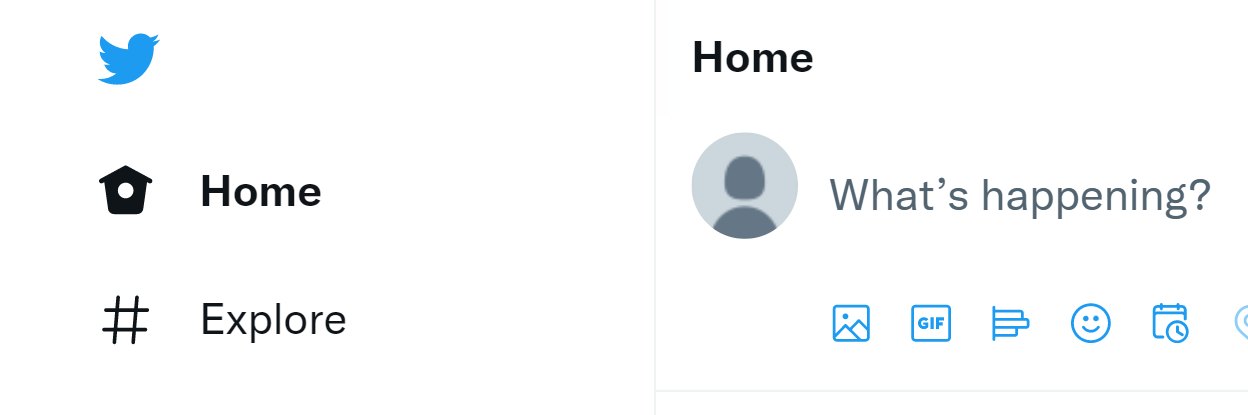
In the first step, first, enter the Twitter website and log in to your account.
Second step: Click on the More icon
This icon on the desktop, which looks like a three-dot sign in the iOS and Android apps, probably represents your profile.
Step three: Select the Settings and Privacy option
This section will be available in the middle of the drop-down menu if you use the desktop version.
Step 4: Click on Your Account
You can download the data archive if you want to back up some of your tweets.
Step 5: Click on Deactivate your Account
Your Twitter account will not be visible to other users of this social network for the next 30 days until you restore it.
Last step: Wait for 30 days
As we mentioned, there is no way to speed up the Twitter account deletion process, and after doing the above steps, you have to wait for 30 days until your account is completely deleted from the servers of this social platform.