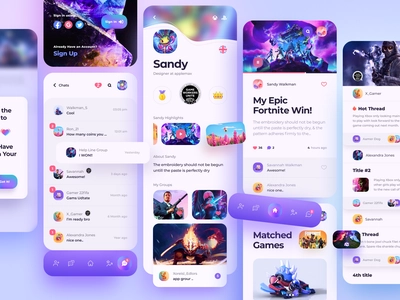Figma is a web-based design and prototyping tool that allows designers, developers, and other stakeholders to collaborate on design projects in real time. It’s designed to simplify the design process and streamline collaboration, and it’s used by teams across a wide range of industries, including tech, design, and marketing. Figma’s core features include the following: collaborative design, a web-based platform, vector editing tools, prototyping and animation, design libraries, and integrations.
Overall, Figma is a powerful tool for design teams looking to collaborate more effectively and streamline their design process.
Who Developed It, and When
Figma was developed by a company called Figma Inc., founded in San Francisco in 2012 by Dylan Field and Evan Wallace. The company launched its first public beta in 2015, growing rapidly, with millions of users worldwide.
Prior to Figma, traditional design tools were installed on a user’s computer and were not optimized for collaboration. Field and Wallace saw an opportunity to create a web-based design tool that would allow designers to work together more easily and efficiently, and thus Figma was born.
Today, Figma is one of the most popular design tools on the market, and it has raised over $130 million in funding to date.
implications
Figma has several implications for the design industry and teams collaborating on design projects. Here are a few key implications:
1. Improved collaboration: Figma’s real-time collaboration features make it easy for design teams to work together on a project, regardless of location. This can lead to faster iterations and a more efficient design process.
2. Increased productivity: Figma’s web-based platform and streamlined design tools can help designers work more efficiently and be more productive. Accessing design files from anywhere with an internet connection can also help teams stay productive while working remotely.
3. Enhanced creativity: Figma’s design tools and prototyping features can help designers think outside the box and develop more innovative design solutions.
4. Better communication: Figma’s commenting and feedback features make it easy for team members to communicate and provide feedback on designs in real time, leading to more effective collaboration and a better end product.
5. More streamlined workflows: Figma’s integrations with other tools and platforms can help teams streamline their design workflow and avoid switching between different tools.
Overall, Figma has the potential to transform the way design teams work and collaborate, making it easier and more efficient to create high-quality designs.
Compared to Other Design Tools in Terms of Pricing
Figma’s pricing model is competitive with other design tools on the market, and it offers some unique advantages over traditional design software. Here’s how Figma’s pricing compares to other popular design tools:
1. Adobe Creative Cloud: It is a suite of design software tools, including Photoshop, Illustrator, and XD. Adobe offers a range of pricing plans, including a monthly subscription plan that starts at $20.99 per month for individual users and $33.99 per month for teams. It also offers a free trial period. While Adobe Creative Cloud is a popular and powerful suite of tools, it can be expensive for individuals and teams on a budget.
2. Sketch: Sketch is a popular design tool for Mac users. It offers a one-time payment of $99 for a personal license and $9 per monthly team contributor. Sketch also offers a free trial period. While Sketch is more affordable than Adobe Creative Cloud, it is only available on Mac and does not offer a web-based platform or real-time collaboration features.
3. InVision: InVision is a web-based design and prototyping tool that offers a range of pricing plans, including a free plan, a $15 per month plan for individuals, and a $25 per month plan for teams. InVision also offers a free trial period. While InVision is more affordable than Adobe Creative Cloud, it does not offer the same design functionality as Figma.
4. Figma: Figma offers a range of pricing plans, including a free plan, a $15 per editor per month professional plan, and a custom enterprise plan. Figma’s pricing is competitive with other design tools on the market. In addition, its web-based platform and real-time collaboration features make it a popular choice for design teams looking to work more efficiently.
Some Unique Advantages of Figma over Traditional Design Software
Figma offers several unique advantages over traditional design software, which make it a popular choice among designers and design teams. Here are a few of the most notable advantages:
1. Web-based platform: Unlike traditional design software, which typically requires installation on a user’s computer, Figma is a web-based platform that can be accessed from any device with an internet connection. This makes it easy for teams to collaborate in real time, regardless of location.
2. Real-time collaboration: Figma’s real-time features allow multiple team members to work on the same design file simultaneously, making it easy to collaborate and provide real-time feedback. This can lead to faster iterations and a more efficient design process.
3. Vector networks: Figma’s vector network feature allows designers to create complex, adaptive designs that can be easily resized and adapted to different devices and screen sizes. This can help save time and reduce the need for multiple design iterations.
4. Prototyping and animation: Figma includes built-in prototyping and animation tools, allowing designers to create interactive prototypes and animations directly within the platform. This can help teams test and iterate on designs more quickly and efficiently.
5. Design libraries: Figma makes creating and managing design libraries easy, allowing teams to maintain consistency across their designs and share assets more easily. This can help ensure that designs are consistent and on-brand across all projects.
Overall, Figma’s web-based platform, real-time collaboration features, and advanced design tools make it a powerful and efficient tool for designers and design teams.
What We Need to Use It
To use Figma, you will need the following:
1. A device with an internet connection: Figma is a web-based platform, so you will need a device with an internet connection to access and use it. This can be a desktop computer, laptop, tablet, or smartphone.
2. A web browser: Figma is compatible with many web browsers, including Chrome, Firefox, Safari, and Microsoft Edge. You must use one of these browsers to access and use Figma.
3. A Figma account: To use Figma, you must create a free account on the Figma website. You can sign up for a free account using your email address or connecting with your Google or GitHub account.
4. Optional: The Figma desktop app: While Figma is a web-based platform, it also offers a desktop app that can be downloaded and installed on your device. The desktop app can offer advantages over the web-based platform, such as faster performance and the ability to work offline.
Overall, getting started with Figma is fairly straightforward. You only need a device with an internet connection, a web browser, and a free Figma account to start creating and collaborating on designs.
How to Customize It
Figma offers a range of options for customizing the platform to suit your needs and preferences. Here are a few ways you can customize Figma:
1. Workspace settings: Figma allows you to customize your workspace settings, including your default canvas size, grid settings, and zoom level. You can access these settings by clicking the “Settings” icon in the left-hand sidebar.
2. Keyboard shortcuts: Figma offers a range of keyboard shortcuts to help you work more efficiently. You can customize these shortcuts to suit your preferences by clicking on the “Menu” icon in the top left-hand corner of the screen, selecting “Keyboard Shortcuts,” and then clicking “Edit.”
3. Plugin marketplace: Figma offers a plugin marketplace that allows you to customize the platform with various third-party plugins. These plugins can add new features and functionality to Figma. Examples are design automation tools and asset libraries.
4. Styles and components: Figma’s styles and components features allow you to create and reuse design elements across your projects. In fact, by creating and updating styles and components, you can ensure consistency across your designs and make updating designs across multiple projects easier.
5. Color palettes: Figma allows you to create and save custom color palettes, which can be accessed from the color picker when designing. This can help ensure your designs are on-brand and consistent across all projects.
Overall, Figma offers a range of options for customizing the platform to suit your preferences and needs. These customization options allow you to work more efficiently and create designs tailored to your needs.
Offline Figma
Figma is primarily a web-based platform and requires an internet connection to access and use. This means that you cannot use Figma offline in the traditional sense.
However, Figma does offer some limited offline capabilities through its desktop app. When you install the Figma desktop app, you can save a copy of your design files locally to your device. This allows you to access and work on them even when not connected to the internet. Any changes you make to the design file while offline will be saved locally to your device and synced to the cloud once you reconnect to the internet.
It’s important to note that the offline functionality of Figma’s desktop app is limited. Also, some features (such as real-time collaboration and some of the plugin functionality) will not work when you are offline. Additionally, Figma’s mobile app does not currently offer any offline capabilities.
Overall, while Figma is primarily a web-based platform and requires an internet connection, the desktop app offers some limited offline capabilities that may be useful in certain situations.
Syncing the Designs across Devices
Figma allows you to sync your designs across multiple devices. That makes it easy to access and work on them from anywhere. Here’s how it works:
1. Sign in to your Figma account on each device: To sync your designs across devices, you must sign in to your Figma account on each device you want to use. You can sign in using your email address or connecting with your Google or GitHub account.
2. Save your designs to the cloud: A design file in Figma is automatically saved to the cloud. If you sign in to your Figma account, you can access the same design file from any device.
3. Sync your designs manually: If you want to ensure that your designs are up-to-date across all devices, you can manually sync your designs by clicking on the “Sync” button in the top right-hand corner of the screen. This will ensure that any changes you have made to the design file are saved and synced to the cloud.
4. Use the Figma desktop app: If you want to work on your designs offline, you can use the Figma desktop app to save a copy of your design file locally to your device. Any changes you make to the design file while offline will be synced to the cloud once you reconnect to the internet.
Overall, Figma makes it easy to sync your designs across devices, allowing you to access and work on your designs from anywhere with an internet connection.